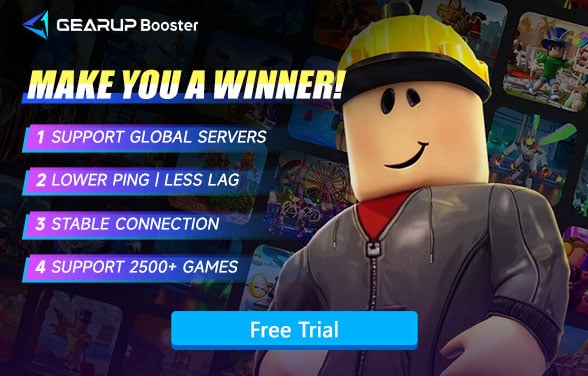How to Fix Roblox Stuck on Loading Screen
You're ready to jump into your favorite tycoon map or obby with friends in Roblox, you hit "Play," and then… nothing. The game sits on a loading screen forever, spinning, blinking, pretending it's working—but you never get in.
If you've said things like: "It's been ten minutes and it's still loading,""The background moves but the game doesn't start,""I restarted three times and it's still stuck." You're not alone—and you're not doing anything wrong. This issue is more common than you think, and it's usually not your computer's fault.
Part 1. How Does Roblox Stuck on Loading Usually Look?
Part 2. Why Is Roblox Stuck on Loading?
Part 3. The Fastest Fix Roblox Loading Issue?
Part 4. Is Waiting Useful When Roblox is Stuck Loading?

Part 1. How Does Roblox Stuck on Loading Usually Look?
Players often report the following symptoms:
- The game freezes on the loading screen indefinitely;
- Clicking "Play" leads to a black screen or no response;
- You get stuck on "Joining server" or "Waiting for an available server";
- Friends get into the game while you're still loading;
- Restarting or rejoining doesn't fix it.
These problems tend to happen more on crowded servers, during peak hours, or in complex maps.
Part 2. So Why Is Roblox Stuck on Loading? Top 4 Reasons
1. Unstable Internet - Timeout During Loading
Roblox games constantly communicate with remote servers, even during the loading phase. If your internet has high latency, frequent packet loss, or disconnects, the data exchange breaks—and the game gets stuck.
2. Heavy Maps or Full Servers
Large maps with detailed assets and scripts take longer to load. If your connection is unstable or too slow, you may never finish loading into them.
3. Firewall or Security Software Blocking Connections
Roblox needs to access multiple ports to load and sync properly. An overprotective antivirus, firewall, or even browser extension can block vital requests—causing your session to freeze.
4. Roblox Platform Sync or Cache Bugs
Sometimes, the platform itself encounters sync issues between local and cloud data. If this happens mid-load, it can stall the process completely.
Part 3. The Fastest Fix: Use GearUP Booster to Fix Loading Issue
I believe that for players who enjoy the fun of Roblox, overly complicated network fixes can be frustrating. That's why GearUP Booster is a convenient choice—it's a very simple and easy-to-use gaming VPN. You just need to select a server, and its automated process will choose and match the best network for you, resolving data transfer obstacles and loading issues. Moreover, if you're experiencing Roblox lag, GearUP Booster can effectively reduce latency and stuttering, making your experience smoother. In short, it's simple, effective, and I think you'll like it.
Step 1: Click this button to download GearUP Booster, and you'll get a free trial.
Step 2: Search for Roblox. The PC version of GearUP Booster also supports boosting Roblox on consoles.
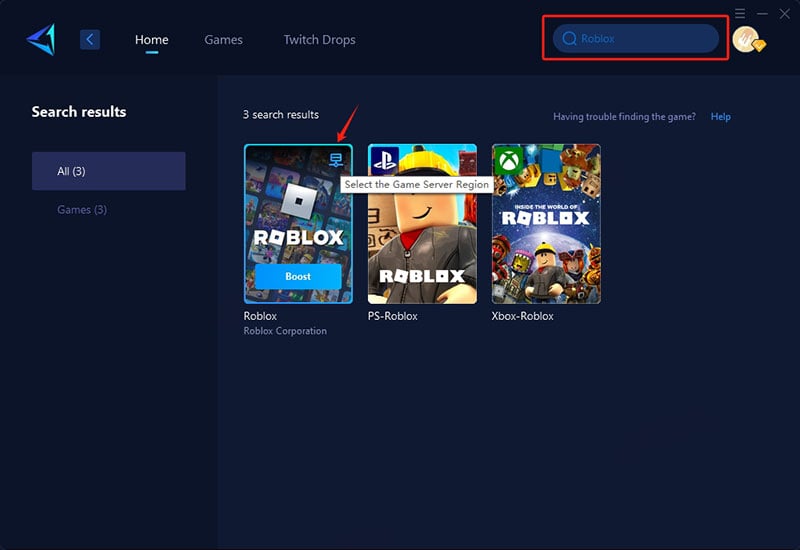
Step 3: Select a server. GearUP Booster supports Roblox servers in various regions worldwide.
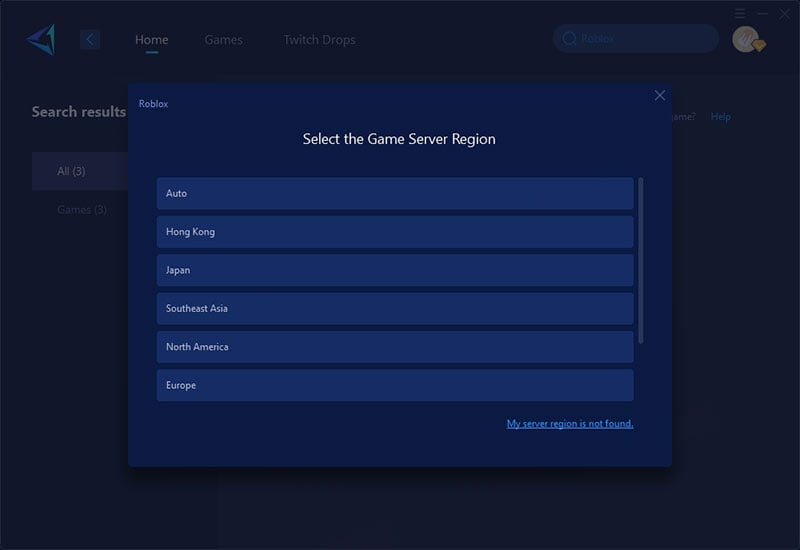
Step 4: Start boosting, then launch Roblox, and you'll see detailed network optimization results.
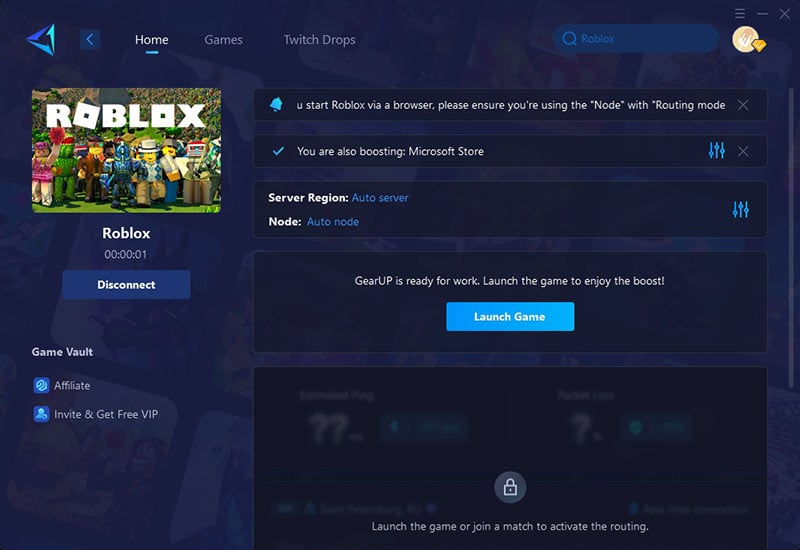
Part 4. Is Waiting Useful When Roblox is Stuck Loading?
When encountering a game that's stuck loading, many people choose to wait, believing the issue will resolve itself. However, this approach isn't always effective. Loading issues are often caused by unstable network connections, slow server responses, or insufficient local device performance. If the problem lies with the network or server, simply waiting may not solve the issue and could end up wasting time. Instead, using tools like GearUP Booster to optimize your network or checking your device's performance can provide a quicker and more effective solution.
Conclusion
If you're stuck on the Roblox loading screen, it's often due to unstable internet, overloaded servers, or security interference—not your PC. GearUP Booster can help by optimizing your connection and ensuring smoother, faster loading. Just one click and you're in the game instead of staring at a spinning screen. Don't let "Loading..." ruin your session—fix it before it starts.