How to Fix Palworld Stuck on Loading Screen?
Palworld, the dark horse game of 2024, has quickly captivated over 4 million players within just 3 days of its release, solidifying its position as one of the hottest games on Steam. While the multiplayer features are rich and engaging, some players encounter frustrating issues with the game getting stuck on loading screens when playing with friends. In this article, we'll explore effective solutions for this problem.
Reasons of Palworld Stuck on Loading Screen
- Network connectivity issues
- Server related problems
- Bandwidth constraints
- Latency and ping spikes
Best Way to Address Palworld Getting Stuck on Loading Screen
Most instances of Palworld getting stuck on loading screens stem from network-related issues. However, diagnosing and rectifying network trouble can be complex, involving individual network misconfigurations and fluctuations in network traffic. If manual configuration adjustments seem daunting, there's a simple solution—GearUP Booster—a specialized gaming network optimization tool. It automatically resolves various intricate network issues, ensuring stable online gameplay while reducing in-game ping and latency.
GearUP Booster's exclusive algorithm effectively taps into a global network of nodes to identify the best connection routes regardless of the server location worldwide. If you're embarking on adventures in Palworld, consider downloading this tool for a free trial.
Advantages
- Free trial.
- Supports global servers.
- Supports thousands of games.
- Professional customer service team.
Step 1: Download GearUP Booster
Step 2: Search Palworld.
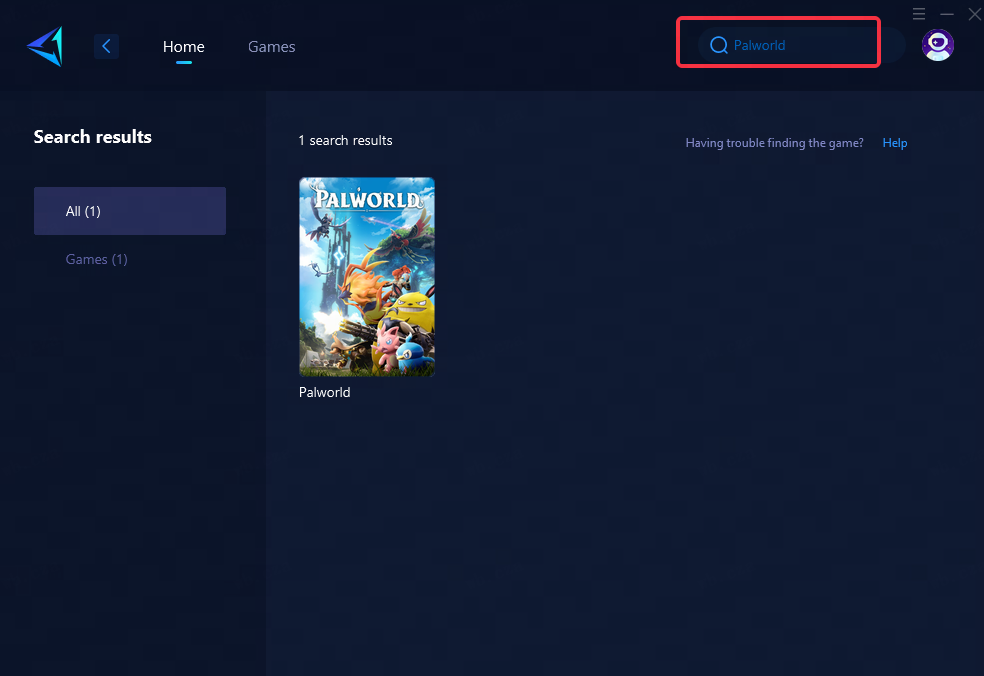
Step 3: Select Game Server and Node.
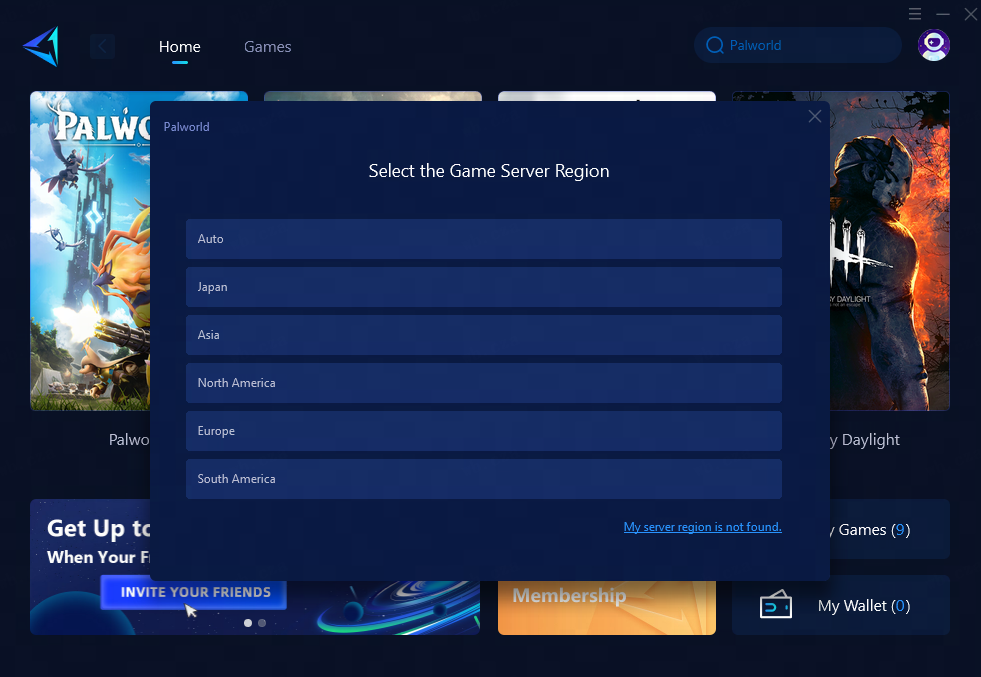
Step 4: Click to "Boost" first, and then launch Palworld.
Additional Methods to Fix Palworld Getting Stuck on Loading Screen
Adjusting router settings:
- Log in to your router's admin panel using a web browser.
- Locate the Quality of Service (QoS) settings and prioritize gaming traffic.
- Ensure that UPnP (Universal Plug and Play) is enabled to allow Palworld to communicate with your router for necessary port access.
Port forwarding configurations:
- Access your router's settings and find the port forwarding section.
- Open the required ports for Palworld (refer to the game's documentation or support resources for a list of specific ports).
- Assign these ports to the local IP address of your gaming device.
Caution: Each of these methods involves accessing and altering critical network settings, which may impact overall network performance and security if not executed correctly. It is advised to seek expert assistance or consult official support channels before implementing these changes. Incorrect configurations could lead to unintended consequences, including network instability or compromised security.
In conclusion, encountering loading screen issues while playing Palworld can be frustrating. However, by understanding potential causes and exploring effective solutions like GearUP Booster or careful manual adjustments under expert guidance, players can enjoy seamless gameplay experiences with friends without enduring prolonged loading screens.



