How to fix packet loss the Right Way?
One of the most common questions we get from our customers is how to fix packet loss and why it happens in the first place. This post is dedicated to all these questions.
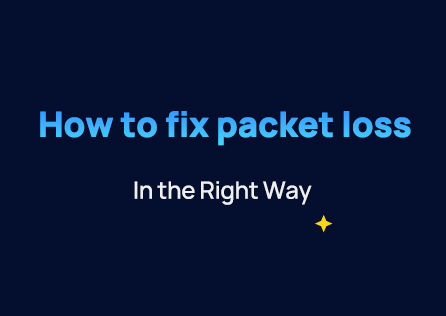
Introduction:
Information is circulated in the form of bits when it is transmitted through networks. The data required for the recipient to sift and make use of that data is contained in these bits, these packets.
Now that we are aware of this, it is clear that when we talk of packet loss, we are referring to the fact that one or more pieces of information did not arrive at their destination as intended. Understanding how to stop packet loss of any kind, be it internet, Wi-Fi, or ping, is essential when it comes to monitoring network performance. You'll discover the ins and outs of excessive packet loss in this piece, as well as how to manage it in your system.
What are Data Packets?
Data packets are used by VOIP technology to send information over the internet. There is a possibility that some of these packets may be lost, damaged, or sent out of sequence during calls or video broadcasts. If that occurs, the call quality may suffer from static, poor sound quality, or even minutes of an unreliable connection. You understand how frustrating it can be whether you've dealt with these problems yourself or have spoken on the phone with someone who has. This blog explains how to resolve and avoid packet loss for clear VoIP voice and video connections.
What is Data Packet Loss?
You might have suffered packet loss if you played a multiplayer game and had lags, hiccups, or "rubberbanding" while having a fast connection. Let's first discuss lag and ping before defining packet loss. Ping calculates the delay in the information being sent, received, and then sent back to you. Your devices and the game's server or host are continually exchanging "packets" of data as you play online games. Your ping is the duration of those packets' round-trip transit. The speed of your internet connection and the distance you are from the server can both affect ping.
Packet loss occurs when one or more of these packets are stopped in their travels. The file is divided into appropriately sized packets for routing by the Transmission Control Protocol (TCP). The destination's internet address is included in each packet, which is also individually numbered. Each packet may take a different path, but once it arrives, the TCP on the receiving end returns it to the original file. Before we dive into the question of how to fix packet loss, we need to know why it is happening. This loss of packets can be for many reasons including:
1. Faulty cable or ethernet port.
2. Problems with your PC's network interface controller (NIC).
3. Outdated firmware for routers.
4. Network sluggishness.
5. Game Server issues.
How to Fix Packet Loss?
Before fixing, you need to check your ping loss a.k.a packet loss. An internet-enabled device's ability to communicate with another endpoint is determined by the results of a ping test, which is a diagnostic tool. By delivering an Internet Control Message Protocol (ICMP) packet, sometimes known as a "ping," to a given location, a ping test can evaluate network delays or problems.
Since ICMP packets only include a small quantity of data, they don't consume much bandwidth. When the ping reaches the target device, it recognizes it and responds to the sender. The 'ping time' or round-trip time is the total amount of time it took for the ping to travel from where it originated to where it ended up. If the number of packets sent and received is not equal, some packets either never reached your de or never left it. Now you know that your precious packets are not arriving, let us try to fix this issue:
1. The Mighty Turn-Off Button!
Close any background programs that might be adding to network congestion first. Background downloads, software updates for games and applications, or browser tabs streaming video or audio could all be examples of this utilizing your network's bandwidth. If that doesn't work, try the tried-and-true method of power cycling your router, which involves turning it off and back on.
2. Use Different Port
Try connecting the ethernet cable to a different port on the router if you're using a wired connection; defective ports can result in packet loss. Try replacing the actual ethernet cable next (if you have a spare). A modern Cat 5E or Cat 6 cable can be used in place of an older or worn cable to address the problem.
3. Congestion of Network:
Packet loss can also be brought on by congestion on your home network, which is brought on by other people utilizing streaming services, making voice or video conversations, or playing online games on multiple devices. Playing at times when your network is less congested is the easiest answer. However, it's frequently more practical to alter your router's configuration.
4. Switch to Ethernet:
If you're currently using Wi-Fi to play games, packet loss could be caused by interference, being far from your network, or having a weak connection. Compare outcomes after switching to a wired connection using an Ethernet cable.
5. Update your Router Firmware:
By entering your router's IP address into your browser, you can view its settings. The quick start guide that comes with your router, the router's manual, or a note taped to the router itself should all provide this information. The password needs to be located there as well.
Try searching on the manufacturer's support page for your model of router if you are unable to locate the default address and password. Find an option to update the router's firmware after you have access to the router settings. You can find this information under the "Advanced Options" or "Connectivity" menus on different routers.
6. Enable QOS:
Another option is to turn on Quality of Service (QoS) modes. Real-time apps may receive higher priority when multiple people and devices are connected to the same network, whereas less important activities (like web browsing) may receive less priority. In router settings, it is frequently located under a "QoS" menu or "Prioritization" section.
A dynamic QoS mode designed specifically for gaming might be available, depending on your router. Other routers require you to manually adjust bandwidth ceilings and floors for various devices. To determine whether QoS on or off produces the best results for you, test it out in-game with network statistics enabled. The impact of QoS can vary.
7. Get Better Hardware:
Upgrades are another option if router settings are unable to resolve your packet loss issues. If Wi-Fi is your preferred method of connection, a system with Wi-Fi6 (the latest standard at the time of writing) will offer the best performance, incredible stability, and improved bandwidth sharing across users with various requirements.
Wrapping up:
This was our take on the question of how to fix packet loss. Although packet loss can be inconvenient, there are a lot of viable solutions available. Make time to conduct research first. Look for other players' fixes for packet loss in the game you're playing and try to determine whether the problem is client- or server-side. (If it is server-side, you likely have no choice except to wait for a fix.) Try rebooting your router, switching from Wi-Fi to ethernet, changing ethernet ports, and switching ethernet cords if the problem is client-side. If none of those works, try changing the firmware on your network and experimenting with the QoS and prioritization options. Finally, upgrading to a system with Wi-Fi 6 could significantly enhance your gaming experience if you are playing over Wi-Fi on a congested home network.
About The Author
The End