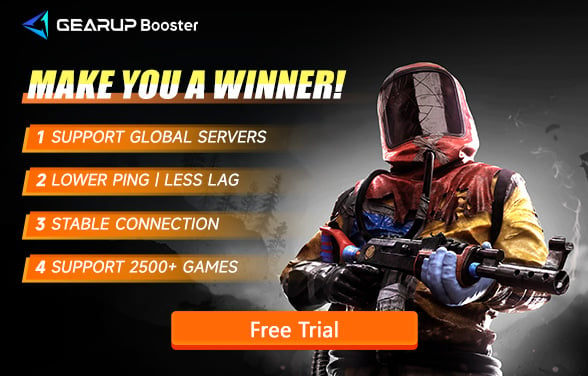How to Fix Packet Loss in Rust
Rust is one of the best survival games among all the same types. It’s not only brought the immersive feeling to players, but also lots of crucial combats. In the world of Rust, if you die that means you lose all your gears that you have been collected for a long-time duration. However, there are some players are having Packet loss issue while they are playing Rust. Packet loss can make you freeze for a few seconds due to your unstable data travel to the game server. In Rust, usually the few seconds during the fight can kill your character immediately. In this guide, we'll explore how to fix packet loss in Rust while showing you how GearUP Booster can provide a stable and optimized connection for a seamless gaming experience.
What Causes Packet Loss in Rust?
Packet loss can happen for several reasons, including:
- Network Congestion: Overloaded servers or heavy internet usage can cause packet drops.
- Poor Network Configuration: Outdated or incorrect settings, such as DNS misconfigurations, can contribute to packet loss.
- Hardware Issues: Faulty routers, Ethernet cables, or Wi-Fi interference can interrupt data flow.
- Server-Side Problems: Sometimes the issue lies with the Rust servers rather than your connection.
Can Rust Packet Loss Be Fixed?
Absolutely, in most cases, packet loss can be properly resolved or reduced to an almost unnoticeable level. There are many methods to address this, so let's go through them one by one:
1. Use Game VPN to Fix Packet Loss
A simple and effective method is to use a professional gaming VPN like GearUP Booster. It comes with packet loss detection and real-time optimization features. This means that if you experience packet loss in Rust, it can adjust dynamically using multi-route technology to avoid jittery and congested networks, allowing for more stable data transmission and resolving packet loss issues, and reduce Rust high ping too. The biggest advantage of GearUP Booster is its streamlined operation. With just a few simple steps, it not only works efficiently but also minimizes the risk of potential configuration errors, allowing you to focus more on enjoying the game.
How to Use GearUP Booster for Rust:
Step 1: Click the button below to download GearUP Booster (free trial).
Step 2: Search for Rust.
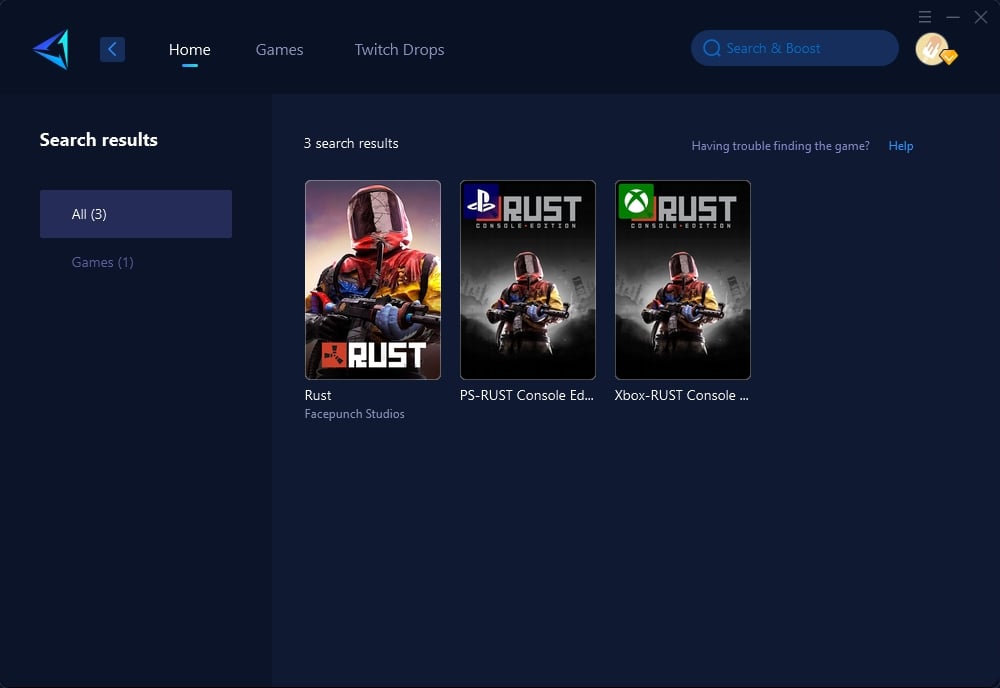
Step 3: Select a server. In different regions, GearUP Booster supports connections to servers in specific countries, allowing you to precisely change the Rust server.
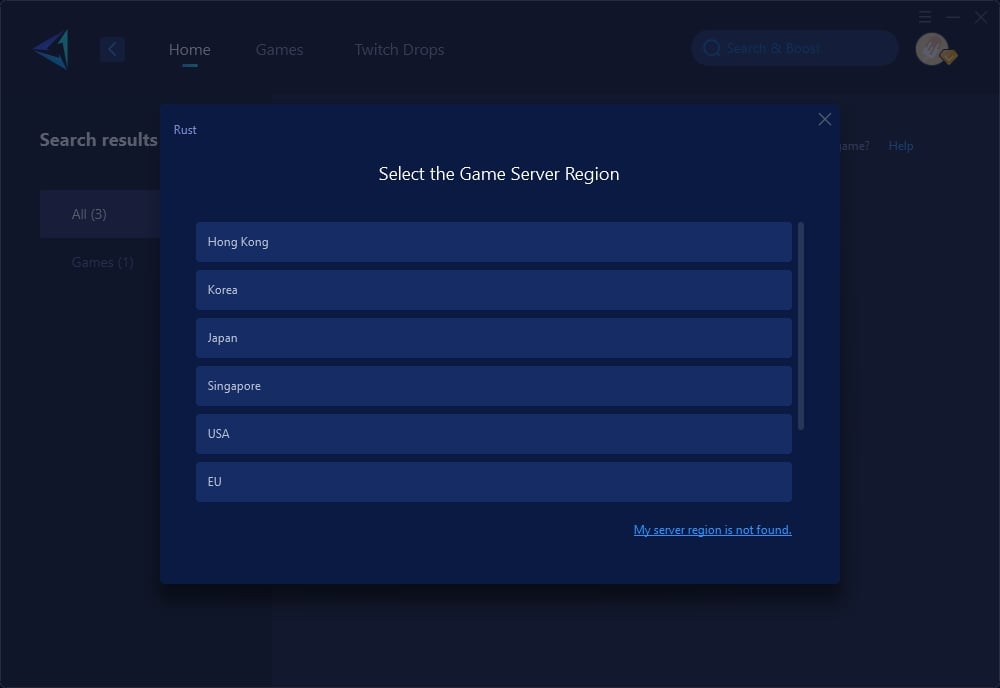
Step 4: Your Steam platform connection will also be optimized. You can launch Rust via GearUP Booster and enjoy your game.
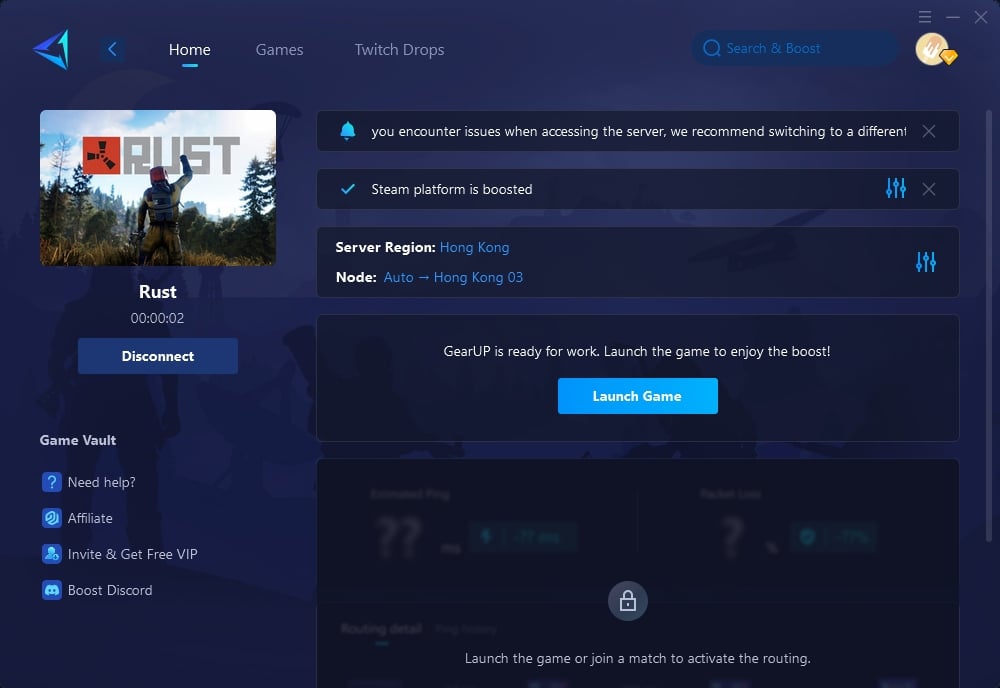
2. Test Your Connection for Packet Loss
Before troubleshooting, confirm if packet loss is the issue. Steps to Check for Packet Loss (Windows):
- Open Command Prompt.
- Type: cmd
- Copy code
- ping [Rust server IP] -n 20
- (Replace [Rust server IP] with the IP address of the server you’re playing on).
- Look for lost packets in the results.
3. Restart Your Router and Device
A quick restart can resolve temporary network issues.
- Turn off your router and unplug it for 30 seconds.
- Plug it back in and wait for it to reconnect.
- Restart your PC or console and relaunch Rust.
4. Switch to a Wired Connection
Wi-Fi connections are prone to interference, which can lead to packet loss. How to Set Up a Wired Connection:
- Connect an Ethernet cable from your router to your PC or console.
- Test your connection for improved stability.
5.Close Background Applications
Other applications may consume bandwidth and cause packet loss.
- Steps to Limit Background Usage:
- On PC, open Task Manager (Ctrl + Shift + Esc).
- End high-bandwidth processes like streaming or downloads.
- Ask others on your network to pause heavy internet usage.
6. Update Network Drivers
Outdated drivers can affect network performance and cause packet loss. Steps to Update Drivers (Windows):
- Open Device Manager.
- Expand Network Adapters.
- Right-click your network device and select Update Driver.
7. Change Your DNS Settings
Switching to a faster DNS server can help improve your connection. Steps to Change DNS:
- Open Control Panel > Network and Sharing Center.
- Click Change adapter settings.
- Right-click your active network and select Properties.
- Highlight Internet Protocol Version 4 (TCP/IPv4) and click Properties.
- Enter Google DNS:
- Preferred DNS Server: 8.8.8.8
- Alternate DNS Server: 8.8.4.4
- Save the settings and restart your device.
Conclusion
It's very frustrating to face packet loss in Rust. The few seconds freeze can really turn a winning to a loss and you also lose all of your gears that you have been collected for hours. Luckily, with those solutions above you can quicky fix the problem and jump right back to the game. For the most reliable fix, GearUP Booster provides an easy-to-use, powerful tool to stabilize your connection, reduce packet loss, and ensure a seamless gaming experience.
About The Author
The End