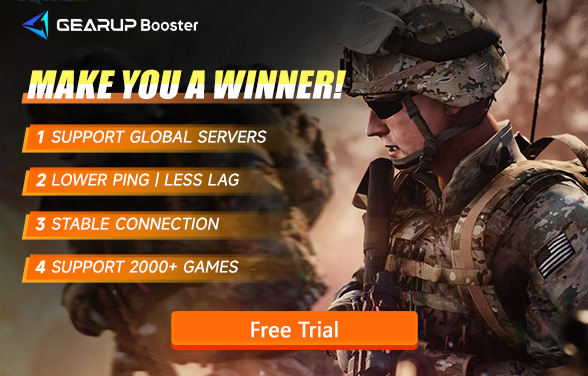Can't Play Squad with Friends? Solutions and Tips
Playing Squad with friends is one of the most enjoyable parts of the game. The intense teamwork, coordination, and tactics are best experienced with people you know. But sometimes, things don't go as planned. You load up the game, gather your friends, and... you just can't connect or join the same game. Frustrating, right?
In this guide, we'll walk through common reasons why you might not be able to play Squad with friends and how to fix them.
Part 1. Why Can't I Join Friends in Squad?
Part 2. 4 Methods to Solve Issues
Part 1. Why Can't I Join Friends in Squad?
- Network Lag or Packet Loss: One of the biggest culprits is poor network performance. If you or your friends are experiencing high ping or packet loss, it can lead to failed attempts to join the same match or laggy gameplay.
- Version Mismatch: If your game isn’t up to date, or your friends are on a different patch, you might not be able to connect. Squad is constantly updated, and sometimes even a minor version difference can block you from playing together.
- Server Problems: Even if your connection is fine, the server might be overloaded or having issues. Different regions may also have different server statuses, which can prevent you from playing on the same server as your friends.
- Firewall or Router Settings: Sometimes, your local network settings might be the issue. Firewalls, blocked ports, or strict NAT types can block the connection between you and the game servers, making it impossible to join your friends.
Part 2. 4 Methods to Solve Issues Playing with Friends in Squad
Here's a breakdown of solutions that should help you and your friends get back into the game together.
Method 1: Simplify Network Optimization with GearUP Booster
Good news. There's a very simple solution to these network-related problems. GearUP Booster is your best choice, it can help you overcome network problems and successfully play online with friends. What does it do? It optimizes your Internet connection. You can get faster and more stable game speeds, less lag and fewer problems. It's that simple.
Why Use GearUP Booster?
- Adaptive Smart Routing: GearUP automatically finds the best path for your internet and can switch in real-time.
- Packet Loss Prevention: Packet loss can affect your gaming experience. GearUP Booster ensures more data reaches its destination. The less data lost, the better your gaming experience.
- Cross-Network Support: Whether you're using Wi-Fi, Ethernet, or mobile data, GearUP adjusts to work with any device you have.
- Global Server Changing: GearUP's nodes are spread across more than 180 countries and cities worldwide. No matter where you are, you can connect to the best server and change server regions anytime.
Step 1: Click the button below to download GearUP Booster (Free Trial).
Step 2: Search for Squad.

Step 3: Select a server and start boosting.
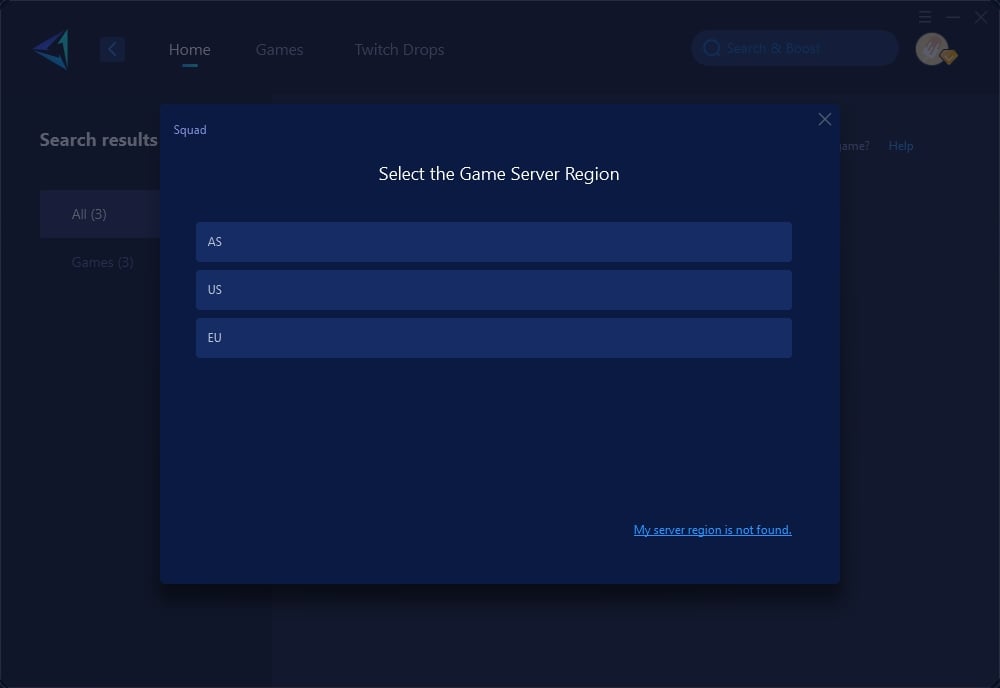
Step 4: Check network status and optimization effects, then you're ready to start your battle.
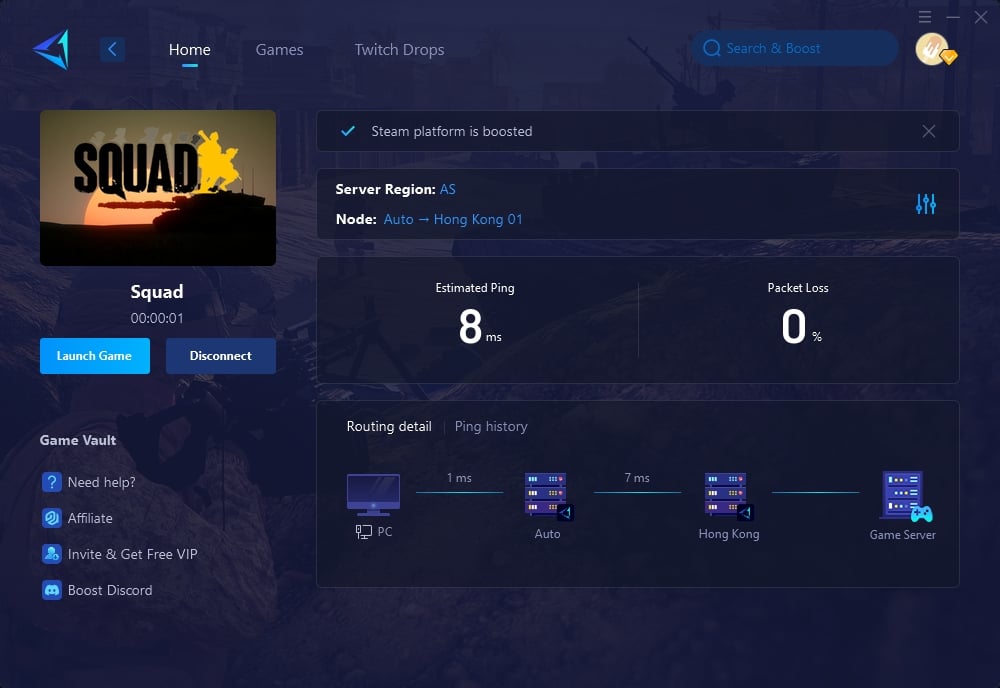
Method 2: Check Game Versions
It's a simple but often overlooked step. Always ensure that everyone in your group has the same version of Squad installed. Different patches or updates can create compatibility issues. Follow these steps:
- Check for Updates: Go to your game library and check if there are any pending updates. Update your game if necessary.
- Verify Game Files: If you're still having trouble, try verifying the game files in case something got corrupted during a previous update.
Method 3: Join the Same Server
Make sure that you and your friends are selecting the same server region. Sometimes, players accidentally end up on different servers, especially if they’re in different regions of the world. To avoid this:
- Coordinate Your Server Choice: Before joining, make sure everyone selects the same region.
- Check Server Population: If the server is full, wait until there is enough space or choose a different server with open slots.
- Avoid Cross-Region Play: Playing on servers far from your location can cause significant lag, making it difficult to enjoy the game.
Method 4: Adjust Firewall and Router Settings
Firewalls and routers can often block online gaming connections. Make sure that both are configured to allow Squad to connect to the internet freely. You can:
- Open Necessary Ports: Check the official Squad documentation or forums for the list of required ports. Open those ports in your router settings.
- Disable Strict NAT: If your NAT type is set to "Strict," you may have trouble joining your friends. Switch it to "Open" or "Moderate" to ensure smoother connections.
- Temporarily Disable Firewall: Try temporarily turning off your firewall to see if it’s causing the issue. If it works, you can create a specific rule to allow Squad traffic while keeping the firewall active for other purposes.
Part 3. Prevention Tips
To minimize these issues in the future, here are a few extra tips:
Keep Your System and Game Updated
- Regular updates not only fix bugs but also optimize the game for better performance. Always keep your game and system drivers up to date. This helps prevent compatibility issues with new patches and updates.
Optimize Your Network
A good, stable internet connection is key to avoiding issues in Squad. Here’s what you can do:
- Use a Wired Connection: Ethernet cables are more reliable than Wi-Fi, reducing the chances of interference or network drops.
- Reduce Network Traffic: If others are using the same network for streaming or downloading, it can slow down your game. Try playing when the network is less congested.
Regularly Check Your Network Equipment
- Ensure your router and modem are functioning properly. Reset them occasionally to clear any issues, and replace outdated equipment for better performance.
Conclusion
Nothing beats playing Squad with your friends, and with a few simple fixes, you can ensure a smoother, frustration-free experience. Whether it's a network issue, a game version mismatch, or a server hiccup, there are straightforward solutions to get you back in action. With tools like GearUP Booster optimizing your connection and a little attention to game updates and server choice, you'll be back to coordinating with your squad in no time.