How to fix Minecraft Lag? | Common Reasons & Their Snappy Solutions
If you are a Minecraft lover than you might have searched how to fix Minecraft lag. And if yes, then the search engine did a great job bringing you here. Let's dive into the article to find out more.

Introduction:
One of the most popular video games of all time is Minecraft. Microsoft purchased the game in 2014. The crafting options in the game Minecraft are essentially limitless. A reconstruction of King's Landing from the television series Game of Thrones, a 1:1 scale representation of the entire nation of Denmark, and even a mini-game version of Minecraft within the game itself have all been made by users.
While the game is extremely addictive, you might occasionally encounter low frame rates or FPS (frames per second) while playing Minecraft this is why a lot of people are searching with keywords of how to fix Minecraft lag. This lag issue can be the result of background programs running or just a lack of processing power to run the game smoothly in your current settings. Monitoring your frame rate in Minecraft: Java Edition's debug menu, which is accessible by pressing F3, is a helpful feature to make use of. You can change several parameters to improve performance by selecting video settings from the game's options menu.
So, how to fix Minecraft Lag?
Make sure your software and operating system are optimized and updated before making changes to your network setup and Minecraft settings. You'll need your system to be at full capacity to keep the game running smoothly.
1. Dealing with FPS Lag:
Client lag or FPS lag at your end is something you as a player should be concerned about. The client is directly responsible for this delay. This indicates that the Minecraft game running on your PC is to blame for the lag. Many entities (such as thousands of dropped blocks or animals) and a few other related factors, such as light values on structures running shader packs, mods, etc., can cause client lag.
This is the most typical kind of lag and will lower your FPS (Frames Per Second). This is decreased while using a server since the game engine calculations are performed on a different computer (the server), reducing the number of computations that must be performed on your computer and allowing you, the player, more processing power.
A quite famous mod called Optifine enables players to increase FPS while maintaining quality. If your spawn is located in the same world as the world you want to play in, you can use WorldEdit to fill the caves below with stone to reduce the number of light values that need to be calculated when a player spawns. You can also try to limit this by clearing out all the land in spawn worlds so that it is a void world with only the spawn. Additionally, you should get rid of any nearby mobs and unnecessary, quickly flashing redstone by using WorldGuard regions and flags to stop mob spawning.
2. Latency Lag:
Being physically far from the server host frequently causes internet slowness. This indicates that it takes the electrical impulses many milliseconds to travel to the server and back. This implies that there can be a delay between what you input on your computer and what you see on other devices.
Consider the scenario when you put a block in front of your friend. The block must first be placed by clicking, after which the information must travel up to 12,700+ kilometers (diameter of the earth) to the server. This data must then be processed and transmitted to your friend's computer, which could be another 12,756 kilometers away. It may take some time to travel thus far.
Other types of internet latency can include bandwidth problems, which are frequently experienced when a server is subjected to a DDoS (Distributed Denial of Service) assault and is overloaded with connections to the point where it cannot handle normal connections. This is comparable to how roadways slow down and becomes congested with traffic when there are many automobiles on the road. We recommend using the GearUp Booster in this case which effectively solves the ping and latency issues. It comes with support for all major titles, blazing-fast servers, and a generous trial too.
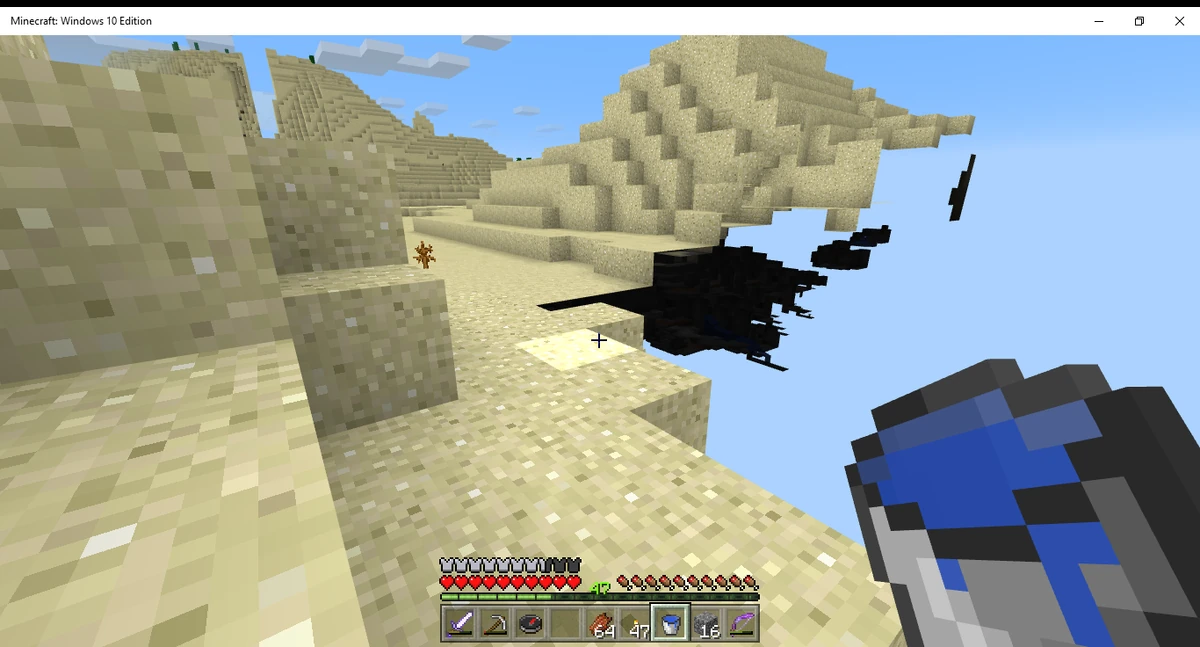
3. Revisit your Hardware:
The current system requirements are the best place to start if you want to upgrade your hardware for better performance. Verify that your system setup meets or exceeds the minimum system requirements for steady performance in unmodified Minecraft. Your system should comply with Minecraft's advised specifications for a higher FPS and enhanced performance. Even greater performance improvements will result from exceeding the suggested specifications.
Depending on your system setup, installing high-speed RAM and overclocking it may yield marginal performance gains. For better stability and speed, some players provide the Java application access to more RAM than is advised. Only if you intend to install a significant number of mods and resource packs should this be essential.
Close Extra Applications:
The performance of the game can suffer if other programs compete with Minecraft for system resources. It's wise to shut down any unused applications. Close desktop programs. To view a list of all open programs, use the Task Manager by pressing CTRL+SHIFT+ESC. Close any programs that are taking up a lot of CPU and RAM without a need. Activating the Xbox Game Bar widget (WIN+G) is a quick way to manage resources while you play. In this manner, you can exit your game without having to ALT+TAB to the desktop. Close any background activities.
Some programs continue to run processes after being closed. Performance in the game might be negatively impacted by this. If a background process is using up CPU resources, you can stop it (Task Manager > Processes > Background Processes).
By following these steps above, we hope that you will be able to enjoy a lag-free Minecraft experience. This ends our take on the question of how to fix Minecraft lag and related info.
About The Author
The End