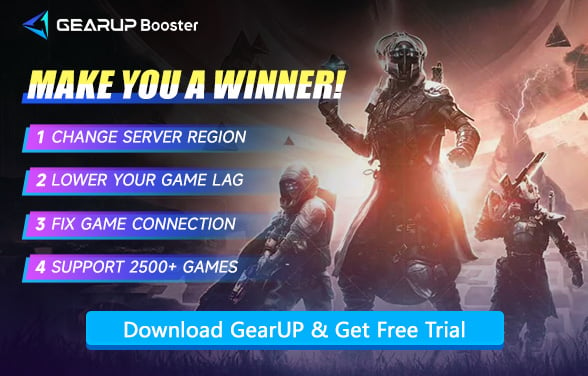How to Fix Lagging Issues in Destiny 2
Destiny 2 has become one of the most iconic online shooters of the past decade. With its ever-evolving universe, large-scale raids, seasonal activities, and competitive Crucible matches. You can build up your gears and carry the hope for humanity in this game. It also demands a consistently stable internet connection to play at your best. If you're here, you probably know how frustrating lag can be—missing headshots, rubberbanding around corners, or getting booted from mid-strike activities.
The good news is you don't have to live with constant lag. Let's look at what causes lag in Destiny 2, the steps you can take to reduce it, and how GearUP Booster can be the game-changer that transforms your experience.
Why Is Destiny 2 So Sensitive to Lag?
Unlike purely peer-to-peer games, Destiny 2 relies heavily on server-client communication to track your actions, synchronize enemy AI, and register hits in real time. Every moment you're in orbit, exploring planets, or fighting in the Crucible, your console or PC is constantly exchanging data packets with Bungie's servers.
So, common causes of lagging include:
- High Latency: If your data must travel through inefficient or congested routes to the server, it increases the delay between your actions and what happens in-game.
- Packet Loss: If packets get dropped along the way, you'll see stutters, rubberbanding, or even get disconnected.
- ISP Throttling: Some internet providers intentionally slow down gaming traffic during busy hours.
- Wi-Fi Instability: Wireless networks can introduce interference or sudden drops in signal strength.
- Background Downloads: Other apps or devices hogging bandwidth can choke your connection.
It's very important to Identify the cause of your lag is the first step, but in many cases, it's a combination of these factors.


Solutions to Reduce Lag in Destiny 2
1. Use Destiny 2 Game Booster - GearUP
GearUP would be the simplest solution you can find to address Destiny 2 lag. This is because ISPs don't provide optimal connection nodes, and traditional VPNs similarly fail to optimize connections. However, GearUP can perform real-time network diagnostics and select the best nodes from its global network of over 7,500 servers to effectively reduce game lag. The entire process requires no complex configuration, which is why many players choose GearUP.
Step 1: Click this button to download GearUP.
Step 2: Search for Destiny 2 and select the game.
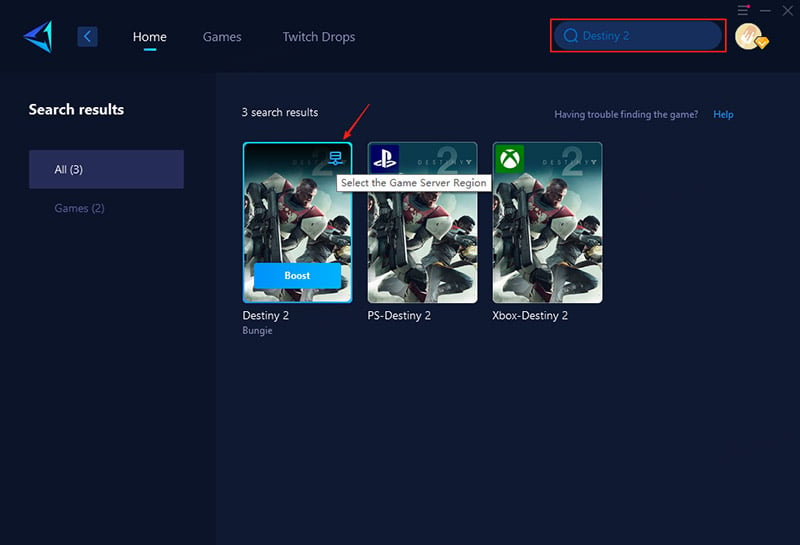
Step 3: Choose a server. GearUP can help you change and connect to servers worldwide.
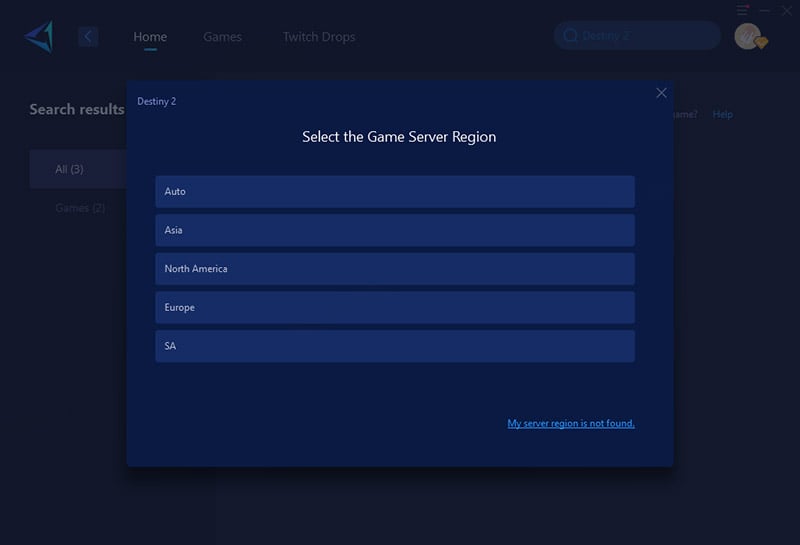
Step 4: Start boost, launch the game, and you'll see detailed optimization information including real-time ping, packet loss rate, etc.
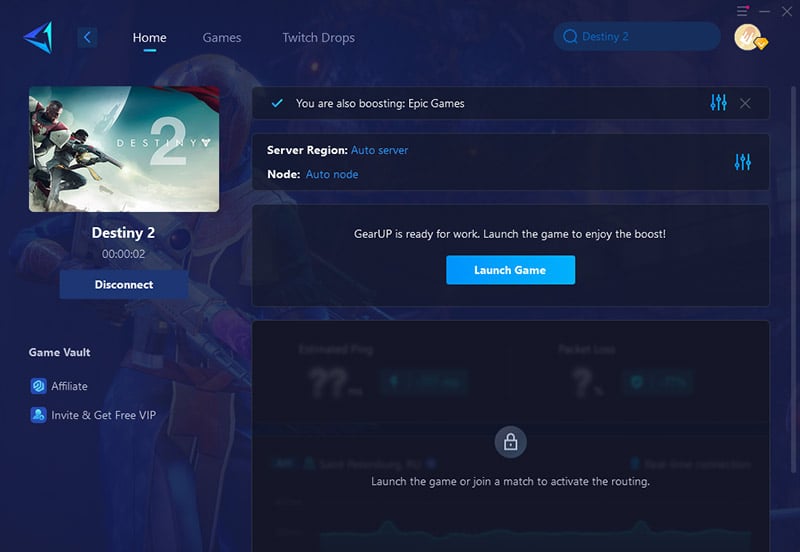
For console players, solving network issues isn't difficult. You can use GearUP on your PC to optimize your console's connection, or choose GearUP's gaming router, HYPEREV—a plug-and-play solution with one-click acceleration via a mobile app. Additionally, you can use it as a standard Wi-Fi extender or management tool, functioning as a secondary router. It's incredibly simple and portable.
2. Network Optimization via Wired Connection
Replace wireless connections with Ethernet cables to reduce interference and latency spikes.
- Connect your device directly to the router using an Ethernet cable.
- Disable Wi-Fi on your gaming device to ensure exclusive wired usage.
- Test latency in-game (e.g., via Destiny 2's connection metrics) to verify improvement.
3. DNS Server Adjustment
Switching to faster DNS servers (e.g., Google DNS or Cloudflare) can reduce domain resolution delays.
- Open network settings on your device.
- Manually set DNS to 8.8.8.8 (primary) and 8.8.4.4 (secondary) for Google DNS.
- Flush DNS cache via command prompt (ipconfig /flushdns on Windows).
4. Game-Specific Network Accelerator
Use tools like UU to prioritize game traffic and optimize routing paths.
- Download and install a reputable network accelerator (e.g., UU).
- Launch the tool, search for "Destiny 2," and enable optimization.
- Select "Low Latency Mode" if available for real-time traffic prioritization.
5. Background Process Management
Free up bandwidth by closing non-essential applications consuming network resources.
- Open Task Manager (Ctrl+Shift+Esc) and sort processes by network usage.
- End tasks for high-bandwidth applications (e.g., streaming, downloads).
- Disable automatic updates in clients like Steam/Epic during gameplay.
Hardware Also Affects Your Gaming Experience
Hardware-related lag in Destiny 2 is a significant but often overlooked issue. Unlike network lag (high ping, rubberbanding), hardware limitations primarily cause frame drops (FPS stutters) and screen freezes, especially during intense combat or in crowded zones like the Tower. These occur when your CPU, GPU, or RAM fails to keep up with the game's demands.
To fix this, prioritize hardware upgrades based on Destiny 2's recommended specs:
- GPU: NVIDIA GTX 1060 (6GB) / AMD Radeon RX 580 or better for 60+ FPS at 1080p.
- CPU: Intel Core i5-8400 / AMD Ryzen 5 1600 to avoid bottlenecking.
- RAM: 16GB DDR4 (8GB may cause stutters in open-world areas).
- Storage: SSD (mandatory for reducing texture load hitches).
For optimal performance, also lower GPU-heavy settings like Depth of Field, Ambient Occlusion, and Shadow Quality. Hardware upgrades are irreversible fixes but deliver the most consistent results.

Destiny 2 Lag FAQs
1. Why does Destiny 2 lag even with good internet?
Lag can persist due to poor server routing (your ISP's path to Bungie's servers) or background processes hogging bandwidth. Use a network optimizer like GearUP to force better routes, and close apps like Discord or Chrome to free up resources.
3. Can hardware upgrades fix Destiny 2 lag?
Only if the lag involves stutters or freezes (low FPS), not high ping. Upgrading your GPU, CPU, or switching to an SSD helps, but for pure connection issues, focus on network tools instead.
3. Are gaming routers useful for Destiny 2?
Yes—they prioritize game traffic over other devices on your network, reducing ping spikes. Look for models with QoS (Quality of Service) settings to manually boost Destiny 2’s bandwidth priority.
4. Why does cross-region play increase lag?
Playing outside your geographic region forces connections to distant servers, raising latency. Stick to local matchmaking or use a network tool to simulate a closer location.
Final Thoughts
Destiny 2 is a game that really require a stable connection. Don't settle for subpar performance. GearUP Booster is the easiest, most reliable way to guarantee a smooth, responsive experience. With its free trial, you've got nothing to lose—except the lag. Ready to feel the difference? Download GearUP Booster today and step into the world of Destiny 2 with the stable, lightning-fast connection your Guardian deserves
About The Author
The End