How to Fix Armored Core VI Crashing in Multiplayer Games
Armored Core VI: Fires of Rubicon is a 3D third-person action shooter game developed by From Software and published by Bandai Namco Entertainment. It is the long-awaited sixth installment in the authentic Armored Core series. Similar to its predecessors, players have the freedom to customize their own mechs with various parts and engage in battles within expansive environments. While the game is not an open-world title and leans more towards mission-based gameplay, it offers rewards upon completing each mission to enhance the player's mech. The game also supports multiplayer online battles, which can occasionally be affected by crashing issues caused by network problems.
Fix Armored Core VI Multiplayer Game Crashes
Experiencing crashes in Armored Core VI multiplayer games can significantly impact the overall gameplay experience, potentially giving opponents an advantage during combat. However, identifying the root cause can be challenging for most players, as various factors contribute to these crashes. Fortunately, one solution worth considering is the use of GearUP Booster.
This gaming network acceleration tool effectively resolves Armored Core VI game crashes while reducing latency and packet loss, thereby maintaining a stable network environment for more efficient online battles. With its global network nodes and intelligent route optimization, GearUP Booster bypasses network congestion and has received positive feedback from numerous players. Additionally, this tool offers the following advantages:
- Effectively resolves Armored Core VI networking issues.
- Provides a free trial for new players.
- Offers subscription-based pricing with flexibility.
- Utilizes exclusive adaptive routing acceleration technology.
- Simplifies operation with one-click acceleration.
Step 1: Download and install GearUP Booster.
Step 2: Search for Armored Core VI in the list.
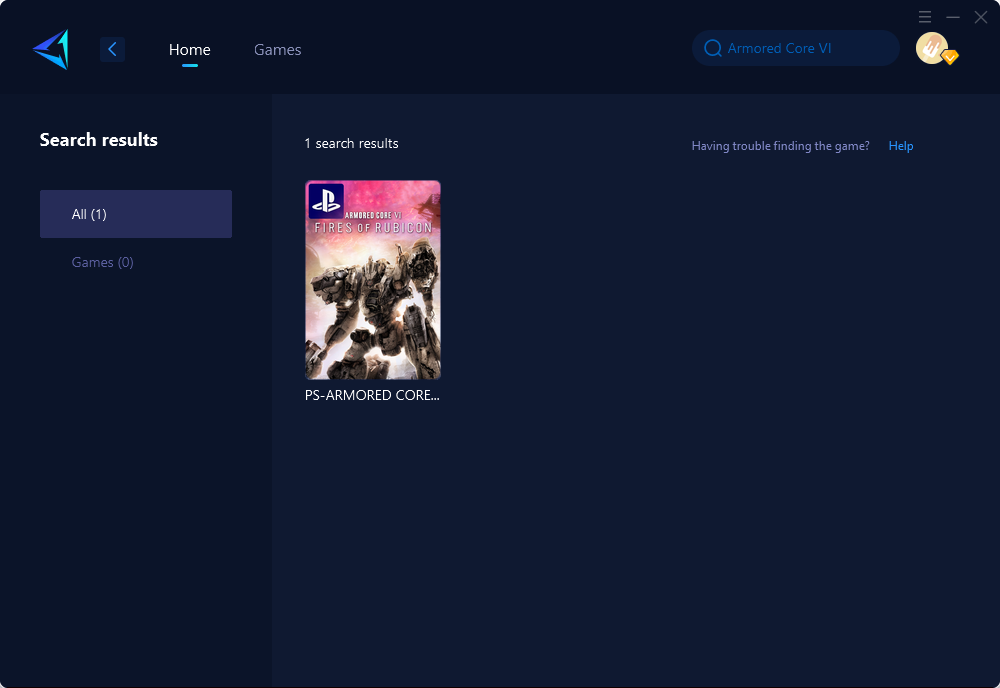
Step 3: Select your server and game node.
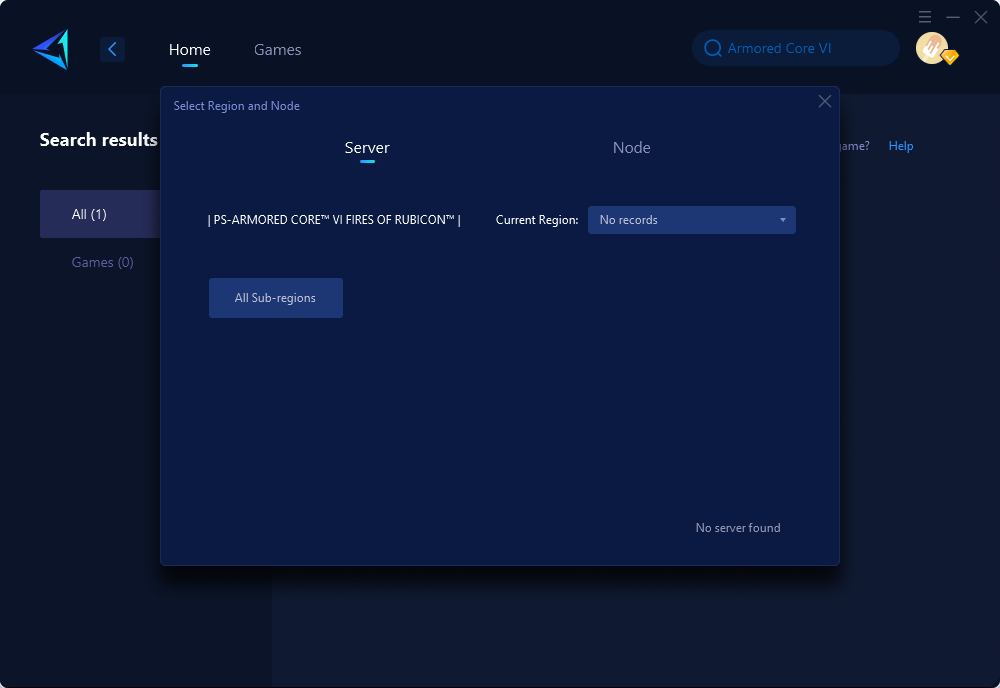
Step 4: Click confirm to boost. Configure your host settings according to the prompts.
If you don't want to boost the game through the PC's Share Mode, you can also try our game router-like hardware product called HYPEREV. It is a device that is physically connected via Ethernet and can be one-click accelerated through an app without the need for complex configuration. This device is currently available for purchase on Amazon and AliExpress.
Other Methods to Resolve Armored Core VI Game Crashes
In addition to using GearUP Booster, there are several other methods you can try to address game crashes in Armored Core VI. Below are a few more options along with brief operational steps:
- Update Operating System: Ensure that your operating system is up to date. Regularly installing the latest updates and patches can resolve compatibility issues and address known bugs that may cause crashes. Check for updates through the system settings or control panel and follow the instructions provided.
- Disable Overclocking: If you have overclocked your computer's CPU or GPU for enhanced performance, try reverting to the default clock speeds. Overclocking can sometimes destabilize the system and lead to crashes in demanding games like Armored Core VI.
- Close Background Applications: Other running applications or processes may consume system resources and interfere with the smooth running of the game. Close unnecessary programs, especially resource-intensive ones like web browsers or video editing software, before launching Armored Core VI.
- Clear Temporary Files and Cache: Accumulated temporary files, cache, and obsolete data can impact system performance and lead to crashes. Clearing these files can help free up resources and potentially resolve crashing issues. Use disk cleanup tools or manually delete temporary files and clear browser cache.
- Verify Hardware Compatibility: Ensure that your computer meets the minimum system requirements for Armored Core VI. Check the game's official website or documentation for the recommended hardware specifications. If your hardware falls below these requirements, upgrading components such as the graphics card or increasing system memory may be necessary.
- Reinstall the Game: If none of the above methods have resolved the crashing problem, consider reinstalling Armored Core VI. Sometimes, game files can become corrupted or missing during installation or updates, resulting in crashes. Uninstall the game through the control panel or platform-specific uninstallation method, then reinstall it following the provided instructions.
Remember, each system configuration is unique, and the effectiveness of these methods may vary. It's recommended to try them one at a time and test the game after each step to identify the most suitable solution for your specific situation.
Conclusion
Resolving game crashes in Armored Core VI multiplayer battles is crucial for maintaining an enjoyable gaming experience and ensuring fair gameplay. By utilizing tools like GearUP Booster, updating drivers, adjusting system settings, and following additional troubleshooting methods, you can increase the stability of your game and minimize crashes. Remember to keep track of any updates or patches released by the game's developers, as they may contain specific fixes for known crashing issues. Enjoy your multiplayer battles in Armored Core VI with a stable and immersive gaming environment.



