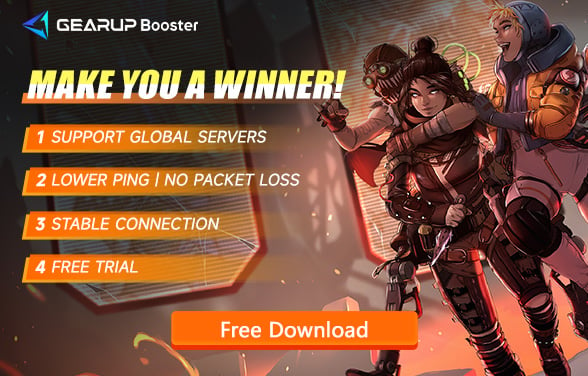How to Fix Apex Legends Won't Download Issue
Apex Legends, a free-to-play battle royale by Respawn Entertainment, has become a global hit since its 2019 launch. Available on PC, PlayStation, Xbox, and Nintendo Switch, it’s loved for its fast-paced gameplay and unique hero mechanics. However, some players face frustrating issues when trying to download the game. This guide is here to help you resolve those problems and get you into the action smoothly.
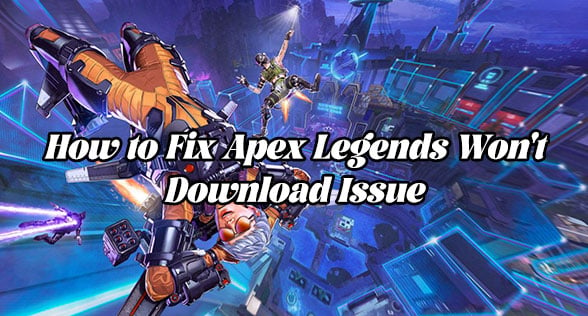
Reasons Why Apex Legends Won't Download
Thousands of players report issues where the download doesn't start, gets stuck at 0%, or crashes mid-install. In most cases, the cause isn't the game itself—it's your network, your platform client, or system settings.
1. Corrupted Platform Cache
Steam and EA App can sometimes suffer from temporary cache issues that prevent downloads from initializing. To fix this:
- Restart the client
- Log out and log back in
- Try clearing download cache
- Switch to a different download server region
2. Unstable Internet or Bandwidth Limits
If your connection is throttled by your ISP, disrupted by DNS errors, or plagued with packet loss, downloads may be slow or stuck. Peer-to-peer failures are also common during large game downloads.
3. Low Disk Space or Restricted Folder Access
Make sure you have enough free space and that you're not installing to a protected system folder (like C:\Program Files). Install to a secondary drive if possible.
4. Firewall or Antivirus Interference
Your security software might be blocking the game's data stream. Temporarily disable antivirus or whitelist Steam/EA App in your firewall to test if it helps.
How to Fix Apex Legends Won't Download Issue?
1. Check Apex Legends Servers Status
Before trying the solutions below, you should first check the status of EA servers or Apex Legends servers to ensure they are still running properly. If the servers are down, you'll have to wait for a fix or consider switching to a different server region.
2. Use Game VPN
Network jitter or congestion causing data transmission issues is one of the main reasons you can't download Apex Legends. If you don't want to deal with complicated network configurations, then give GearUP Booster a try. This gaming VPN can automatically diagnose and optimize your network connection, using its extensive global nodes to enhance the stability and efficiency of data transfer. It's like being stuck in traffic on a highway, and GearUP Booster opens up a new route for you—something your ISP or traditional VPNs can't achieve. Moreover, GearUP Booster can effectively reduce your ping in Apex Legends, giving you a competitive edge in matches. All you need to do is select a server with a single click, and you'll be ready to enjoy smooth, uninterrupted gaming.
Step 1: Download GearUP Booster
Step 2: Search for Apex Legends.
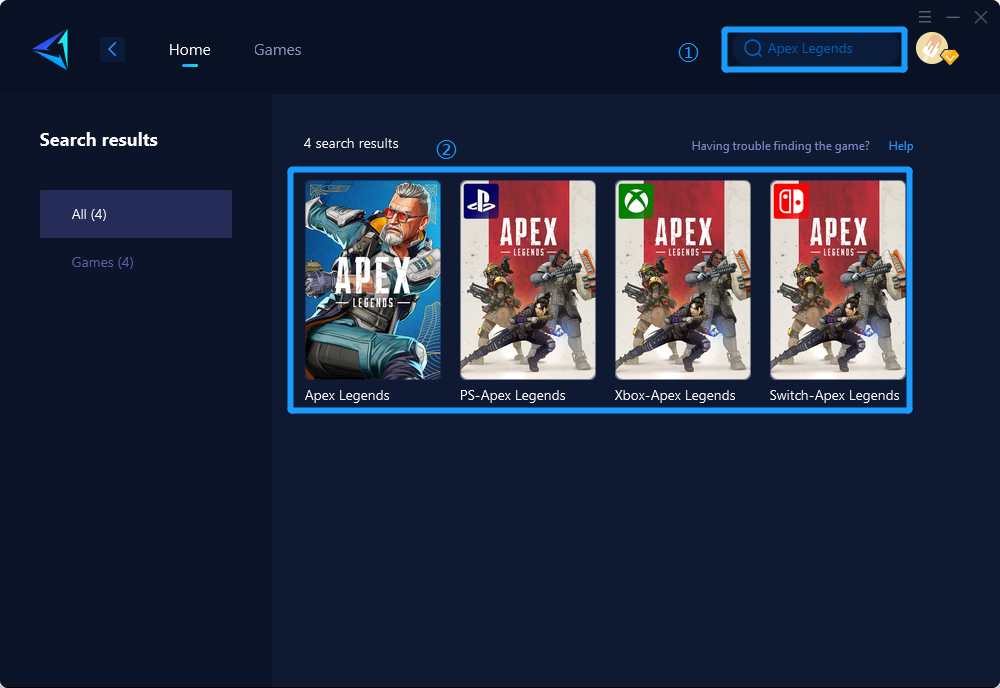
Step 3: Select Game Server and Node.
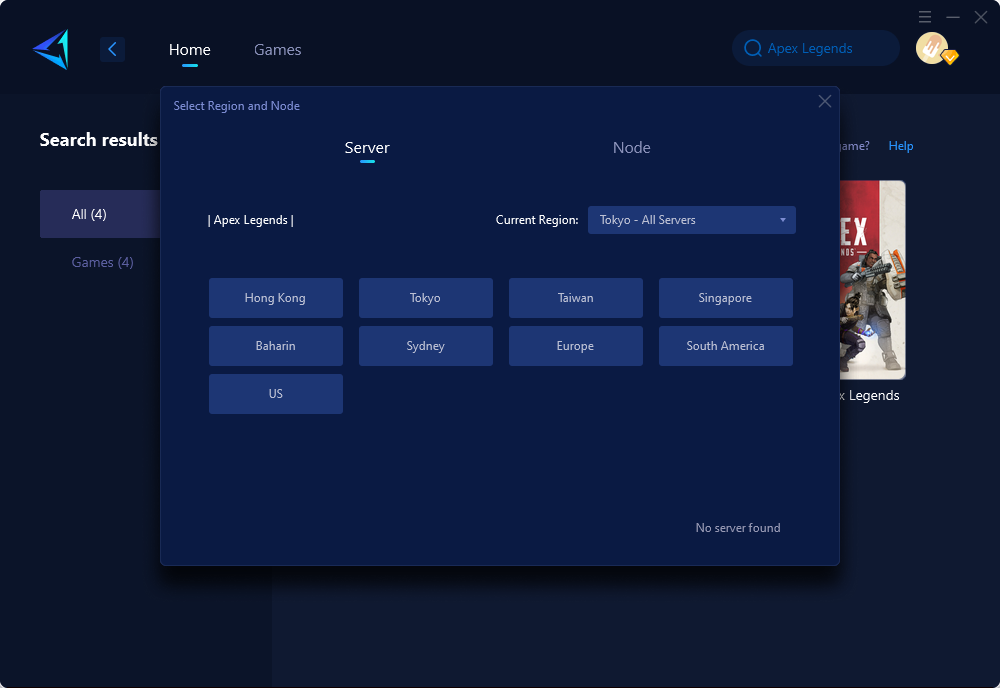
Step 4: Click "Confirm" first, and then launch Apex Legends.
3. Resolve Firewall Blockage
Detailed steps to resolve firewall blockage:
- Navigate to your computer's Control Panel.
- Select "System and Security," followed by "Windows Defender Firewall."
- Click on "Allow an app or feature through Windows Defender Firewall."
- Locate Apex Legends in the list of apps and ensure both Public and Private checkboxes are checked.
- Save changes and attempt re-downloading the game.
4. Manage Excessive Background Processes
Detailed steps to manage excessive background processes:
- Press Ctrl + Shift + Esc to open Task Manager.
- Navigate to the "Processes" tab.
- Identify non-essential processes consuming resources (e.g., web browsers, unnecessary applications).
- Right-click on these processes and select "End task" one by one.
- Once done, restart the download process for Apex Legends.
How to Download Apex Legends (PC)?
Depending on which platform you're using, the steps vary slightly.
Steam (Recommended)
- Open the Steam client.
- Search for "Apex Legends."
- Click "Play Game" or "Install" on the game's page.
- Choose your install location and confirm to begin downloading.
EA App (Formerly Origin)
- Download and install the EA App.
- Sign in with your EA account.
- Search for "Apex Legends" and click "Add to Library."
- Click "Download" and follow the prompts.
File Size Warning
The base game requires around 60 GB, but with updates and seasonal content, it's best to reserve at least 100 GB of free space.
In Conclusion
By keeping track of server statuses, optimizing network connections with tools like GearUP Booster, addressing firewall blockages following detailed steps outlined above, and managing background processes can significantly improve your experience when downloading Apex Legends—vital amidst its expanding player base and competitive battle royale landscape.