How to Fix Apex Legends S20 Lag Issues - Tips and Solutions
Apex Legends Season 20 has arrived, and if you're experiencing game lag upon joining the new season, fret not. Many players have faced this issue due to the overwhelming popularity of the new season. This article aims to provide you with effective solutions to resolve the lag problem in Apex Legends S20.
Reasons for Apex Legends S20 Lag
- Increased player activity and server load
- Network issues
- Hardware limitations
How to Resolve Apex Legends S20 Lag?
One of the main culprits behind the lag is network issues. GearUP Booster is a recommended solution as it offers adaptive intelligent routing technology, utilizing a global network of nodes to automatically find the best connection path. This ensures stable data transmission and eliminates game lag.
Additionally, GearUP Booster reduces ping and latency, giving you a competitive advantage in this high-intensity competitive game. It prioritizes fair play while improving your win rate. Rest assured, your account data is safe and privacy-protected.
Advantages:
- Free trial available
- User-friendly interface
- Multiple technologies integrated
- Data security and privacy
- Minimal impact on computer performance
Step 1: Download GearUP Booster
Step 2: Search for Apex Legends.
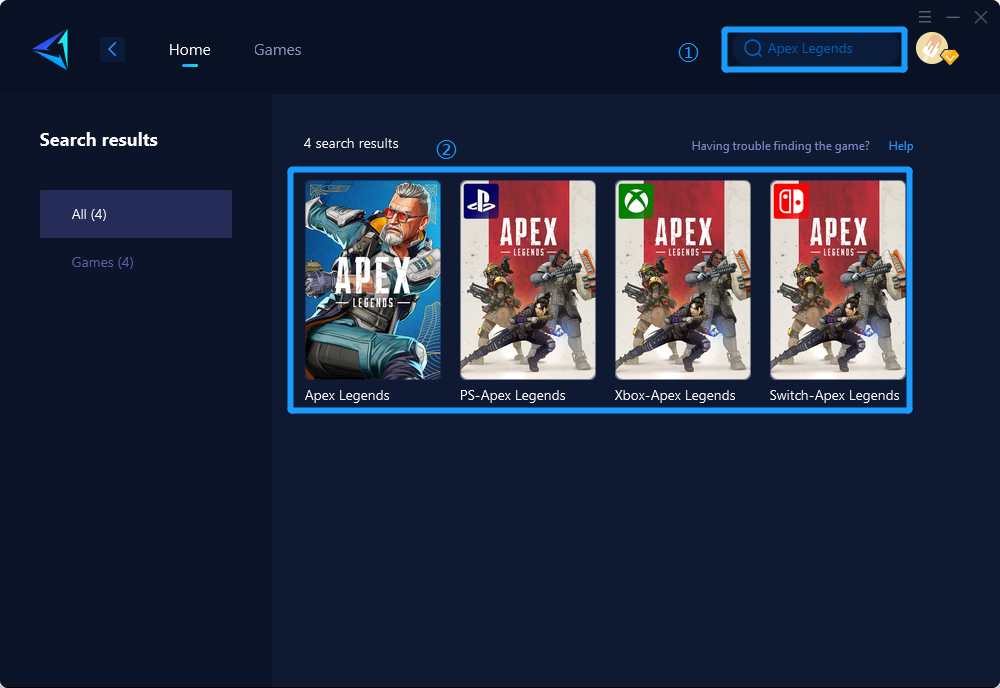
Step 3: Select Game Server and Node.
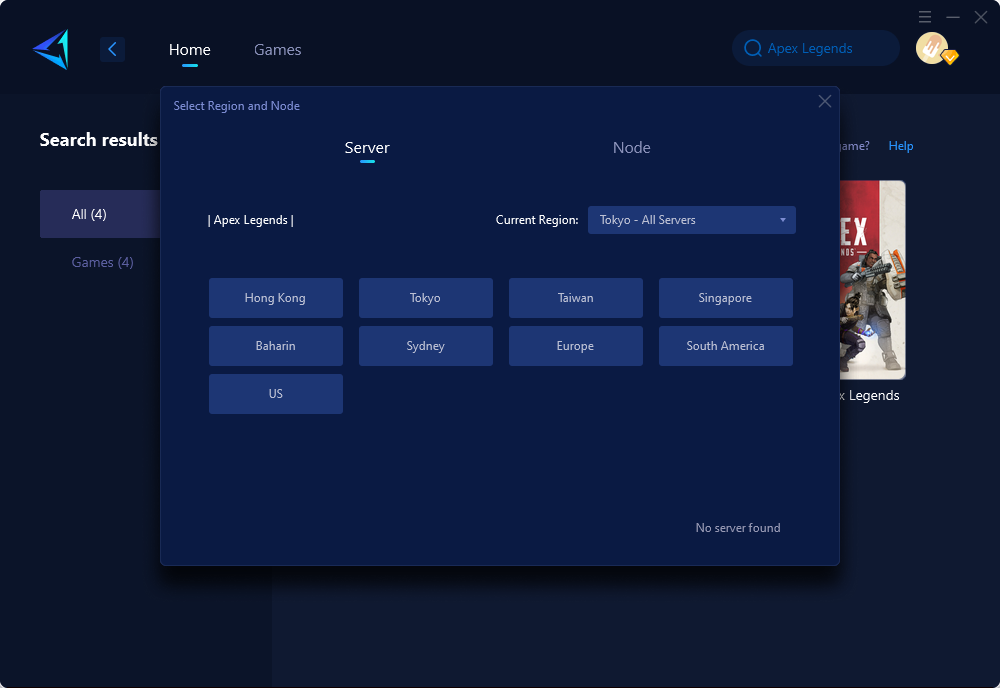
Step 4: Click "Confirm" first, and then launch Apex Legends.
Other Methods to Fix Apex Legends S20 Lag
1. Update Graphics Drivers:
- Open your web browser and go to the website of your graphics card manufacturer (e.g., NVIDIA, AMD, Intel).
- Look for the "Drivers" or "Support" section on the website.
- Enter the model or series of your graphics card and select the correct operating system.
- Download the latest driver available for your graphics card.
- Once downloaded, run the installer and follow the on-screen instructions to update the drivers.
- Restart your computer after the installation is complete.
2. Optimize In-Game Settings:
- Launch Apex Legends and navigate to the settings menu.
- Look for the graphics or video settings.
- Set the display mode to Fullscreen for optimal performance.
- Adjust the resolution to a lower value if your system is struggling to handle higher resolutions.
- Disable or reduce graphics options such as anti-aliasing, texture filtering, and shadows to improve performance.
- Experiment with different settings and find a balance between visuals and performance that works for you.
- Apply the changes and restart the game if necessary.
3. Close Background Applications:
- Press Ctrl + Shift + Esc to open the Task Manager.
- In the Processes or Details tab (depending on your operating system), look for any unnecessary applications or processes running in the background.
- Select the applications or processes that are not required for gaming and click on the "End Task" or "End Process" button.
- Be cautious not to close any essential system processes.
- Close the Task Manager and launch Apex Legends again to see if the lag issue improves.
4. Uninstall Unnecessary Programs:
- Open the Control Panel on your computer.
- Go to the "Programs" or "Programs and Features" section.
- Look for any programs that you no longer use or are not essential.
- Select the program and click on the "Uninstall" or "Remove" button.
- Follow the on-screen prompts to complete the uninstallation process.
- Repeat this process for any other unnecessary programs.
- Restart your computer after uninstalling the programs.
Conclusion
In summary, Apex Legends S20 lag issues can be frustrating but are not uncommon. By addressing network issues through the use of GearUP Booster or employing other troubleshooting methods, you can enjoy a smoother gaming experience. Remember to stay up to date with the latest game updates and hardware requirements to avoid any future performance issues.



