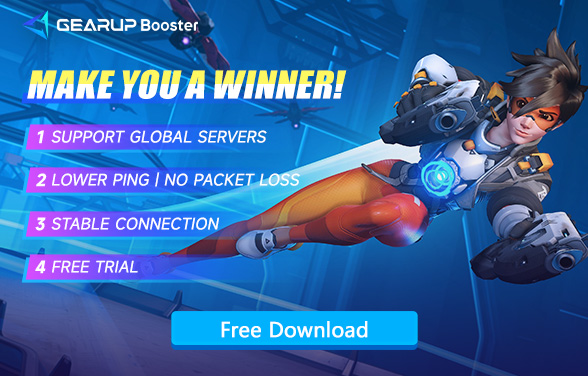How to Experience a Lag-Free New Season in Overwatch 2
Overwatch 2 has officially launched its eagerly awaited 12th season! This season introduces Juno, a new support hero hailing from Mars. In addition, two new maps have been added to the Conflict game mode. Players can also look forward to the new Mythic Anubis Reaper Hero Skin and the forthcoming Mythic Midnight Sun Ana Weapon Skin.And the rewards for this season's Premium Battle Pass include the Legendary Bast Doomfist and Oni Ana skins, among others.
However,are you experiencing lag and high ping issues while playing Overwatch 2? You're not alone. Many gamers face these frustrations, but there's a solution that can significantly improve your gaming experience. Introducing GearUP Booster, the ultimate game accelerator that helps you enjoy smooth and uninterrupted gameplay.
Part 1: Make Sure Your Computer Meets the Game Requirements
Part 2: The most convenient way to solve Overwatch 2 lag issues
Part 3: Other Ways to Solve Lag Issues in Overwatch 2
Make Sure Your Computer Meets the Game Requirements
Whatever game issues occur, you should first make sure your PC meets the game’s requirements. The minimum requirements of Overwatch 2 are as follows:
OS: Windows 10 64-bit (latest Service Pack)
CPU: Intel Core i3 or AMD Phenom X3 8650
RAM: 6 GB
GPU: NVIDIA GeForce GTX 600 series or AMD Radeon HD 7000 series
DirectX: Version 11
Network: Broadband Internet connection
Storage: 50 GB available space
Next, verify your PC's specifications to ensure they meet the aforementioned requirements. If they fall short, an upgrade to the hardware or a replacement of the PC might be necessary.
The most convenient way to solve Overwatch 2 lag issues
GearUP Booster is designed to tackle these issues head-on, ensuring a smoother and more responsive gaming experience.
- Cross-Region Gaming Experience:
GearUP Booster can help you bypass restrictions and firewalls that attempt to block your access to servers. Additionally, accelerating with GearUP Booster in different regions allows you to connect to servers around the world. You can choose to connect to highly populated servers to interact, team up with others, enjoy fast matchmaking, and multiplayer fun. Alternatively, you can opt for less populated servers to hone your skills, defeat beginners, and earn achievements and rewards!
- Multi-Channel Acceleration:
Once you accelerate your game through GearUP Booster, we continuously monitor your network conditions in real-time. In cases of network congestion or traffic jams, we seamlessly switch you to another acceleration route, ensuring that your gaming experience remains smooth and lag-free. This can also lead to unexpectedly low ping values, enhancing your gameplay!
- Security Assurance:
Many products can lead to account bans due to non-compliance with regulations. However, GearUP offers extremely stable security because we collaborate with many official game developers. Rest assured, using GearUP Booster will not cause any issues with your account.
Step 1: Download GearUP Booster
Step 2: Search for Overwatch 2.
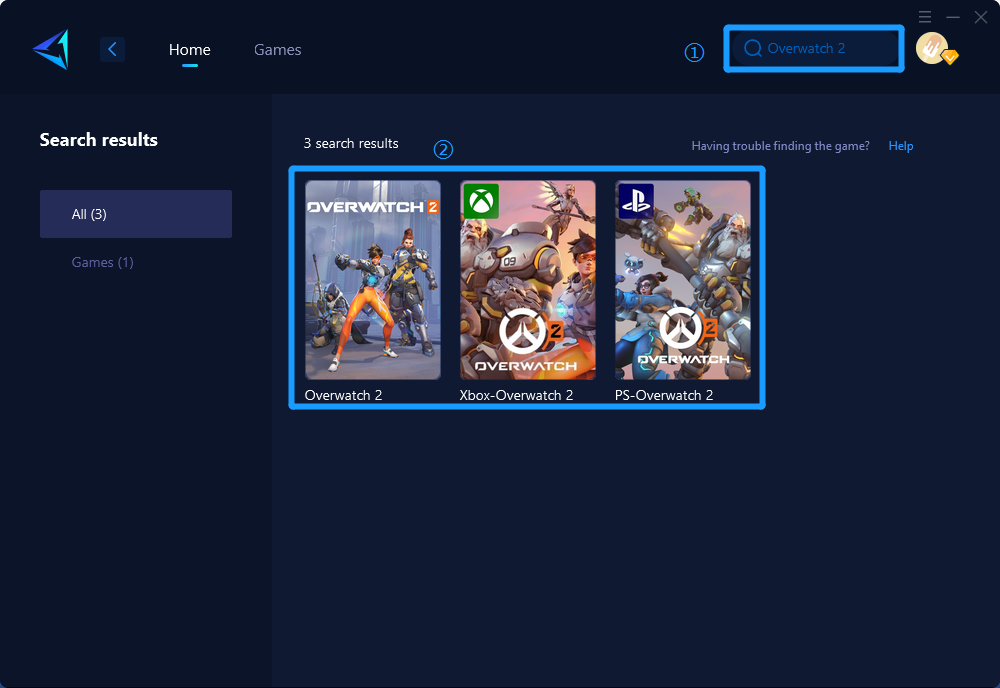
Step 3: Choose the server you want to connect to. GearUP Booster supports servers worldwide, and in some regions, you can even lock onto servers in specific countries or cities.
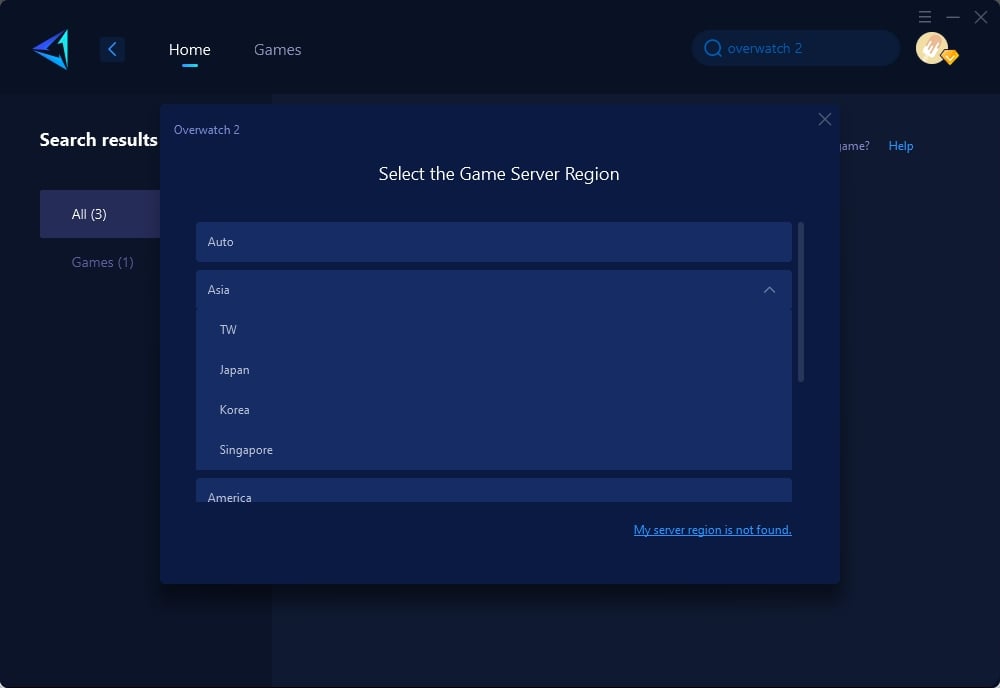
Step 4: In the boosting interface, you can check the current network status and switch nodes at any time.
Other Ways to Solve Lag Issues in Overwatch 2
Modify the Game's Properties
Some users have found that adjusting the game’s properties can resolve the stuttering issue in Overwatch 2. You might want to give it a try. Here’s how:
Navigate to the Overwatch 2 game folder to locate its executable file. (If you have an Overwatch 2 shortcut on your desktop, you can skip this step.)
- Right-click on the Overwatch 2 executable file or shortcut and select Properties
- Go to the Compatibility
- Under the SettingsDisable fullscreen optimizationsRun this program as an administrator
- Click on Change high DPI settings
- In the pop-up window, under High DPI scaling overrideOverride high DPI scaling behaviorOK
- Click the ApplyOK
After making these adjustments, launch the game to see if the stuttering issue is resolved.
Close Other Apps
Close Overlays: Begin by closing all overlays as some may be incompatible with Overwatch 2.
Close Unnecessary Programs: Shut down all unnecessary programs (including OneNote) that could be competing for your PC's resources.
Set Priority to Realtime or High
Assign Overwatch 2 a higher priority to ensure it has first access to PC resources.
All these steps can be done via Task Manager. Here's how:
- Press the Windows logo key + XTask Manager
- In the ProcessesEnd task
- Switch to the DetailsOverwatch 2Set priority > RealtimeHigh
After performing these actions, check if the issues with freezing, lagging, and low FPS in Overwatch 2 are resolved.
Conclusion
Overwatch 2 is a game that demands precision and quick reactions. Don't let lag and high ping hold you back. GearUP Booster is the ultimate solution to these issues, providing you with a seamless gaming experience.
Download GearUP Booster today and take your Overwatch 2 gameplay to the next level!