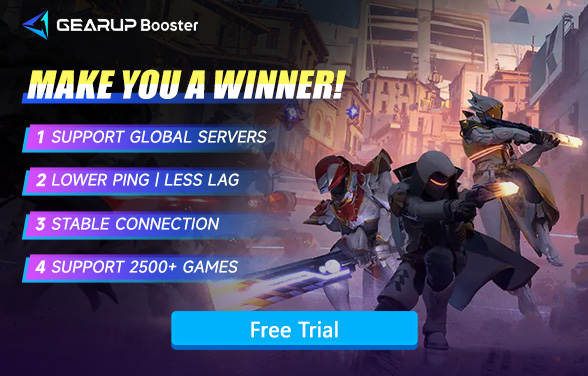How to Check Destiny 2 Server Status and Avoid Downtime
As a Destiny 2 player, you've likely faced those frustrating moments when you're ready to dive into the action, only to be met with a server issue. Whether it's slow matchmaking, sudden disconnections, or the dreaded "server down" message, these hiccups can seriously disrupt your gaming experience. But fear not! In this guide, we'll walk you through how to keep track of Destiny 2 server status, and what to do if things go awry. So, let's get started.
Part 1. Why You Should Care About Destiny 2 Server Status?
Part 2. How to Check Destiny 2 Server Status?
Part 3. What to Do When Destiny 2 Servers Are Down?
Part 4. Reduce Destiny 2 Lag: Step by Step Guides
Part 5. Why Does Changing Servers Increase Ping?
Part 1. Why You Should Care About Destiny 2 Server Status?
It's no secret that Destiny 2 is an online multiplayer game, which means server issues can happen at any time. Understanding the Destiny 2 server status is crucial for several reasons:
- Avoid Wasting Time: If the servers are down, you won’t be able to play. Checking the server status beforehand can save you the frustration of trying to connect when the servers are already experiencing problems.
- Plan Your Gaming Sessions: Sometimes servers go down for maintenance. Knowing this in advance means you can plan around it and enjoy the game without interruptions.
- Minimize Lag and Downtime: If the servers are having issues, it could impact gameplay quality. By checking the server status, you can decide whether it's better to wait it out or try again later.
- Get Updates Quickly: Bungie, the developer of Destiny 2, regularly provides updates on server status. These updates can include information on scheduled maintenance, emergency fixes, or specific issues affecting certain regions.
Part 2. How to Check Destiny 2 Server Status?
When Destiny 2's servers are down or experiencing issues, the first thing you’ll want to do is check their status. Here are the best ways to do that:
1. Bungie's Official Website
- Bungie has an official server status page dedicated to all their games, including Destiny 2. Here, you'll find real-time updates about the game's servers, maintenance schedules, and any known issues.
- Visit Bungie's server status page for a detailed overview of any ongoing problems. It's usually the most reliable source of information.
2. Bungie Help on Twitter
- Bungie's official @BungieHelp Twitter account is a great place to stay up-to-date on server issues. They tweet about ongoing server maintenance, outages, and fixes as soon as they're available.
- Follow them for real-time updates on Destiny 2 server status.
3. Third-Party Websites
- Several third-party websites like DownDetector track Destiny 2's server status in real-time. These sites aggregate data from users around the world and can show whether the game is experiencing widespread issues.
4. In-Game Notifications
- If you're already in the game, Destiny 2 will alert you to any ongoing server issues or maintenance. These notifications usually appear when you try to log in or start a new activity.
Part 3. What to Do When Destiny 2 Servers Are Down?
So, you've checked the Destiny 2 server status and found out that the servers are down, or maybe they're experiencing some major lag. Here's what you can do:
- Wait for Bungie's Fixes: If it's a server-side issue, there's not much you can do but wait for Bungie to resolve it. Fortunately, they are usually quick to update players and get things back online.
- Switch to a Different Region: Sometimes, server problems are regional. So, you can choose to connect to servers in other regions, but connecting to servers that are far away will inevitably encounter network issues like lag and high ping, which will disrupt the smoothness of the game. This significantly affects the experience in both PVE and PVP scenarios. Therefore, we recommend using a gaming VPN to help resolve these network issues.
Part 4. Reduce Destiny 2 Lag: Step by Step Guides
If you decide to change the server region for Destiny 2, we recommend using a professional gaming VPN like GearUP Booster to enhance network stability. This is because cross-region network fluctuations occur more frequently and can happen at any time. If you're not a network expert, we advise against adjusting the network yourself, as it may lead to unforeseen consequences. GearUP Booster provides automated services that outperform your ISP by automatically selecting the best routes for each game and each player. Yes, it is customized, thanks to its exclusive multi-line technology. Additionally, it features an anti-packet loss technology that effectively reduces Destiny 2 lag and high ping, further improving game smoothness.
If you still have questions about its features, the image below will help you understand. The steps to use it are also very simple:
Step 1: Click the button below to download GearUP Booster (free trial).
Step 2: Search for Destiny 2.
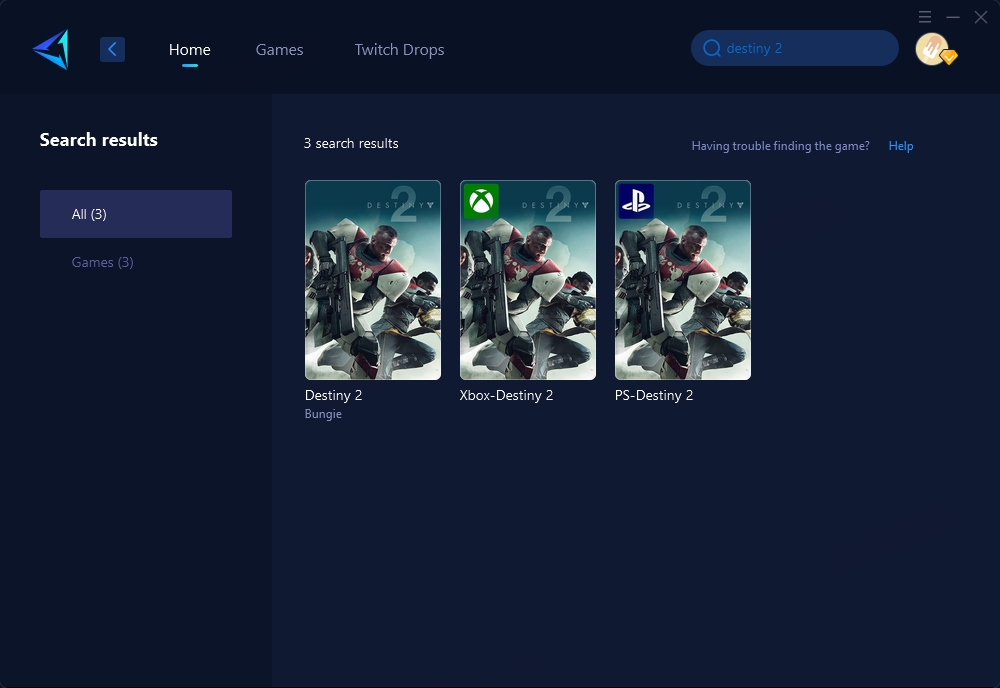
Step 3: Select the server you want to connect to.
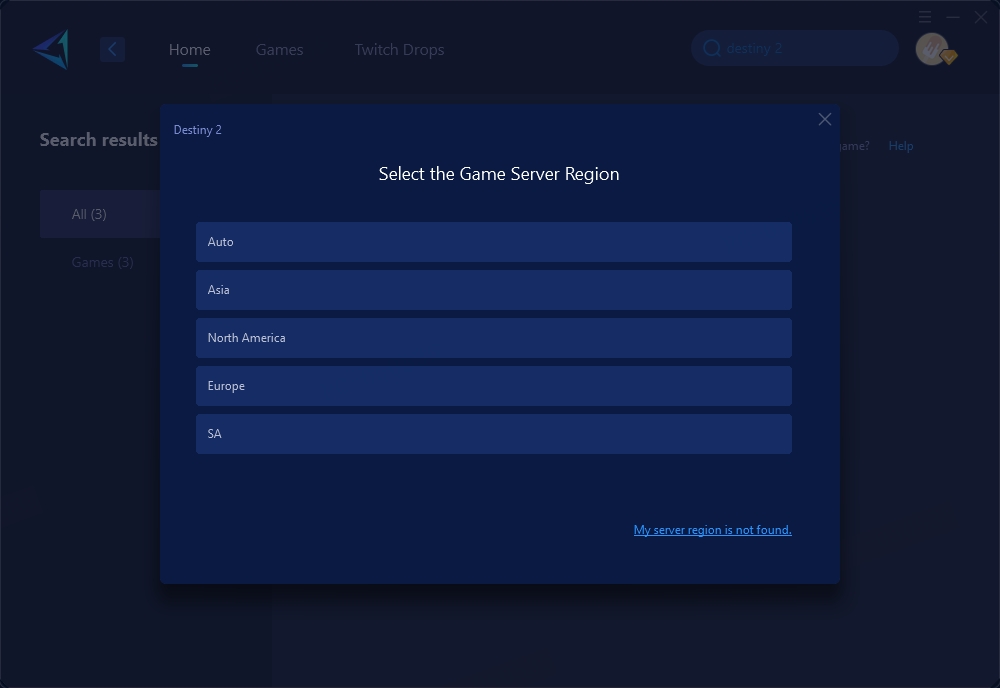
Step 4: You can launch your game through GearUP Booster or start it yourself, and you will then be able to see detailed network optimization information, including your ping, packet loss rate, and more.
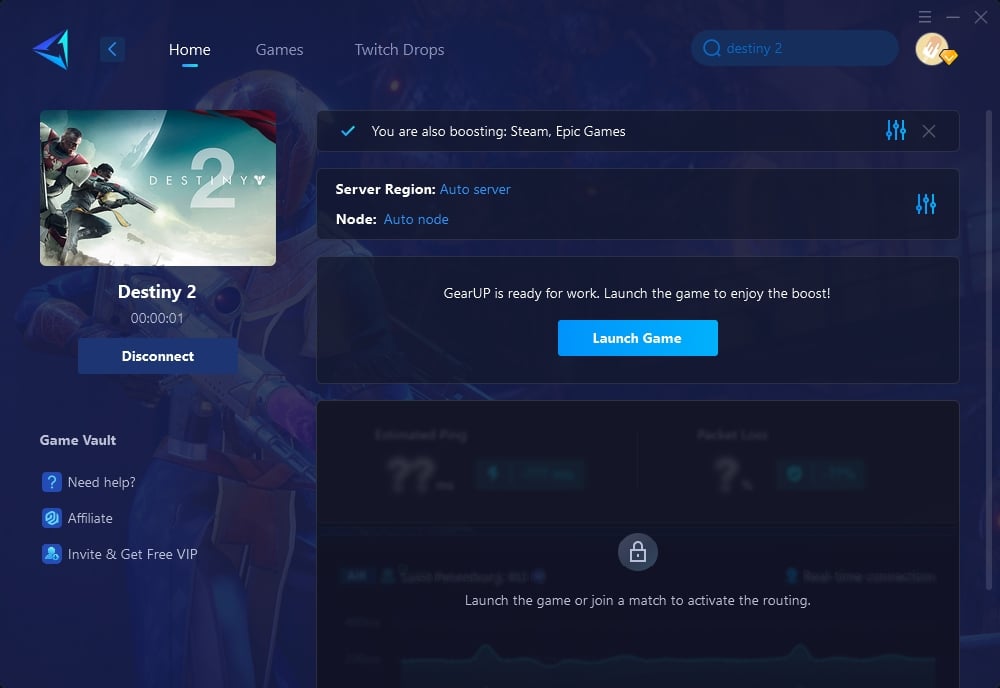
Do you play Destiny 2 on Xbox or PlayStation? GearUP Booster can certainly help you, but you might also consider using a specialized gaming router. Not the kind that costs hundreds of dollars, but a gaming-specific router like the GearUP HYPEREV. It offers excellent value for money, and more importantly, it uses the same technology as the PC version software. You don't need to turn on your PC; just connect it to your main router and control it via a mobile app. HYPEREV features dual-band 2.4G and 5G signals, dual-mode connection, and allows easy management of device wifi. You can also use it as a wifi extender to enhance your home wireless network. Of course, it is a professional router for PS5 and Xbox as well.
Part 5. Why Does Changing Servers Increase Ping?
There are many factors that affect game ping or cause game lag, with physical distance being the most fundamental. Since the speed of data transmission is constant, greater distance results in higher ping. Apart from the unavoidable factor of physical distance, increased distance also leads to more unstable faults along the network route. Many sudden jitters and obstructions can cause delays to increase or even result in disconnections. GearUP Booster is designed to address these types of issues.
If you want to learn more about game lag, you can read this guide: What is Game Lag and How to Fix It?
Conclusion
To summarize, tracking Destiny 2 server status is crucial for players to avoid downtime and optimize gaming sessions. Use tools like Bungie's status page and Twitter for updates. For those frustrated with server waits or lag, GearUP Booster offers an effective solution by enabling easier server region switching and reducing latency, enhancing your gaming experience. Stay connected and improve your Destiny 2 gameplay with GearUP Booster.