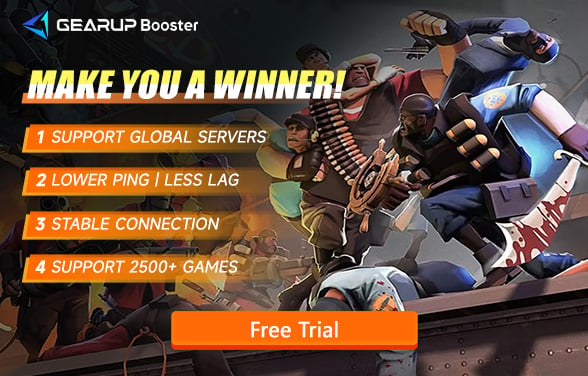How to Change Team Fortress 2 Servers: 3 Ways and 3 Tips
Team Fortress 2, developed by Valve, is a timeless first-person shooter that remains a fan favorite since its release in 2007. Whether you're playing Capture the Flag, Control Points, or just enjoying some chaotic team deathmatches, TF2's unique style and tactical gameplay keep players coming back. However, one persistent issue that many players face is high ping and lag, especially if they're connected to suboptimal servers. So, how can you change servers to improve your connection? Let's explore why switching servers is beneficial and how to do it effectively.
Why Change Servers in Team Fortress 2?
In online games like Team Fortress 2, high ping and lag can be incredibly frustrating. If you're connected to a server that's geographically far from your location, data packets must travel longer distances, increasing your ping. High ping can result in the following problems:
- Input Delays: Your actions, such as shooting or moving, may not register promptly, making it difficult to respond to in-game events.
- Stuttering and Teleporting: Characters might appear to teleport or jitter across the screen, disrupting your aim and gameplay.
- Packet Loss: Losing data packets can lead to screen freezes, interrupted connections, or even disconnections during critical moments.
Switching to a server closer to your location can significantly reduce ping and stabilize your connection, allowing for a smoother and more responsive gameplay experience. Additionally, switching servers helps avoid network congestion and optimize your connection during peak times.
Benefits of Switching Servers
Changing servers in TF2 offers several advantages beyond just reducing ping:
- Alleviate Network Congestion: Popular servers can become overcrowded, causing slower connections. Switching to less busy servers ensures a more stable experience.
- Cross-Region Play: If you want to play with friends from different regions, changing to a suitable server can help you connect without restrictions or delays.
- Discover Optimized Community Servers: Many community servers are fine-tuned for lower latency and offer unique maps or game modes, enhancing your overall experience.
- Bypass IP Restrictions: Sometimes, official servers might block certain IP addresses. Switching servers allows you to bypass such restrictions, maintaining a smooth gaming session.
How to Change Team Fortress 2 Servers
Method 1: Using the In-Game Server Browser
TF2 has a built-in server browser that allows you to manually select servers:
- Open TF2 and click on “Find a Server”.
- In the “Internet” tab, you’ll see a list of all available servers.
- Sort the list by ping to find servers with the lowest latency.
- Use filters to narrow down servers by map, player count, and game mode to suit your preferences.
Method 2: Using Steam Console Commands
If you're comfortable with using the Steam console, you can quickly connect to specific servers:
- Enable the console in TF2 settings (press ~ to open).
- Type connect [server IP] to join a server directly. For example: connect 123.45.67.89:27015.
Method 3: Optimize Connection with GearUP Booster
While manually selecting servers can help, using a dedicated tool like GearUP Booster offers an automated and more effective way to optimize your connection. GearUP Booster is designed specifically for PC gamers to minimize lag and reduce packet loss. Its standout features include:
- Adaptive Intelligent Routing: Automatically detects the best route to connect you to the game server with the lowest latency, ensuring smooth gameplay.
- Global Node Coverage: With over 7,500 nodes worldwide, it connects you to the nearest and most stable server, reducing the impact of distance on ping.
- Anti-Packet Loss Technology: Helps prevent data packet loss, ensuring consistent gameplay without sudden freezes or disconnections.
- User-Friendly Interface: No complicated setups required. Simply download the app, select TF2, and click “Boost” to start enjoying better performance.
Step 1: Download GearUP Booster from this button:
Step 2: Launch the program, search Team Fortress 2.
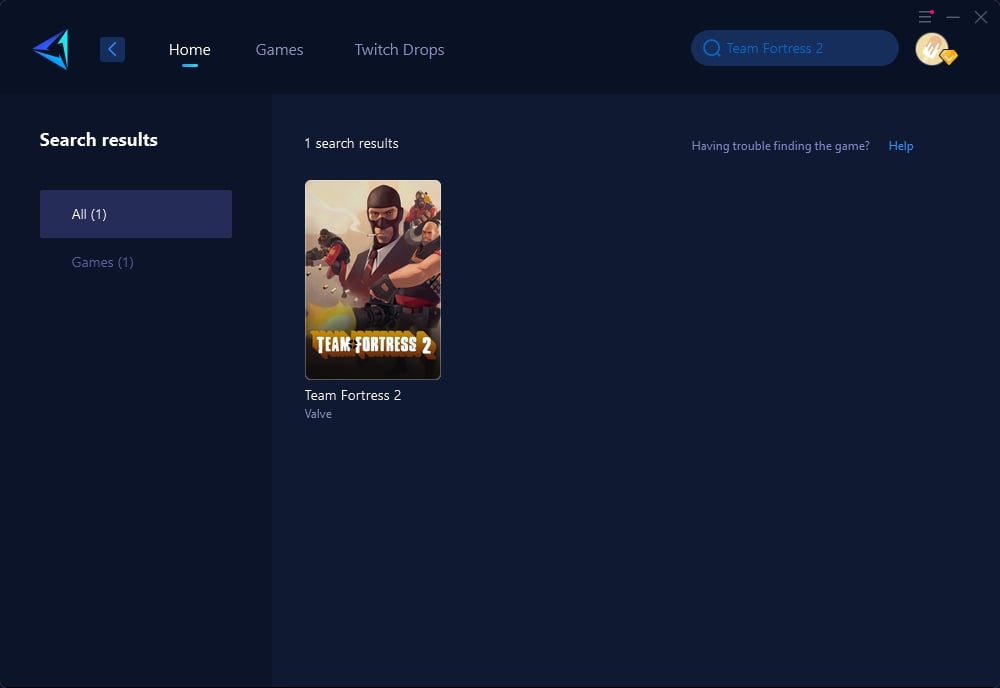
Step 3: Select a server. GearUP Booster supports Team Fortress 2 servers worldwide.
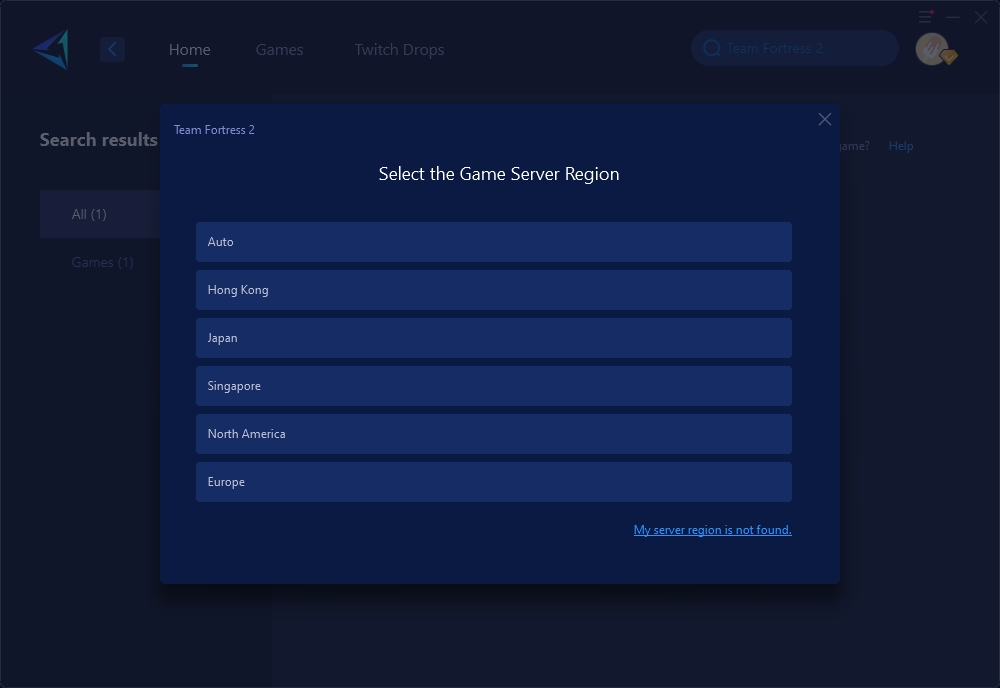
Step 4: Confirm your network optimization information, and then launch Team Fortress 2.
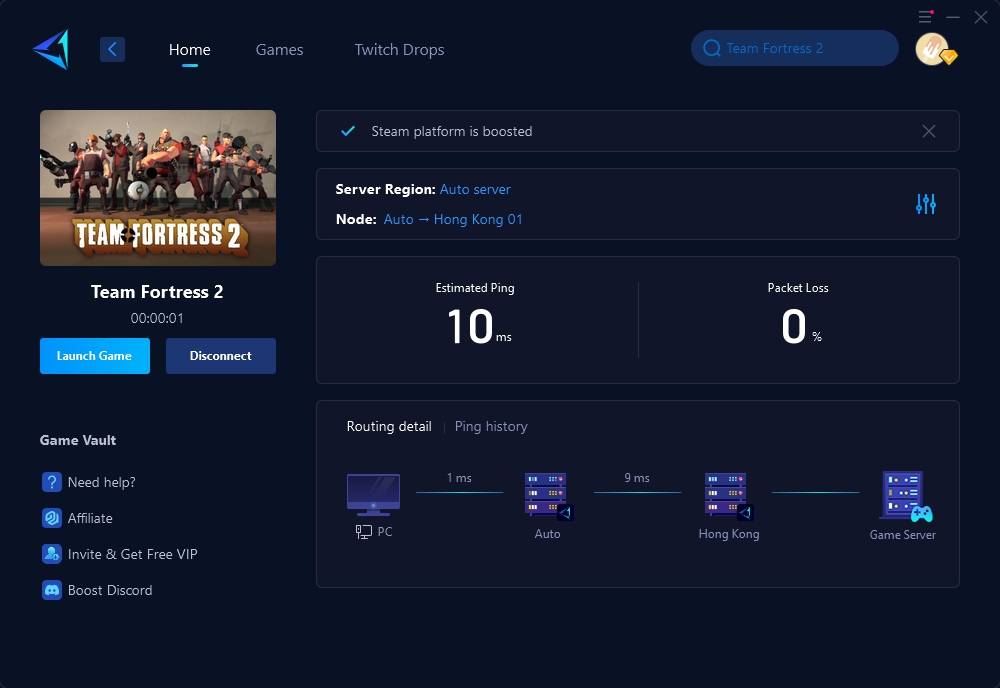
Additional Tips to Optimize Your Server Connection
Aside from changing servers and using GearUP Booster, here are a few extra strategies to optimize your Team Fortress 2 server connection:
Tip 1: Use a Wired Connection
- Whenever possible, use an Ethernet cable instead of Wi-Fi. Wired connections are generally more stable and have lower latency.
Tip 2: Optimize Router Settings
- Update your router firmware to the latest version.
- Place your router in an open area away from physical obstructions to improve signal strength.
- Consider setting up Quality of Service (QoS) rules to prioritize gaming traffic over other internet activities.
Tip 3: Disable Unnecessary Background Programs
- Close applications that might be consuming bandwidth, such as streaming services, cloud backups, or large downloads running in the background.
- Temporarily disable your antivirus or firewall (if safe to do so) while gaming to reduce potential interference with network traffic.
Conclusion
Switching servers in Team Fortress 2 can greatly reduce your ping, minimize lag, and enhance your overall gaming experience. Whether you opt for manual server selection or leverage a tool like GearUP Booster, there are multiple ways to improve your connection and enjoy TF2 without interruptions. Implement these solutions, and get ready to dominate the battlefield with smoother gameplay!