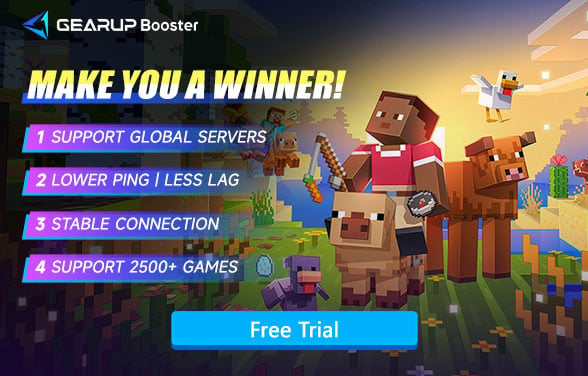How to Change Your Minecraft Server: A Complete Guide
Minecraft, one of the most successful and beloved video games in history, provides players with countless possibilities in a block-building world. In a sandbox world, players build, explore, and try to survive with a friend or on their own. However, one such functionality that is becoming more and more important for the Minecraft loyalists has been the ability to hop onto different servers. Whether you need a better game experience, less lag or just a different gaming community, moving servers will really spruce up your playtime.
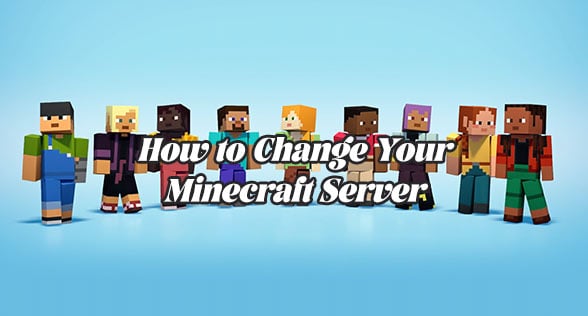
Types of Minecraft Servers
Minecraft, through servers worldwide, offers a variety of select servers for players to locate their craft houses. Branches in the tempos (topics, personality, eccentricities) to the continents abound. You must remember the basic facts about Minecraft servers to pick the server that would be most appropriate for you. Here's a breakdown:
- Region-Based Servers: Different kinds of servers for Minecraft have regional influence. There are North American servers, European servers, Asia servers, and Oceania servers. The server lease that is nearer to you physically can execute that much better in terms of latency and connection speed.
- Survival vs. Creative Servers: Many Minecraft servers are based around using either survival gameplay (where players harvest, fight monsters, and gather some resources) or creative mode (where players can build and explore without any of the survival pressures).
- Mini-Game Servers: Mini-game servers are the best type of servers for those players who wish to have fast-paced fun, with many customized games ranging from PvP to parkour challenges and every kind in the middle.
- Roleplay Servers: These servers are perfect for players who love playing out stories in Minecraft's blocky universe. A role-playing server has strict rules and guidelines, making sure players remain in character.
How to Check the Status of Your Minecraft Server?
Before the server switch, you should first check the status on the server you are currently playing. This will help obviously in seeing the service instability that might be hampering your gaming experience.
Server List Ping (Using Minecraft Client)
- Open Minecraft, go to Multiplayer > Add Server or Direct Connect.
- Enter the server IP/address. If online, it shows player count, version, and ping.
Minecraft Server Status Websites
- minecraft-server-status.com
- mcsrvstat.us
- Planet Minecraft Server Status Checker
Why Change Your Minecraft Server?
Changing your Minecraft server can greatly improve your gaming experience in multiple ways. First, it can lead to better performance, reducing lag and connection problems—especially if you select a server with stronger hardware or one located closer to you. Second, it allows you to discover new communities, whether you're looking for a competitive PvP environment, a cooperative survival world, or a casual creative space. Different servers also offer unique game modes and custom features, such as modified gameplay mechanics, custom modpacks, or special events, giving you fresh ways to enjoy Minecraft. Lastly, changing to a more reliable server can reduce disruptions caused by crashes, downtime, or lag spikes, ensuring a smoother and more stable experience. By exploring different servers, you can find the perfect fit for your playstyle while enjoying improved performance and exciting new content.
Change Your Minecraft Server with GearUP Booster
To change your Minecraft server, you need a gaming VPN. Cross-region connections often cause disconnections and lag, which is exactly what GearUP Booster helps solve. It employs powerful multi-route technology that identifies the optimal connection path for you, significantly reducing data transmission time while improving stability - benefits your regular ISP simply can't provide.
GearUP Booster eliminates complicated network configurations, making the process both safer and more efficient. Its game-specific optimization is tailored for different titles, meaning it can dramatically reduce Minecraft lag and deliver smoother multiplayer gameplay.
Step 1: Click this button to download GearUP Booster. You can get a free trial.
Step 2: Search for Minecraft. You can choose the version you want.
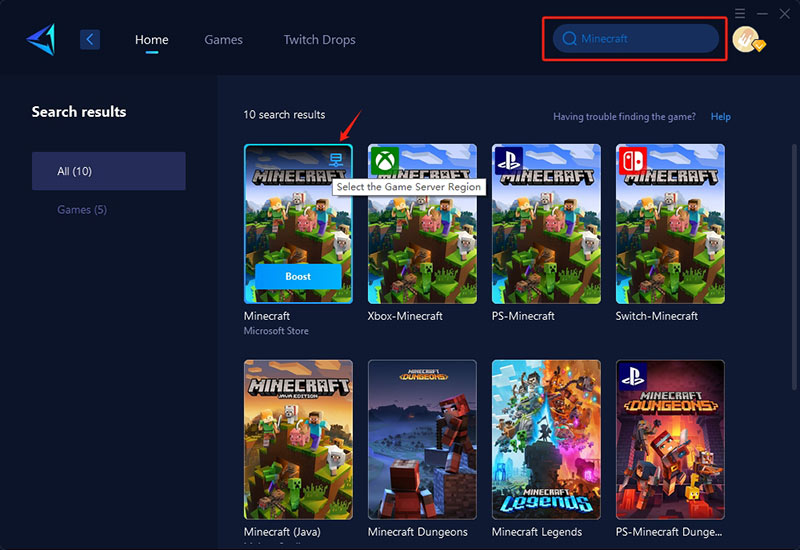
Step 3: Select a server. You can change the server region through GearUP Booster.
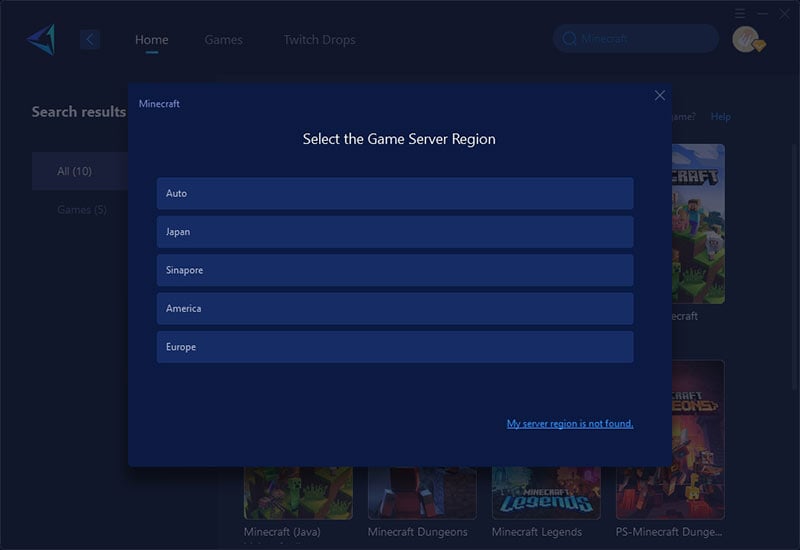
Step 4: Start boosting. You'll see the optimized network status, and then, launch your game!
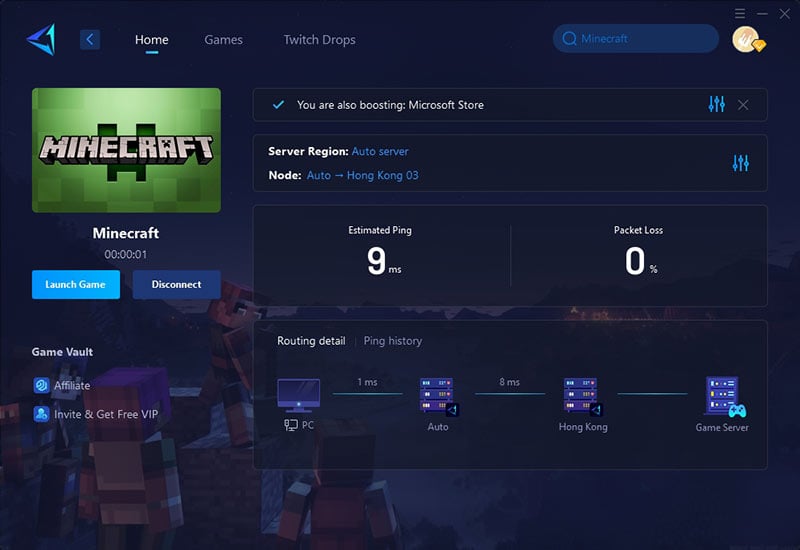
Conclusion
Optimizing your Minecraft server choice greatly enhances gameplay—whether for better performance, new communities, or fresh game modes. Finding the right server starts with checking its status and compatibility with your preferences. Tools like GearUP Booster (a game optimizer that reduces ping and eliminates lag) make server-switching seamless. Trying different servers can boost enjoyment through improved performance or simply a change of scenery.