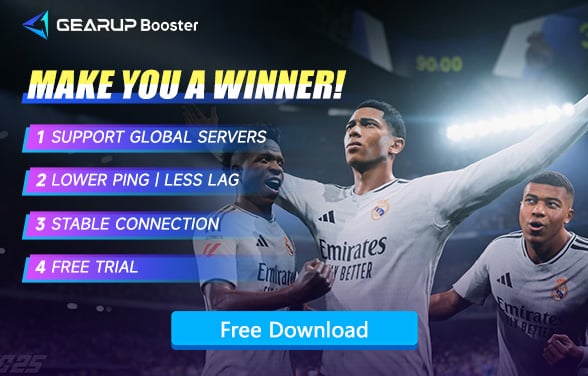How to Avoid Lag in EA SPORTS FC 25
EA SPORTS FC 25 has been officially released, introducing new mechanics and some upgrades in visual performance. As the world's most popular football simulation game, FC 25's appeal is undeniable. Countless players are captivated by its online mode, where you can compete with players globally, showcasing skills and tactics to become a pro and earn coins. However, potential lag has become the biggest issue for FC 25 players, disrupting tactics and causing missed shots. In this article, we'll introduce methods to resolve FC 25 lag, hoping to effectively help you tackle the problem.
Part 1. Causes of Severe Lag in EA SPORTS FC 25
Part 2. How to Fix EA SPORTS FC 25 Lag
Part 3. Solving Other FC25 Lag Issues
Part 1. Causes of Severe Lag in EA SPORTS FC 25
As EA SPORTS FC 25 players dive into the immersive and exciting world of competitive football, they may sometimes face the frustrating issue of severe lag. Lag can drastically affect the gaming experience, causing delays and disruptions that are particularly troublesome during intense matches. Understanding the common causes of lag can help players find effective solutions for a smoother gaming experience.
1.Physical Distance from Game Server: The distance between a player's location and the game server can greatly impact latency. Data takes longer to travel across greater distances, which can introduce delays.
2.Network Congestion: Network congestion occurs when the network cannot handle the volume of data being transmitted. During peak usage times or in areas with high internet traffic, data transmission can slow down, causing noticeable lag in gameplay.
3.Hardware Limitations: Outdated or low-performance computers can struggle to run EA SPORTS FC™ 25 smoothly. Players using such hardware may experience lagging or stuttering gameplay.
4.Internet Service Provider (ISP) Issues: Sometimes, lag is due to problems with the Internet Service Provider (ISP). Routing issues or maintenance work on the ISP's side can cause intermittent lag.
5.Background Applications: Running multiple applications in the background, especially those that consume significant bandwidth or system resources, can lead to noticeable lag in the game.
By recognizing these common causes of lag, players can take steps to address them, ensuring a more seamless and enjoyable experience in EA SPORTS FC 25.
How to Fix EA SPORTS FC 25 Lag
Network congestion is a major cause of FC 25 lag and is often the most challenging to resolve due to the complexity and unpredictability of network factors, most of which can't be fixed manually. GearUP Booster, an effective FC 25 game booster, excels in resolving network issues. By utilizing multi-route technology, it optimizes connection paths and enhances data transmission stability, outperforming other game boosters. This can be achieved in a few simple steps without affecting your gameplay.


Pros:
- Free trial available.
- Global server deployment.
- Exclusive EA SPORTS FC™ 25 game booster.
- Minimal impact on computer performance.
- Multiple unique technologies.
Here's how you can use GearUP Booster to achieve the best gaming experience:
Step1. Download and install GearUP Booster.
Step2. Search for FC 25.
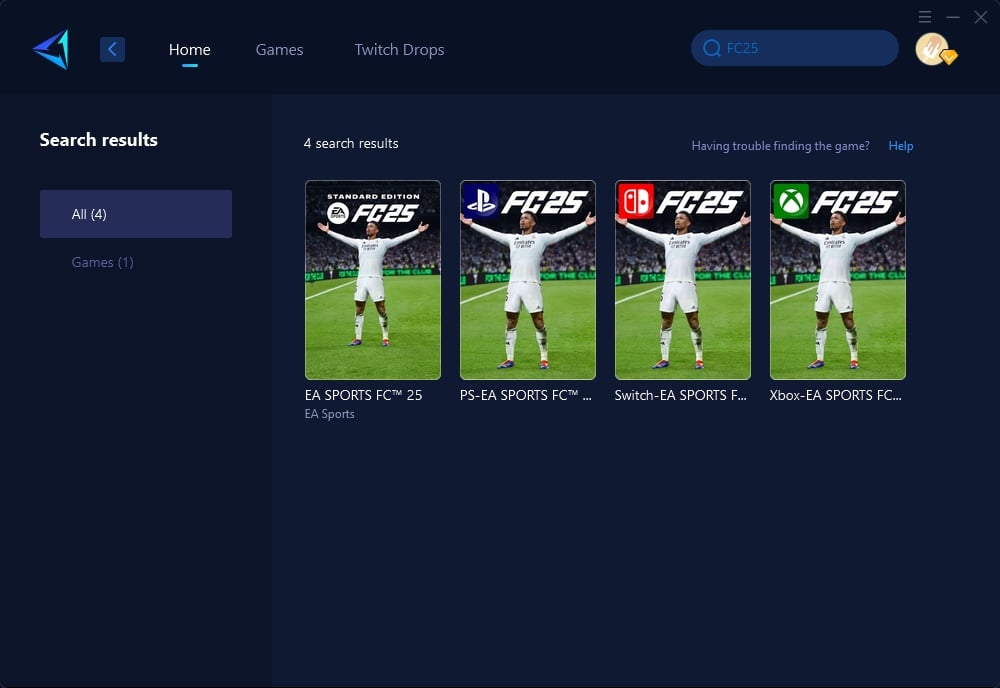
Step 3: Select the desired server.
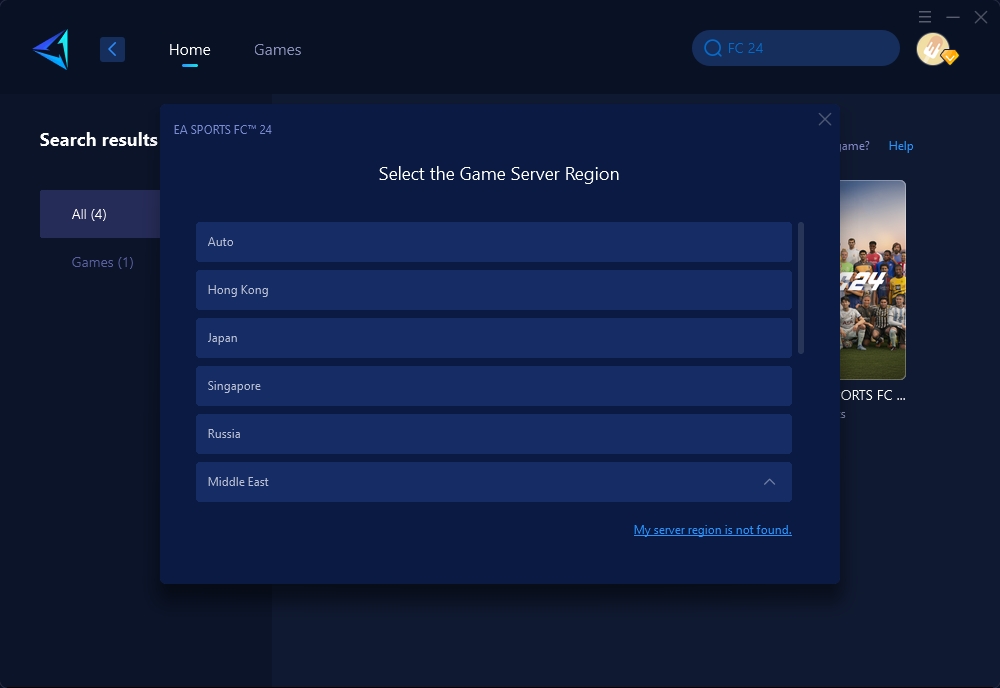
Step4. Click to boost, and then launch the game.
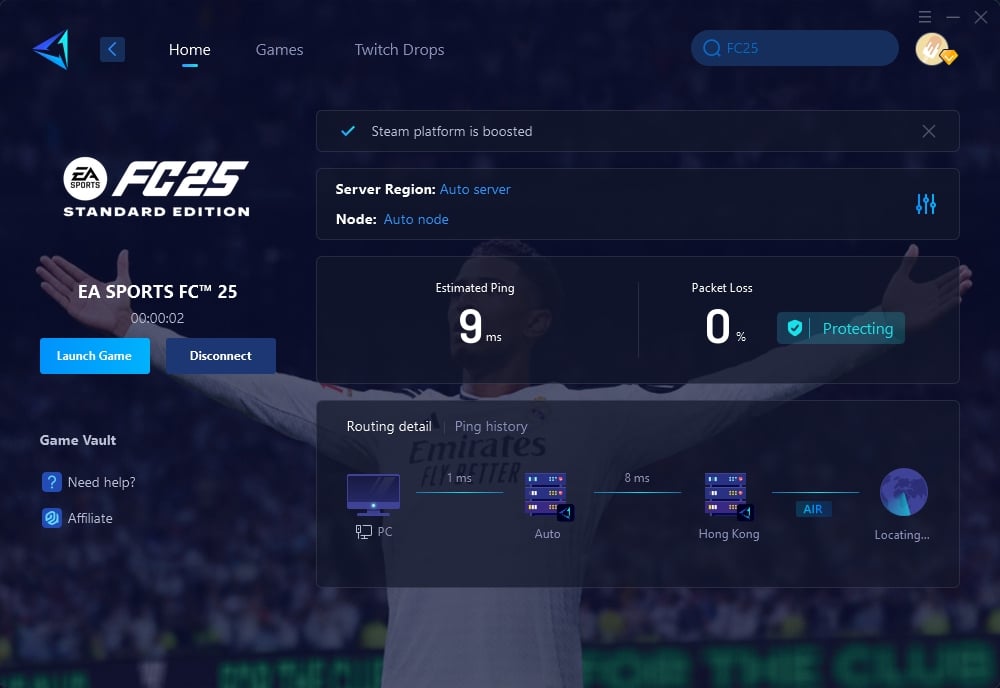
Solving Other FC25 Lag Issues
If one encounters latency or input delay difficulties within the EA SPORTS FC 25 application, it may be fruitful to consider potential solutions, which could prove effective even in instances where the root of the issue is not related to the network connection.
- Just a heads-up: It's probably best to update the firmware. Be sure your console, PC, and controller have the latest firmware updates installed. This can help cut down on input lag and make your system respond better overall.
- Optimize Display Settings: Adjust the display settings on your TV or monitor to minimize FC25 input lag. Many displays have a "Game Mode" or similar setting that can significantly reduce latency. Make sure to enable this feature if available.
- Use Wired Controllers: If you're using a wireless game controller, try switching to a wired connection. Wireless controllers can sometimes introduce additional input delay, so a wired connection may provide a more responsive experience.
- Upgrade Display Device: If your current display device has inherently high input lag, consider upgrading to a gaming monitor or a TV with lower latency specifications. Look for displays with features like low input lag, high refresh rates, and support for variable refresh rate technologies like G-Sync or FreeSync.
Remember, the root cause of latency issues can vary, so it's important to try a combination of these solutions to identify the most effective fix for your specific setup.
Conclusion
Lag can be a major hindrance in EA SPORTS FC™ 25, but with the right tools and strategies, it can be minimized. GearUP Booster provides an excellent solution to optimize your network connection without requiring any technical expertise.
About The Author
The End