How to Add People in The First Descendant and Play Together
The First Descendant is a fast-paced cooperative looter shooter that quickly became a fan favorite. Set in a dystopian world, players take on the role of powerful "Descendants," blending intense combat with team-based mechanics. Whether battling bosses, completing missions, or exploring the vast world, co-op play is central to the experience.
To fully enjoy the multiplayer, teaming up with friends is essential. Adding players to your party is simple and enhances gameplay. This guide explains how to add friends, the benefits of co-op, and offers tips to reduce lag during multiplayer sessions.
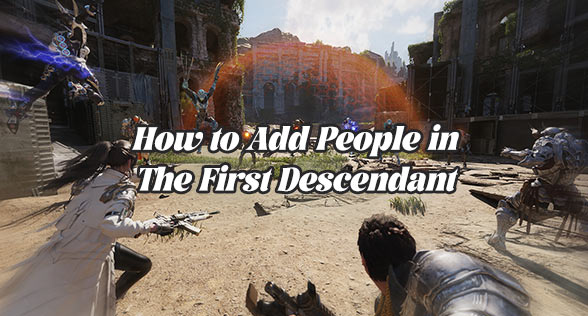
The Benefits of Teaming Up with Others in The First Descendant
Cooperative gameplay in The First Descendant made the game quite exciting, but it also holds numerous strategic advantages:
- Stronger combat synergy: every character is unique in The First Descendant, and you actually need to work with people. When you team up together with your friends, you may merge all of your strengths together, defeat much stronger enemies or bosses, and fulfill challenging missions that would be quite impossible for you to complete on your own.
- Shared Progression: You progress much faster through the story of a game, opening new loot, abilities, and characters with your friends. If you are a well-coordinated team, level-ups and completions of objectives will fall so much easier.
- Loot Distribution: The First Descendant has individual loot; there is no competition over gear. Everyone gets their own loot drops, making this cooperative experience even more rewarding and less stressful than in some other multiplayer games.

How to Add People in The First Descendant?
To team up with friends in The First Descendant, follow these simple steps:
- Complete the Tutorial: Finish the tutorial and reach Albion, the main hub, before you can add friends.
- Open the Social Tab: Once in Albion, open the in-game menu and go to the Social tab.
- Add Friends: In the Social tab, click the chip icon on the left to view your friends list. Enter the player's name (including the hashtag and numbers) to send a friend request.
- Send Invitations: After adding friends, select their names from your friends list and send them an invitation to join your party.
- Accept Friend Requests: If you receive a friend request, go to the Social tab and accept it to add them to your list.
- Invite Directly from Albion (Optional): You can also interact with players in Albion and invite them directly, though using the Social tab is easier.
How to Fix Lagging Problems When Teaming Up?
Multiplayer is the core gameplay of The First Descendant, but lag is inevitable due to factors like network jitter and local connectivity issues, which can disrupt your experience at any moment. To quickly resolve The First Descendant lag, we recommend using a game VPN like GearUP Booster. Its automated solution eliminates the need for manual network configuration or learning complex settings, ensuring uninterrupted gameplay with real-time adjustments. With its multi-path technology, GearUP Booster allows you to change The First Descendant server regions and optimize crossplay experiences, delivering seamless and effortless optimization.
Step 1: Ckick the following button to download GearUP Booster (free trial).

Step 2: Search The First Descendant.
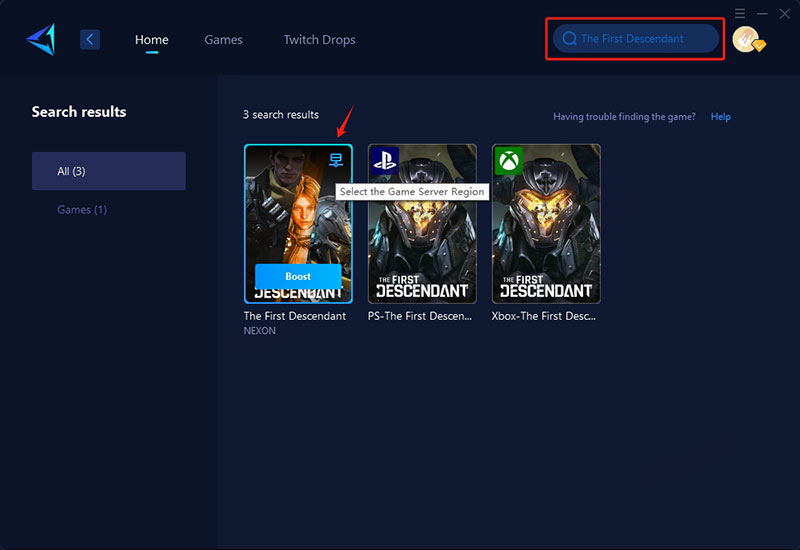
Step 3: Select Game Server.
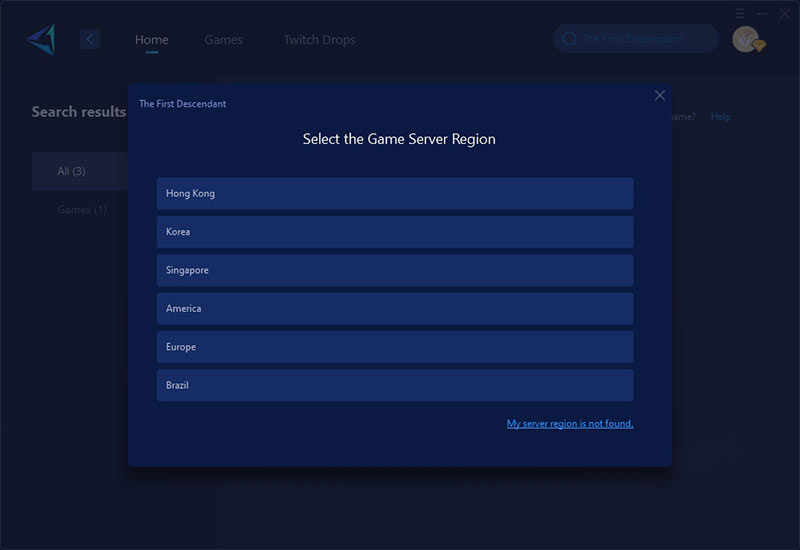
Step 4: Confirm the effectiveness of your network optimization, then launch the game.
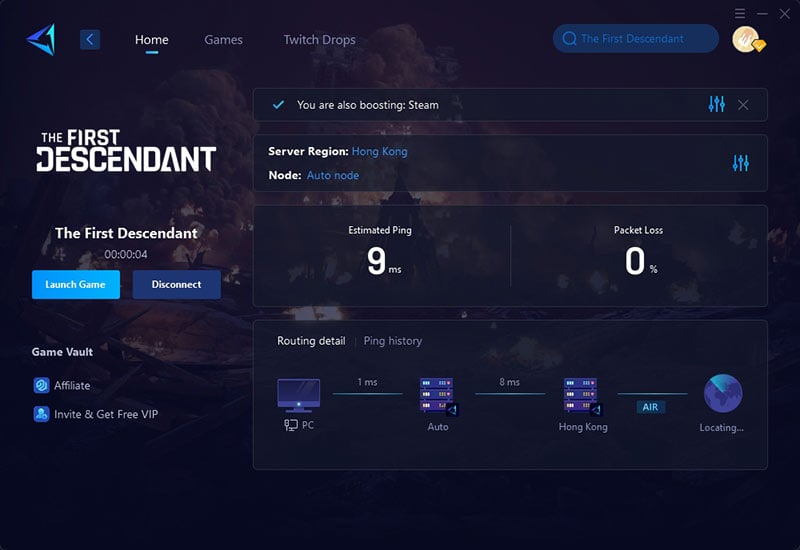
Other Ways to Reduce The First Descendant Lag
Of course, besides using GearUP Booster as a solution, we can also pay attention to the following aspects to reduce the occurrence of lag:
1. Check Your NAT Type
Your NAT (Network Address Translation) type plays a crucial role in online gaming. A Strict or Moderate NAT can lead to matchmaking and connection issues, while an Open NAT ensures smoother gameplay. Here's how to check and adjust your NAT type:
- On PC: Open your router settings (usually accessible via a browser) and enable UPnP (Universal Plug and Play) or manually forward ports for The First Descendant.
- On Consoles: Go to your console’s network settings and test your connection to determine your NAT type. If it’s not Open, adjust your router settings or enable UPnP.
- General Tip: Restart your router after making changes to apply the new settings.
2. Limit Background Traffic
Background activities on your network, such as downloads, streaming, or other high-bandwidth tasks, can consume valuable bandwidth and cause lag. To optimize your connection:
- Close unnecessary applications on your PC or console.
- Pause downloads or updates on other devices connected to your network.
- Prioritize gaming traffic by enabling QoS (Quality of Service) in your router settings, which ensures your gaming data takes precedence.
3. Update Game and System Software
Keeping both The First Descendant and your system software up to date is essential for optimal performance. Updates often include:
- Performance improvements that reduce lag and enhance stability.
- Bug fixes that address connectivity or gameplay issues.
Here's how to stay updated:
- For the game: Check for updates in your game launcher (e.g., Steam, Epic Games Store) or enable automatic updates.
- For your system: On PC, ensure your operating system and drivers are updated. On consoles, enable automatic system updates.
- Regular updates ensure you're running the latest version with the best possible performance.
Conclusion
First Descendant makes it quite easy to add friends, team up, join co-op missions, and enjoy the content of the game. With the steps outlined above, it's quite simple to add people, form parties, and start to play with friends on any platform. However, lag, high ping, and packet loss can be a problem and detract from your experience-especially when you start playing with people in other regions. With GearUP Booster, you can optimize your connection and reduce these issues to ensure a smoother and more enjoyable co-op experience.


