How to Add Friends in The Finals?
Have you encountered the issue of being unable to add friends in The Finals and play together? This problem is widespread, but fear not, as we'll address this issue in this article and suggest ways to optimize your network connection.
Undoubtedly, The Finals garnered praise during testing and became one of the hottest competitive games. However, many players have faced an obstacle—they can't find the option to add friends in the game, or they're unable to do so through Steam. Just imagine planning to form a 3-player team with friends for victory but being unable to find anyone. It's a truly frustrating situation. In reality, there are solutions available for this problem.
How to Fix Add Friends Errors in The Finals
Embark Studios' developers have identified this issue and are currently working on a fix. We've also discovered some potential solutions that may be effective if you're affected by this problem:
Solution 1: Enable Crossplay in Settings.
Enabling crossplay in the game’s settings has proven useful for most players. It reveals the "Add friend" button within the game.
Solution 2: Reboot Both Game Clients.
The official workaround suggested by the developers is to restart the game. While this resolves most issues, some players report it doesn't work for them. Results may vary.
Solution 3: Use Steam Browser Console Command.
Navigate to THE FINALS in the Steam Browser > Press F12 to access the browser console > Enter the command: RequestPlaytestAccess(). This command should enable direct connection with your friends.
How to Get Low-Latency Gaming Experience in The Finals
After resolving the issue of adding friends in The Finals, you may still face latency problems within the game such as packet loss and high ping that can significantly affect your gaming experience. In such cases, using an effective network optimization tool like GearUP Booster becomes essential. Its intelligent algorithms optimize your connection path, reducing game latency, allowing for smoother combat performance in The Finals.
Notably, GearUP Booster doesn't require you to possess professional networking knowledge; apart from choosing servers and nodes, it handles specific optimization tasks automatically due to its smart algorithms which not only help resolve issues but also effectively safeguard data security.
Step 1: Click the button to download GearUP Booster
Step 2: Search The Finals.
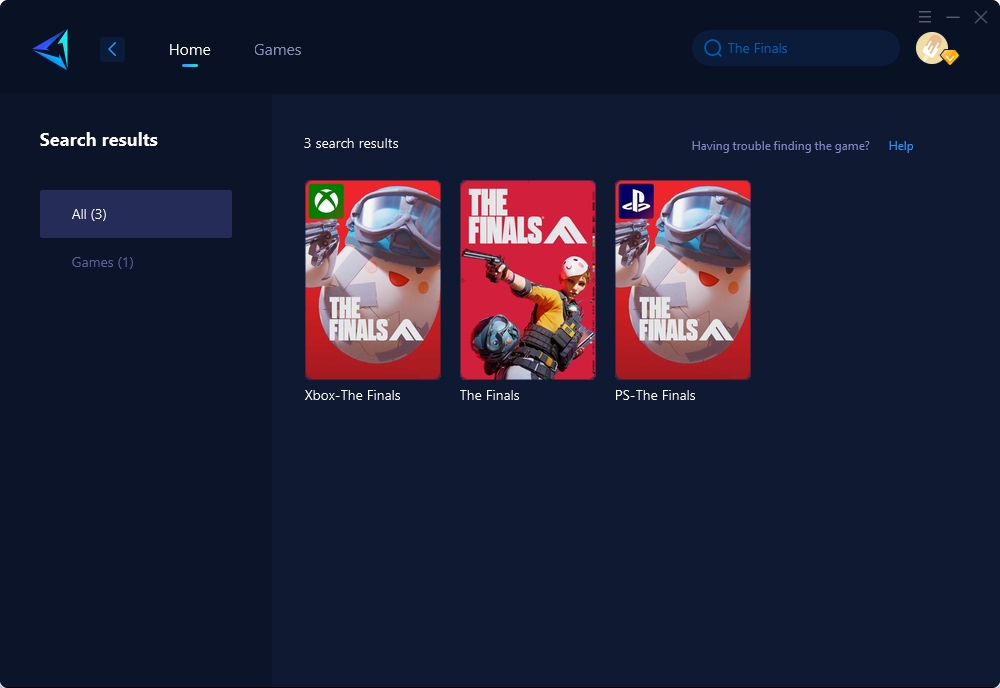
Step 3: Select Game Server and Node.
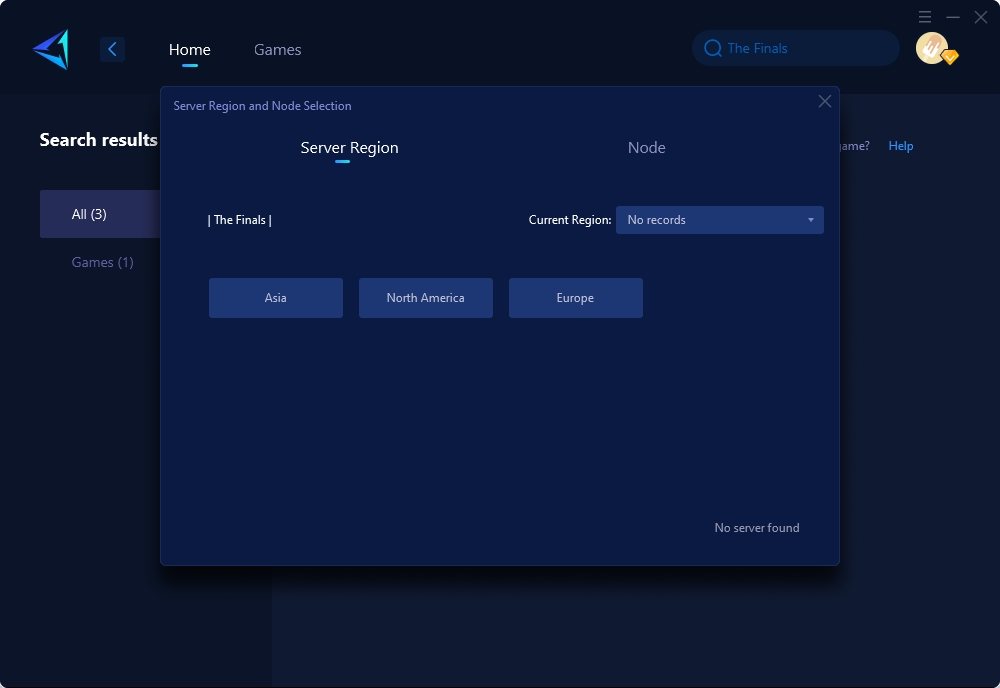
Step 4: Click "Confirm" first, and then launch the game.
In conclusion, adding friends in The Finals doesn't have to be a daunting task. By enabling crossplay, rebooting game clients, or using the Steam Browser Console Command, players can overcome the challenge of connecting with friends in the game. Once connectivity issues are resolved, optimizing network performance with tools like GearUP Booster can further enhance The Finals gaming experience by reducing latency and ensuring smooth, uninterrupted gameplay. With these solutions at hand, players can look forward to enjoying seamless cooperative play and competitive matches in The Finals.
About The Author
The End
