How to Reduce Lag in Valheim
As a survival game, the greatest joy of Valheim is having players connect online to explore and embark on adventures together, which is also why it has continued to be popular for many years since its release. However, even though it is a P2P game, you still cannot avoid the trouble of lag, which might challenge your understanding of game lag, but it is indeed the case. Therefore, in this guide, we will explore the causes, manifestations, and solutions for lag in Valheim.
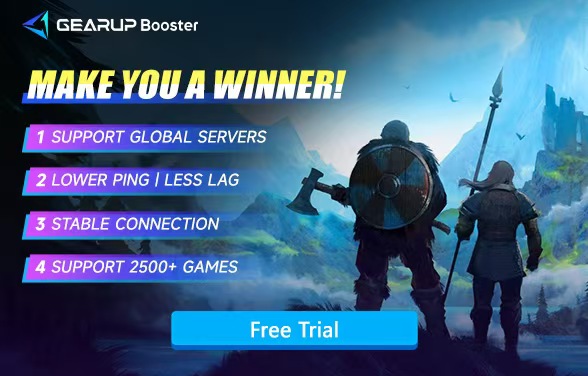
Why Does Valheim Lag?
- Server Overload: Playing on crowded servers can lead to performance issues.
- Poor Internet Connection: Unstable or slow internet speeds can cause lag spikes.
- Hardware Limitations: Low system resources may struggle to handle the game's demands.
- Network Interference: Background apps consuming bandwidth can slow your connection.
- Host-Based Multiplayer: In multiplayer, the host's internet connection heavily influences the game's performance.
What's the good status of not lagging?
When we commonly refer to lag, we are mostly talking about network lag, which is measured in terms of ping (ms) to indicate its severity. During gameplay, a ping value of around 60-70 is considered normal. Sometimes, due to an increased distance between you and the host or server, the ping value may rise to about 90 to 100. This is still within a normal and stable range. Although we often talk about having the best ping, as long as you feel that your actions are keeping up with your keyboard or controller inputs, it should be fine.
Reduce Valheim Lag - 6 Solutions
1. Use Valheim Game VPN
To address network-induced lag, gaming VPNs have become a relatively mature and effective solution. This is because they simplify network configuration steps, which reduces the potential for errors. Additionally, gaming VPNs are highly automated. For instance, GearUP Booster utilizes multi-route technology that can automatically switch global network nodes to avoid network jitter and congestion, enhancing data transmission efficiency. Simply put, your gaming experience will be smoother, with less lag and lower ping.
Another advantage of gaming VPNs is their ability to be tailored to each game, as game servers and connection methods can vary. GearUP Booster, for example, supports over 2,500 games, with more being added continuously.
Try to follow the steps to reduce lag:
Step 1: Click the button below to download GearUP Booster and enjoy a free trial.
Step 2: Search for Valheim.
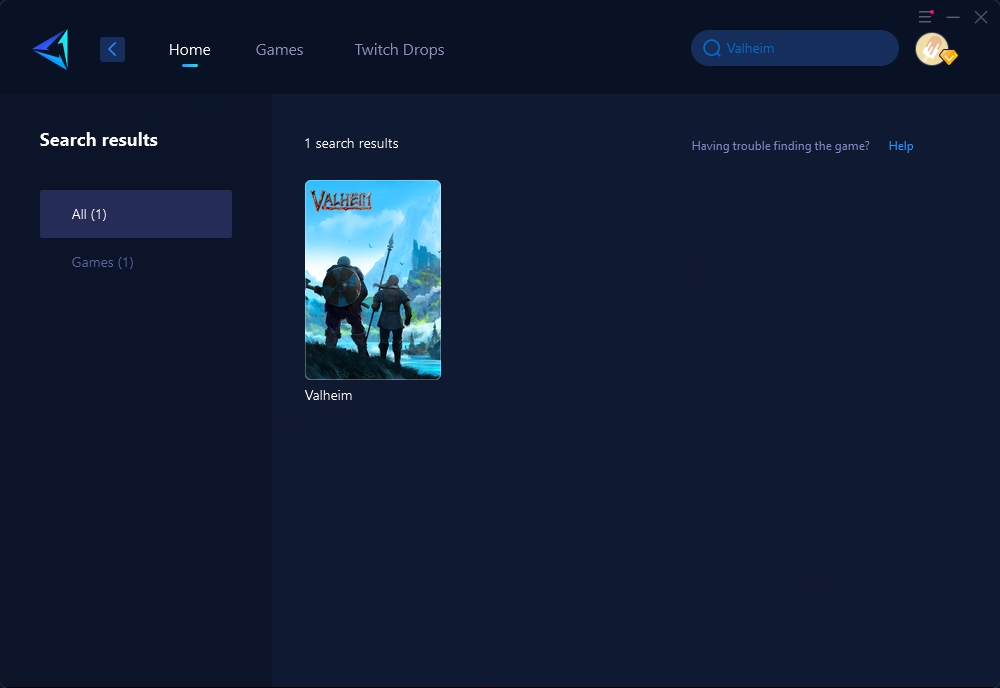
Step 3: Select a server; "Auto" means GearUP Booster will automatically choose the best route for you.
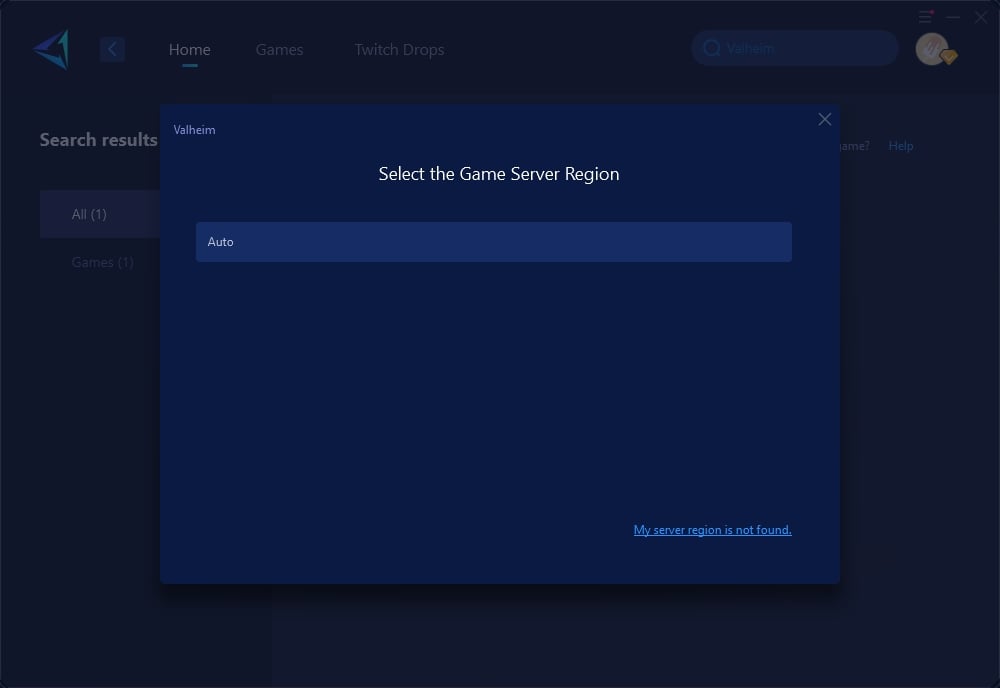
Step 4: Launch your game and start your survival adventure.
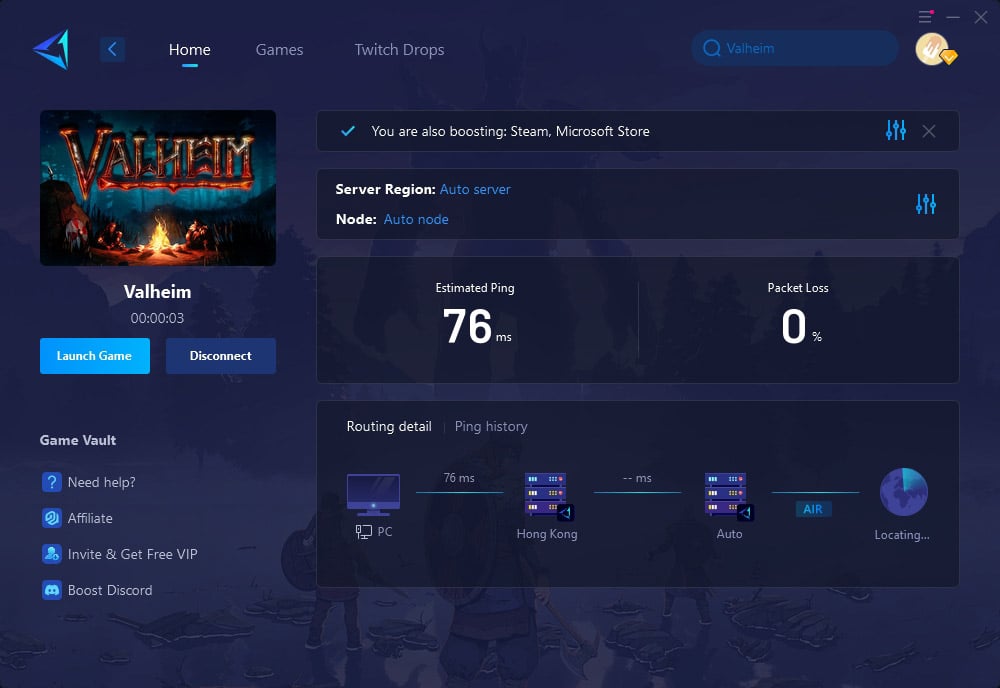
2. Optimize Your Internet Connection
A strong and stable connection is essential for lag-free gameplay. Steps to Improve Your Connection:
- Switch to a Wired Connection: Use an Ethernet cable for a more stable connection than Wi-Fi.
- Restart Your Router: Turn off your router for 30 seconds, then turn it back on.
- Run a Speed Test: Ensure your upload and download speeds meet the game’s requirements.
3. Adjust In-Game Settings
Lowering graphics settings can reduce the load on your system and improve performance. Recommended Settings for Valheim:
- Resolution: Set to 1080p or lower.
- Graphics Quality: Lower to Medium or Low.
- Shadows and Reflections: Turn off or set to Low.
- Vegetation Quality: Reduce to Medium or Low.
- VSync: Disable to increase frame rates.
4. Limit Background Network Usage
Other devices or applications using your network can cause lag. Steps to Free Up Bandwidth:
- Close streaming apps and pause downloads on your device.
- Ask others on your network to limit heavy internet usage.
- Use Task Manager (Ctrl + Shift + Esc) to end high-bandwidth processes.
5. Check Your Server Connection
In multiplayer mode, the host's connection affects all players. Tips for a Better Server Connection:
- Choose a host with a fast and stable internet connection.
- Consider renting a dedicated server for optimal performance.
- Avoid playing on overcrowded servers to reduce lag.
6. Update Drivers and Game Files
Outdated drivers or corrupted game files can lead to lag. Steps to Update Drivers (Windows):
- Open Device Manager.
- Expand Display Adapters and right-click your GPU.
- Select Update Driver and follow the prompts.
- Verify Game Files on Steam:
- Open Steam and go to your library.
- Right-click on Valheim and select Properties.
- Go to the Local Files tab and click Verify Integrity of Game Files.
Conclusion
Although Lag issue is very annoying in Valheim. Luckily, with all the right steps that shows in the above article. It’s easy to address. Also, for optimizing your internet connection and adjusting game settings to using GearUP Booster, these solutions will help you enjoy a smoother, lag-free experience. Don't let lag hold you back—boost your connection with GearUP Booster and conquer Valheim with ease!
About The Author
The End
