Halo Infinite Stuttering Issue & Solutions
Halo Infinite is the legendary comeback of the "Halo" series, ready to face the most ruthless enemies, featuring the most enormous story of Master Chief ever. However, players might encounter issues such as noticeable stuttering during their gameplay experience. It often caused by multiple applications running in the background which competes for system resources, consequently affecting the smooth running of the game.
Using GearUP Booster to Solve Stuttering Issues in Halo Infinite
Here's where GearUP Booster steps into the picture to effortlessly resolve stuttering issues encountered while playing Halo Infinite. GearUP Booster is an advanced game optimizer that specializes in reducing latency, eradicating packet loss, and most importantly, stabilizing the network connection for every gamer. When you experience stuttering in Halo Infinite, the optimizer works by prioritizing your bandwidth towards the game and adjusting the network settings to ensure an uninterrupted, fast, and smooth gaming experience.
One of the standout features of GearUP Booster is that it supports over a thousand games and is fully compatible across multiple gaming platforms. Moreover, its user-friendly interface makes it easily navigable for gamers of all proficiency levels. What sets GearUP Booster apart is its groundbreaking Adaptive Intelligent Routing technology, which effectively reduces packet loss, providing a smooth gameplay experience which is key while playing Halo Infinite.
Step 1: Click the button, download GearUP Booster.
Step 2: Launch the program, Halo Infinite.
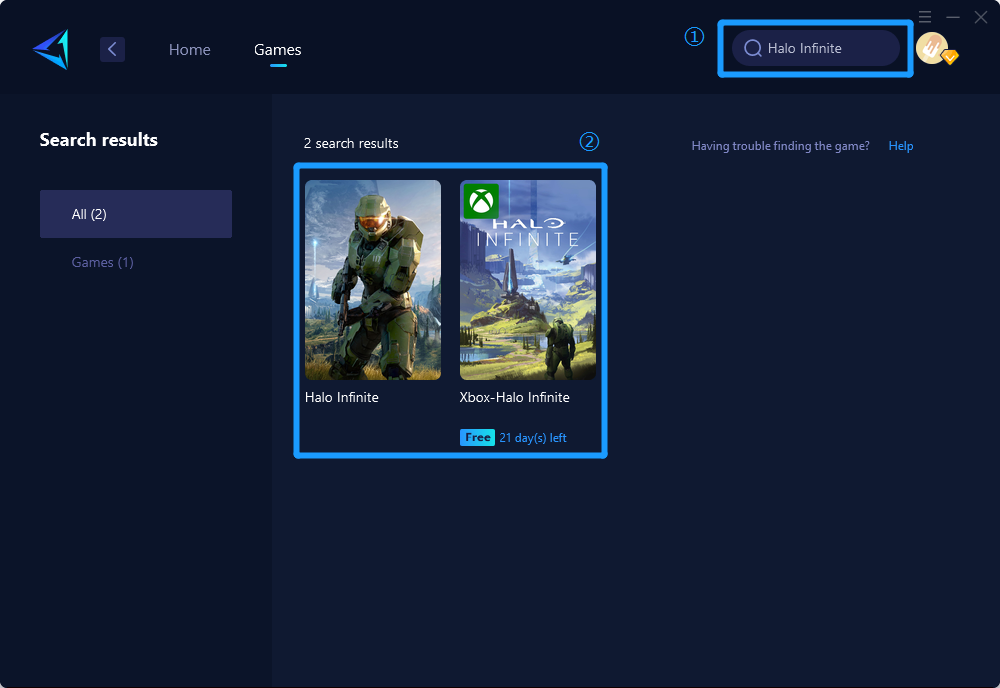
Step 3: Select Server and Node.
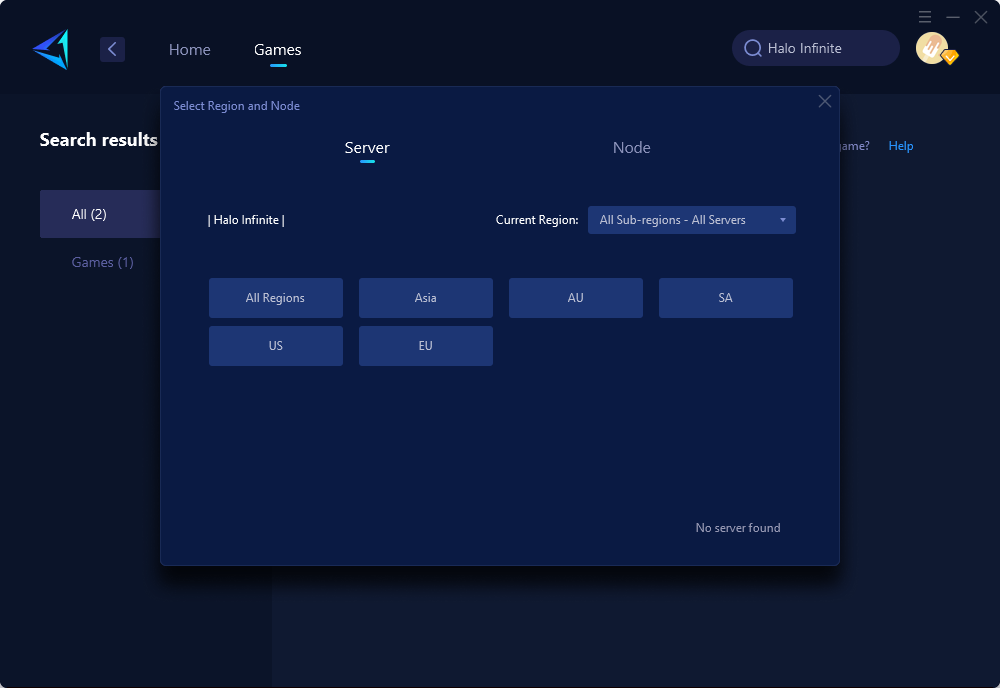
Step 4: Click on the "Confirm" button, and launch your game.
Attention: It is necessary to boost before launching the game.
Other methods
Indeed, there are alternative approaches available, but these methods often involve manually tweaking intricate computer settings. Without proper expertise, there is a risk of introducing additional errors, making it less straightforward and convenient compared to utilizing GearUP Booster.
Enable GPU Scheduling
Hardware-accelerated GPU scheduling is a feature in Windows that optimizes the performance of the graphics card, allowing it to utilize its full power. By enabling this setting, you can ensure that Halo Infinite runs smoothly with a high frame rate. To enable hardware-accelerated GPU scheduling, follow these steps:
- Press the Windows key + I to open Windows Settings.
- Click on System and navigate to Display.
- Under the Multiple displays section, click on Graphics settings.
- Turn on the toggle switch for Hardware-accelerated GPU scheduling.
- Restart your PC and launch the game once again.
By following these steps, you can enhance the performance of your graphics card and enjoy a seamless gaming experience in Halo Infinite.
Optimize In-Game Settings
To optimize your gaming experience in Halo Infinite on PC, follow these steps:
- Launch Halo Infinite on your PC and go to SETTINGS > VIDEO .
- Adjust the RESOLUTION SCALE to 90 for improved performance.
- Select Ultra for TEXTURE FILTERING to enhance the visual quality.
- Enable VSYNC to synchronize the game's frame rate with your monitor's refresh rate.
- If you have an NVIDIA GPU, ensure that ASYNC COMPUTE is disabled for better compatibility. AMD users can keep it enabled for optimal performance.
Conclusion
This article highlights problems faced by gamers while playing Halo Infinite, particularly screen stuttering, and proposes solutions mainly focusing on the use of GearUP Booster. GearUP Booster is a game optimizer specifically designed to eliminate issues like latency, packet loss, and to stabilize network connections. Its unique Adaptive Intelligent Routing technology ensures a smooth gaming experience in Halo Infinite by effectively reducing disruptions.
About The Author
The End
