How to Fix Gray Zone Warfare Crashing
Gray Zone Warfare, with gameplay highly reminiscent of Escape from Tarkov, has captured gamers' attention, amassing 130,000 Steam wishlist additions and peaking at over 60,000 online players. Despite being a preview edition with room for improvement, player enthusiasm remains high. However, potential gamers should be aware of a critical issue: the game's tendency to crash, which could prevent startup or force a shutdown mid-game. This blog explores the reasons behind Gray Zone Warfare crashing and offers effective solutions.
Reasons for Gray Zone Warfare Crashing
While crashes in Gray Zone Warfare often occur without warning, several underlying issues can typically be identified:
- Outdated Graphics Drivers: Running on outdated drivers can lead to compatibility issues, causing crashes.
- Insufficient System Resources: High graphics settings on a low-spec system can overload your hardware.
- Corrupted Game Files: Corrupt or missing game files can prevent the game from running smoothly.
- Network Issues: Unstable or slow internet connections can disrupt gameplay, leading to crashes.
Quick Fixes for Gray Zone Warfare Crashing
1. Update Your Graphics Drivers
Outdated or corrupt graphics drivers can lead to game crashes by causing compatibility issues between your system and the game.
Steps:
- Identify your graphics card model: Open Device Manager > Display adapters.
- Visit the manufacturer's website: Go to NVIDIA, AMD, or Intel's website and find the drivers section.
- Download the latest driver: Select your graphics card model and download the most recent driver.
- Install the driver: Run the downloaded installer and follow the on-screen instructions.
2. Adjust In-Game Settings
High graphical settings can overstress your hardware if it doesn't meet the game's demands, leading to crashes.
Steps:
- Open Gray Zone Warfare settings: Launch the game and navigate to the settings menu.
- Lower graphics settings: Reduce settings like texture quality, shadow detail, and effects.
- Apply changes: Save the changes and restart the game to see if performance improves.
3. Using GearUP Booster for Network-Related Crashes
If network problems are causing your crashes, GearUP Booster is an ideal solution. It features advanced adaptive intelligent routing technology, automatically selecting the best server route for stable data transmission and avoiding network congestion and spikes. This minimizes the risk of crashes due to data transfer issues.
Additionally, GearUP Booster lowers in-game latency and utilizes packet loss prevention technology to ensure smoother gameplay. Given that many losses in competitive matches are due to network lag, this software is a crucial tool for securing victories in Gray Zone Warfare.
Benefits of GearUP Booster:
- Free trial available.
- Easy to use.
- Supports changing Gray Zone Warfare server.
- Effectively addresses network problems.
- Compliant with regulations and safe.
- Does not impact computer performance.
Using GearUP Booster involves just a few simple steps.
Step 1: Download GearUP Booster
Step 2: Search for Gray Zone Warfare.
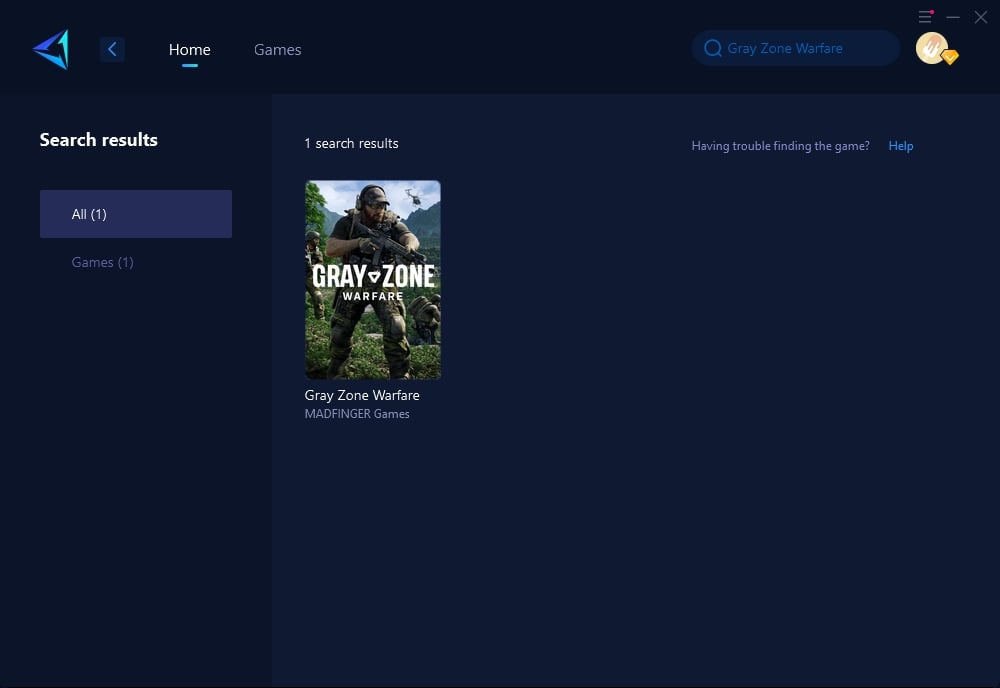
Step 3: Select Game Server and Node.
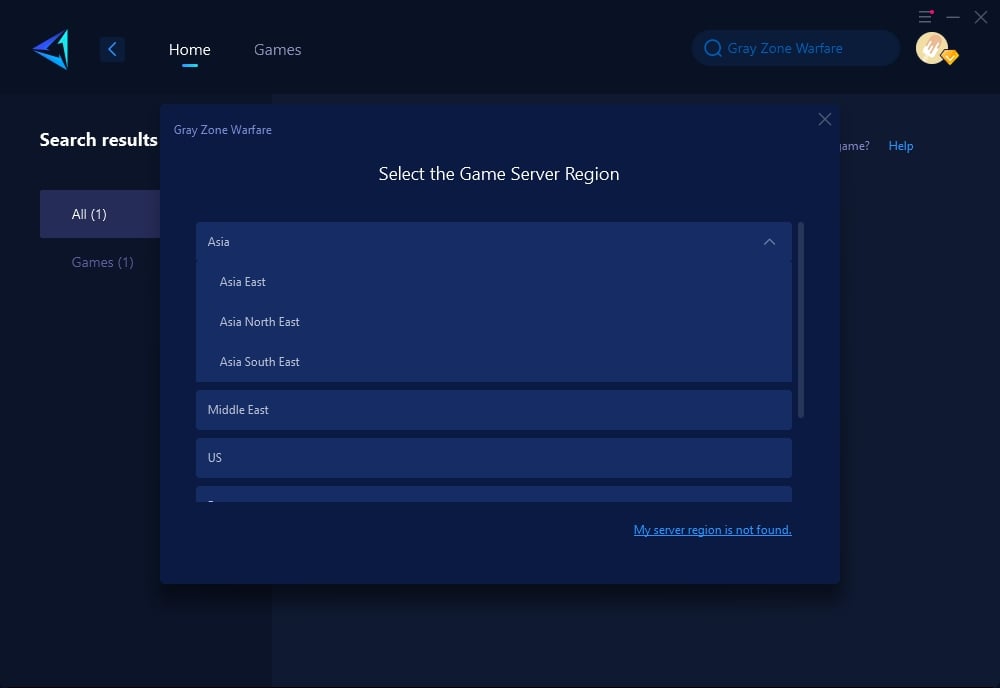
Step 4: Click "Confirm" first, and then launch Gray Zone Warfare.
4. Verify Integrity of Game Files
Corrupted or missing game files can cause crashes. Verifying the integrity of the game files can fix this issue.
Steps:
- Open your game library: Launch Steam or your specific game platform.
- Find Gray Zone Warfare: Right-click the game and select "Properties."
- Verify game files: Go to the "Local Files" tab and click "Verify integrity of game files."
- Wait for the process: The platform will check and repair any missing or corrupted files.
5. Ensure Enough System Resources
Insufficient system resources can hinder game performance and lead to crashes. Ensuring that your system is not overloaded can help.
Steps:
- Close background applications: Before launching Gray Zone Warfare, close unnecessary applications via Task Manager.
- Check for updates: Ensure your operating system is up-to-date to avoid compatibility issues.
- Optimize startup items: Disable unnecessary startup programs through Task Manager > Startup tab.
Conclusion
Crashing issues in Gray Zone Warfare can dampen your gaming experience, but they're not insurmountable. By addressing network problems with tools like GearUP Booster and tackling other common causes, you can enjoy smoother, uninterrupted gameplay. Whether it's updating drivers, adjusting settings, or ensuring your system runs optimally, taking these steps can significantly reduce the likelihood of crashes, letting you focus on winning.



