How to Fix No Man's Sky Multiplayer Not Working
After years of updates, No Man's Sky has become a popular online cooperative space exploration game among players. However, its core multiplayer feature has been a source of frustration for some players who are unable to join their friends' worlds for exploration. In this article, we will delve into the issues preventing No Man's Sky's multiplayer from functioning properly and explore other effective ways to enhance the gaming experience.
Why Multiplayer in No Man's Sky Not Working?
- Network Issues: Unstable or slow internet can prevent proper multiplayer connections.
- NAT Type: A strict NAT type on your router can restrict online play. Open or moderate NAT is preferable.
- Firewall/Antivirus: These can block the game’s access. Ensure No Man's Sky is allowed through them.
- Server Problems: Server maintenance or overload can hinder multiplayer connectivity. Check for server status updates.
Optimize No Man's Sky Multiplayer Experience with GearUP Booster
If you're a player who is frustrated with the multiplayer issues in No Man's Sky, there's an effective solution that could turn around your gaming experience - the GearUP Booster. This game optimizer service, dedicated to combat the very problem you're facing, is designed to enrich your gaming journey by eradicating the hurdles of latency issues, packet losses and fluctuating network connections.
With GearUP Booster, network glitches won't hold you back from exploring the infinite universe of No Man's Sky with your friends. Launching the program is a breeze, and it works impressively with over thousands games, making it compatible with all gaming platforms. You'll find its user-friendly interface effortless to navigate during setup and use.
Another striking feature of GearUP Booster is its Exclusive Adaptive Intelligent Routing technology. This feature plays a crucial role in curbing packet loss, a key factor that can cause lagging and disconnections during your gaming sessions. By optimizing your network settings and prioritizing bandwidth, GearUP Booster ensures you receive the smoothest, fastest downloads possible.
Step 1: Please click the provided button to initiate the download of GearUP Booster.
Step 2: Locate and search for "No Man's Sky."
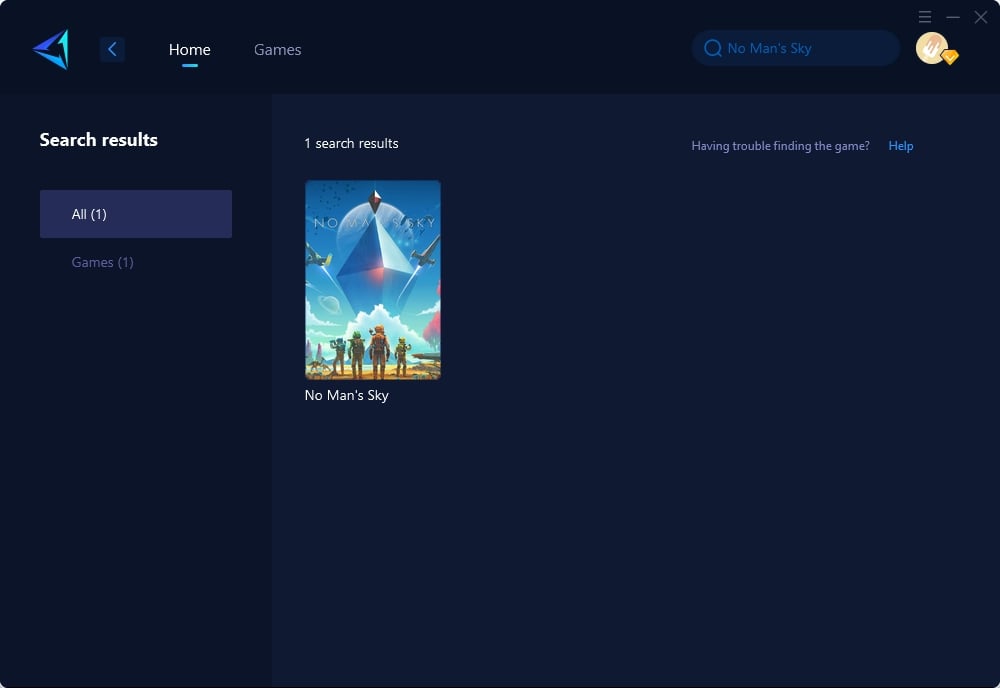
Step 3: Choose the appropriate server and node.
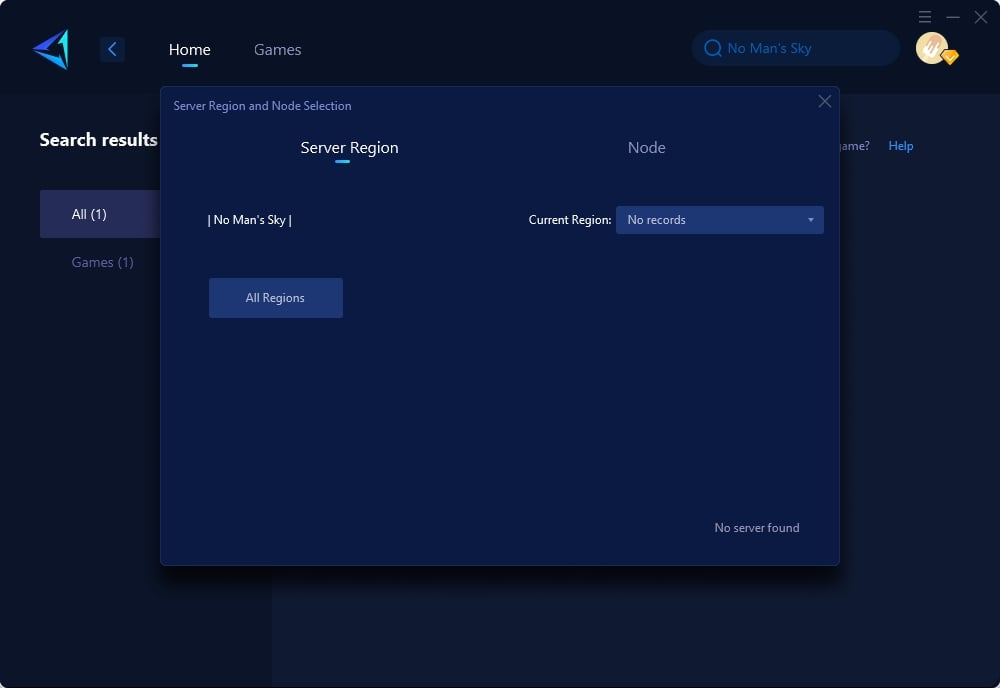
Step4. After clicking "confirm," GearUP will automatically optimize your network settings.
Moreover, if you're unsure about committing immediately, GearUP Booster offers a free three-day trial. This way, you can test out its features and observe noticeable improvements in your gaming experience.
Other Methods You Can Try
1. Reset your Network
If you are experiencing connectivity issues due to poor and unstable internet connection, it may prevent your PC from connecting successfully with No Man's Sky game servers. You can resolve this problem by resetting your network settings to default. To do this, follow the steps below:
- Type "Network Reset" on the Windows search bar.
- Select "Open" from the left-hand pane.
- Choose "Reset now".
- A pop-up will appear asking for confirmation. Click "Yes".
- Allow your system to reset the network back to default settings.
- Restart your PC to apply the changes.
- Launch No Man's Sky and attempt to join multiplayer to check if the issue has been resolved.
2. Set your Network to multiplayer
The only way to join multiplayer in No Man’s Sky is to activate it in the in-game settings. If the multiplayer option is not activated, you won’t be able to join your teammates and play. Here’s how to set your Network to multiplayer:
- Start No Man’s Sky and navigate to the main menu .
- Click the Options tab and select the Network category.
- Under the Network tab, find the multiplayer option and enable it. This will allow you to join your teammates for games.
- While here, select the View No Man’s Sky Friend List to see the friends you can invite. Send each an invite so they can easily join your multiplayer.
- Close No Man’s Sky and restart it to see whether the multiplayer option is available from the start menu.
3. Update device drivers
Updating device drivers fixes multiple issues with system performance. It also eliminates corrupted, outdated, and faulty drivers that trigger errors during gameplay. You can update your device drivers manually or automatically:
Manually : Right-click the Start menu to open the Quick Access Menu. Select Device Manager from the list of options. Double-click the device drivers you wish to update, e.g., Display Adapters or Network Adapters , to expand the list. Right-click the dedicated driver for each category, such as NVIDIA or Intel , and select Update driver . Next, choose Search automatically for drivers . Allow your system to find and install the latest device drivers Restart your PC to apply changes.
Conclusion
This article provides a comprehensive exploration of the issues encountered while attempting to use the multiplayer feature in the popular space exploration video game, No Man's Sky. It highlights a common problem of players struggling to connect with others due to network glitches, latency issues, and packet losses. The article recommends using GearUP Booster, a game optimizer service designed to streamline the multiplayer experience by addressing these problems.
Additionally, the article suggests other methods to improve the gaming experience, including resetting network settings, enabling multiplayer in in-game settings, and regularly updating device drivers. It also provides detailed steps for implementing these solutions.



