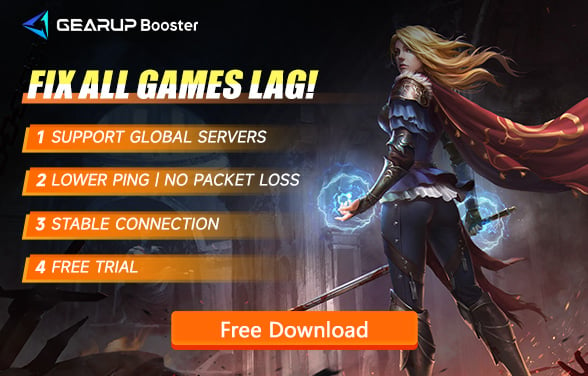Fixes for Path of Exile Freezing on PC
Have you encountered freezing issues with Path of Exile (PoE) on your PC, such as periodic freezes every few seconds? In this blog, we've assembled various solutions for you to try, along with insights on optimizing your gaming experience.
Understanding the Causes of PoE Freezing
Several factors can lead to PoE freezing, including outdated drivers, corrupted game files, insufficient RAM, and software conflicts.
Resolving Path of Exile (PoE) Freezing Issues
Fix 1: Update Graphics Card Drivers
- Step 1: Open the Start menu and search for "Device Manager" to launch it.
- Step 2: Expand the "Display adapters" section, right-click on your graphics card, and select "Update driver."
- Step 3: Choose to search automatically for updated driver software.
- Step 4: Follow the on-screen instructions to complete the update process.
Fix 2: Close Unnecessary Background Programs
- Step 1: Press Ctrl + Shift + Esc to open Task Manager.
- Step 2: Navigate to the "Processes" tab and identify programs consuming high CPU or memory.
- Step 3: Right-click on unnecessary programs and select "End task" to close them.
Fix 3: Verify File Integrity
- Step 1: Open your game launcher (e.g., Steam).
- Step 2: Navigate to Path of Exile in your game library, right-click, and select "Properties."
- Step 3: In the Properties window, go to the "Local Files" tab and click "Verify integrity of game files."
Fix 4: Update Windows System
- Step 1: Go to Settings by clicking on the Start menu and selecting the gear icon.
- Step 2: In Settings, choose "Update & Security."
- Step 3: Click on "Windows Update" in the left sidebar.
- Step 4: Click on "Check for updates" and follow instructions if updates are available.
Fix 5: Run the Game as an Administrator
- Step 1: Right-click on your Path of Exile desktop shortcut or .exe file.
- Step 2: From the context menu, choose "Run as administrator."
How to Fix PoE Networking Issues (Free Trial Offer)
After resolving PoE freezing issues, you may still encounter network lag problems due to unstable data transmission. This could result in a less than optimal gaming experience. To address this issue, we recommend using GearUP Booster. It employs intelligent algorithms to optimize data routing for secure and efficient server connectivity while reducing latency, ping, and packet loss.
GearUP Booster is designed to be user-friendly and does not require any specialized knowledge. Simply choose your preferred servers and nodes, and let the tool handle the optimization automatically. Its effectiveness has earned high praise from Path of Exile players, further enhancing their overall gaming experience.
Key Benefits:
- Enjoy a free trial.
- User-friendly interface.
- Support for thousands of games.
- Data security guarantee.
- Cross-region gaming support.
Step 1: Download GearUP Booster
Step 2: Search for Path of Exile.
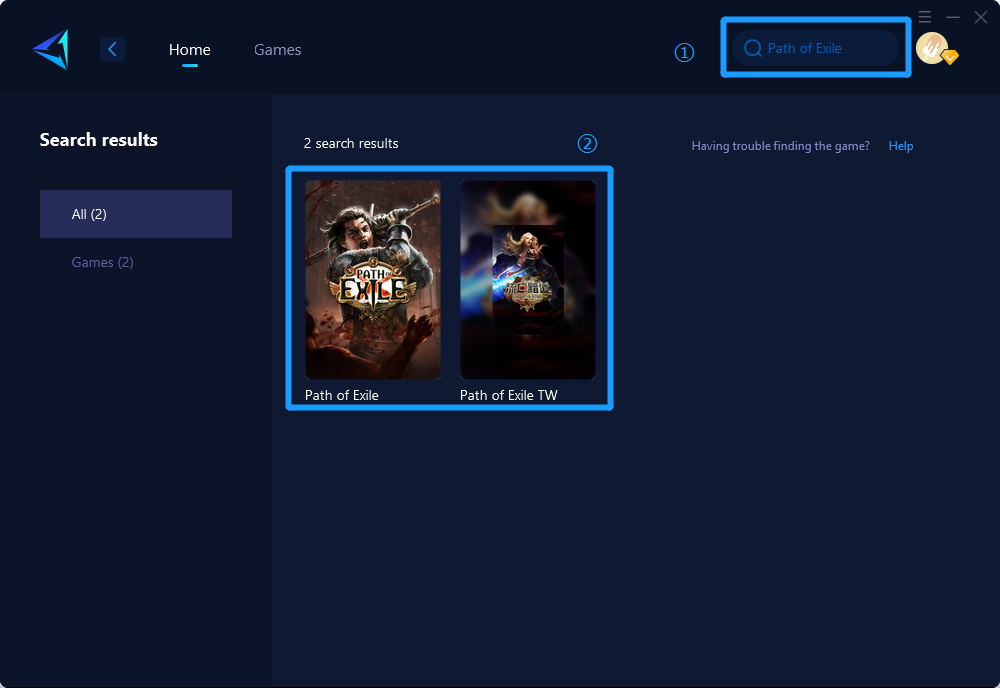
Step 3: Select Game Server and Node.
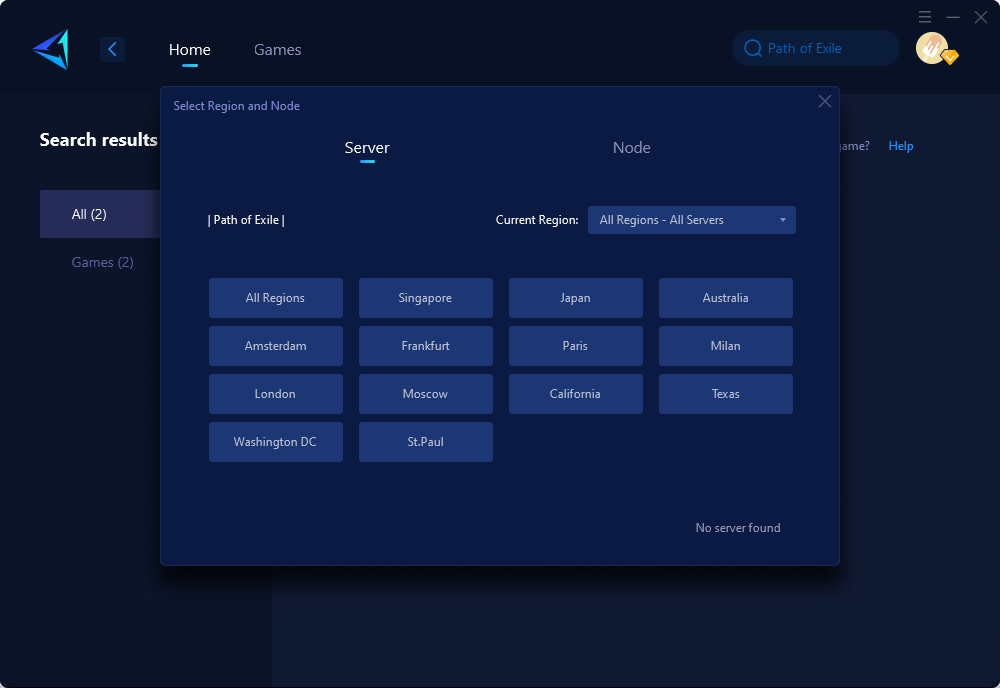
Step 4: Click boost first, and then launch Path of Exile.
Conclusion
Successfully addressing Path of Exile freezing issues involves updating drivers, optimizing system settings, and utilizing networking tools like GearUP Booster. By following these steps systematically, you can resolve freezing problems and overall enhance your Path of Exile experience on PC!