Fixes for No Man's Sky Stuttering
No Man's Sky is a science fiction game that invites players to explore and survive in a procedurally generated infinite universe. Playing No Man's Sky may encounter an issue where the game stutters, which could make the gaming experience almost impossible. This problem could arise from a myriad of factors.
Methods For Fixing No Man’s Sky Stuttering
1. Update Graphic Drivers
Stuttering, lagging, or crashing in games like No Man's Sky are often caused by corrupted graphics card drivers. When you update your GPU drivers, the files are supposed to be replaced, but sometimes this doesn't happen and conflicts or corruption occur. That's why we recommend updating your PC's GPU drivers. To do so, follow the steps below:
- Right-click on the Start Menu to open the Quick Access Menu.
- Click on Device Manager from the list.
- Double-click on the Display adapters category to expand the list.
- Right-click on the dedicated graphics card name.
- Select Update driver and then choose Search automatically for drivers.
If an update is available, it will be downloaded and installed automatically. Once the update is complete, reboot your computer to apply the changes.
2. Change GPU Settings
If you are experiencing stuttering in No Man's Sky, consider adjusting your GPU settings. This can enhance compatibility, optimize performance, allocate resources effectively, and potentially initiate necessary driver updates. Here's how you can do it:
- For Nvidia: Right-click on your desktop screen and select Nvidia Control Panel. Navigate to Manage 3D Settings. If No Man's Sky is not already in the program list, manually add it. Configure the following settings for optimal performance: - Monitor Technology: G-Sync (if available) - Maximum Pre-rendered Frames: 2 - Threaded Optimization: On - Power Management: Prefer Maximum Performance - Texture Filtering – Quality: Performance
- For AMD: Open AMD's control panel or settings for your graphics card. Configure the following settings for optimal performance: - Monitor Technology: G-Sync (if available) - Maximum Pre-rendered Frames: 2 - Threaded Optimization: On - Power Management: Prefer Maximum Performance - Texture Filtering – Quality: Performance
3. Set High Priority in Task Manager
To address the issue, please follow these steps:
- Right-click on the Start Menu and choose Task Manager .
- Click on the Processes tab in Task Manager.
- Locate the No Man's Sky game task, right-click on it.
- Select Set Priority and choose High .
- Close Task Manager.
- Lastly, launch the No Man's Sky game and check if the issue still persists.
Note: This troubleshooting method aims to optimize the game's performance by setting its priority to a higher level.
4. Disable Fullscreen Optimizations
To disable full-screen optimization and adjust DPI settings on Windows, please follow the steps below:
- Locate the installation directory of the No Man's Sky game.
- Right-click on the NoMan'sSky.exe file.
- Choose Properties and go to the Compatibility tab.
- Tick the 'Disable Full-Screen Optimizations' box.
- Click on the 'Change high DPI setting' button.
- Tick the 'Override high DPI scaling behavior' option and select 'Application' from the drop-down menu.
- Apply the changes and click OK to save the settings.
5. Use Launch Options
To start No Man's Sky in fullscreen mode, follow these steps:
- Launch your Steam client and navigate to your Library .
- Right-click on No Man's Sky and select Properties .
- Go to the General tab and look for the Launch Options section.
- Enter the launch option " -fullscreen " to force the game engine to start in fullscreen mode.
6. Enable Hardware-Accelerated GPU Scheduling
Hardware-Accelerated GPU scheduling is a feature that enhances the resource management of Graphics Cards, allowing them to prioritize tasks more efficiently. To enable this feature, follow these steps:
- Open the Windows search bar and type "Graphics settings".
- Choose the option for Graphics settings that appears in the search results.
- Enable "Hardware-accelerated GPU scheduling".
Boost Your No Man's Sky Network with GearUP Booster
In light of the stuttering issue faced in No Man's Sky, one possible solution is the utilization of GearUP Booster. This game optimizer service is tailored to counter these exacting problems, ensuring that gamers can fully immerse themselves in the No Man's Sky universe without hiccups. With its ability to reduce latency, stabilize network connection, and prevent packet loss, GearUP Booster can significantly enhance the smoothness of your gaming experience.
Supporting over a thousand games and compatible with all gaming platforms, GearUP comes with exclusive Adaptive Intelligent Routing technology designed to further reduce packet loss, making sure your game flow is seamless. Not only does it enable a smoother gaming experience, but it's also user-friendly. With a few easy steps, you can enjoy a smoother and faster gaming experience.
Step 1: Click the button below to download GearUP Booster.
Step 2: Search for No Man's Sky.
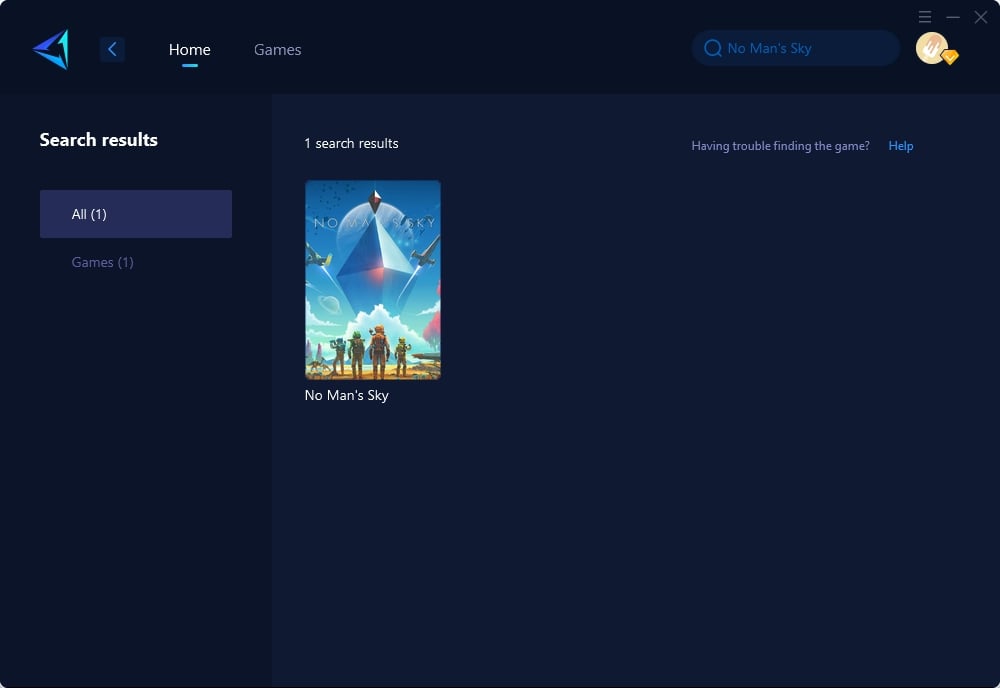
Step 3: Select the server and node.
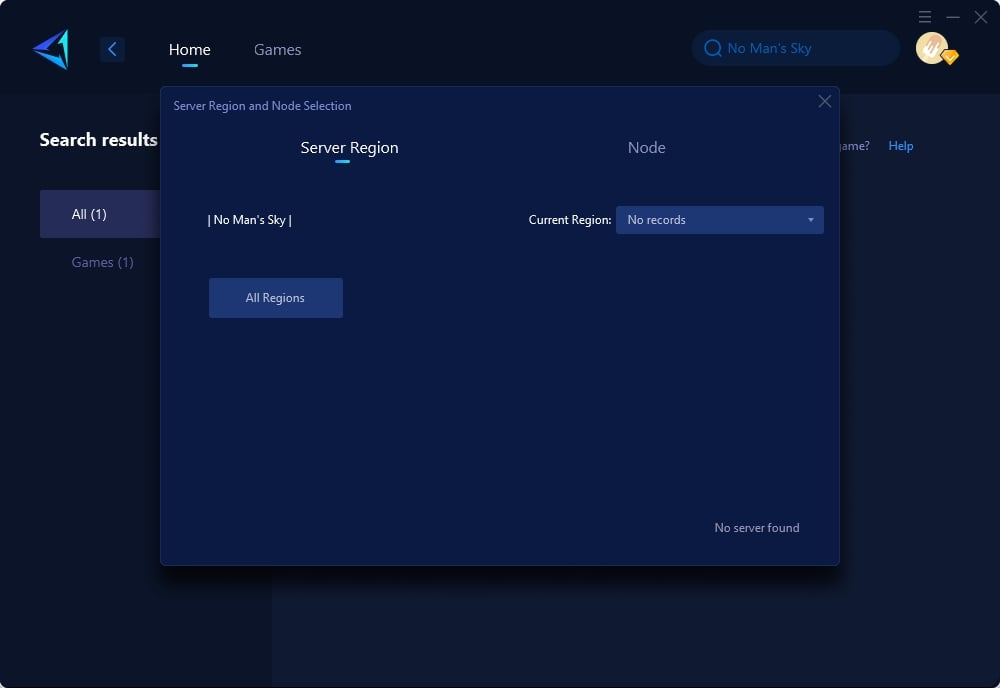
Step4. Click confirm, and GearUP will automatically optimize your network.
Conclusion
This article discusses various strategies for enhancing the gaming experience in No Man's Sky, a science fiction game with a procedurally generated universe. Solutions include using GearUP Booster, a game optimization service that helps counter stuttering and provides a smoother gaming experience. Other methods include updating graphic drivers, changing GPU settings, setting high priority in task manager, disabling fullscreen optimizations, using launch options, and enabling hardware-accelerated GPU scheduling. The article guides players through these steps and also suggests related articles for further troubleshooting.



