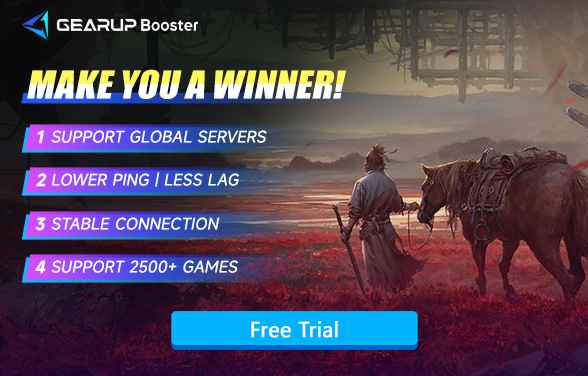How to Fix Packet Loss in Where Winds Meet
Where Winds Meet has been officially launched right now. Players don't need to pay anything for the game. You can directly download the game from the official website and jump into the game right away. The game doesn't even make you pay for battle pass or month pass things. If you're experiencing packet loss in Where Winds Meet, this guide will walk you through effective solutions and show how GearUP Booster can stabilize your connection for a seamless gaming experience.
What Happens When Packet Loss Occurs in Where Winds Meet?
- Lag and Delayed Actions: When experiencing packet loss, you may notice significant delays when performing actions such as executing martial arts moves or interacting with the environment. This can cause your character to respond sluggishly, impacting combat effectiveness and overall gameplay fluidity.
- Rubberbanding: As you explore the vast landscapes or engage in battles, your character might suddenly snap back to a previous location after moving forward. This rubberbanding effect can disrupt your navigation and make it challenging to maintain strategic positions during encounters.
- Inconsistent Player Movement: During multiplayer sessions or PvP battles, other players might appear to teleport or move erratically across the screen. This inconsistency can make it difficult to predict opponents' actions or coordinate with teammates, affecting your ability to engage effectively in cooperative or competitive scenarios.
What's the Best No Packet Loss Performance?
The ideal packet loss in any online game, including Where Winds Meet, is 0%. The reason that packet loss appear is because there's part of the data missed when the data is travel between your device and the actual game servers. The missing data which means your input order is missing will result in delayed actions, rubber banding, or disconnections. However, due to unpredictable network jitter and various influencing factors, the packet loss rate can never be consistently 0%. Nonetheless, we can employ certain methods to maintain a stable packet loss rate, striving to keep it as close to 0% as possible.
Next, we will discuss how to reduce packet loss in Where Winds Meet.
Methods to Reduce Where Winds Meet Packet Loss
1. Use Meet Packet Loss Game VPN
Using a gaming VPN remains our top recommendation for reducing packet loss in Where Winds Meet. This is because a game VPN offers sufficient security, higher efficiency, and a lower risk of errors. Many players mistakenly believe that adjusting network configurations is straightforward, but in reality, it is not, especially when it involves configuring settings for a specific game. This process also involves compatibility with game servers and other technical issues. Therefore, a gaming VPN that can automatically optimize the network presents a significant advantage.
For example, GearUP Booster, which boasts over 7,500 network nodes, is designed to provide optimal route connections between game servers and players, regardless of the region or network you're using. This helps to bypass network jitter and address common network issues such as login failures, lag, and packet loss in Where Winds Meet.
Step 1: Click the button below to download GearUP Booster (free trial available).
Step 2: Search for Where Winds Meet or 燕云十六声, the latter being the Chinese server, as this game has dedicated servers due to being developed in China.
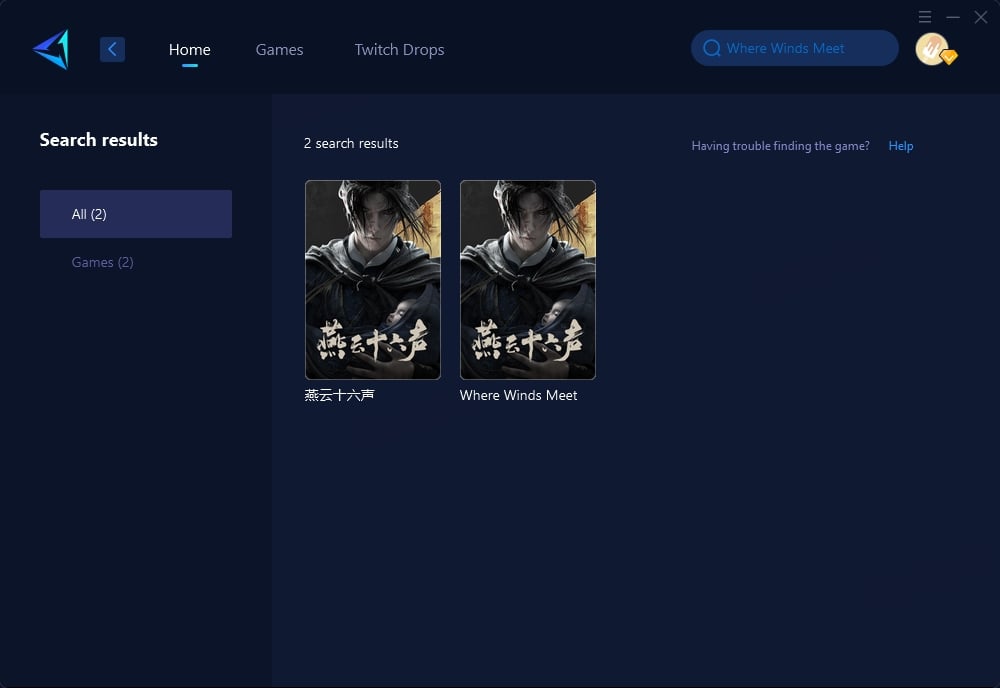
Step 3: Select Auto, and GearUP Booster will automatically connect you to the optimal route.
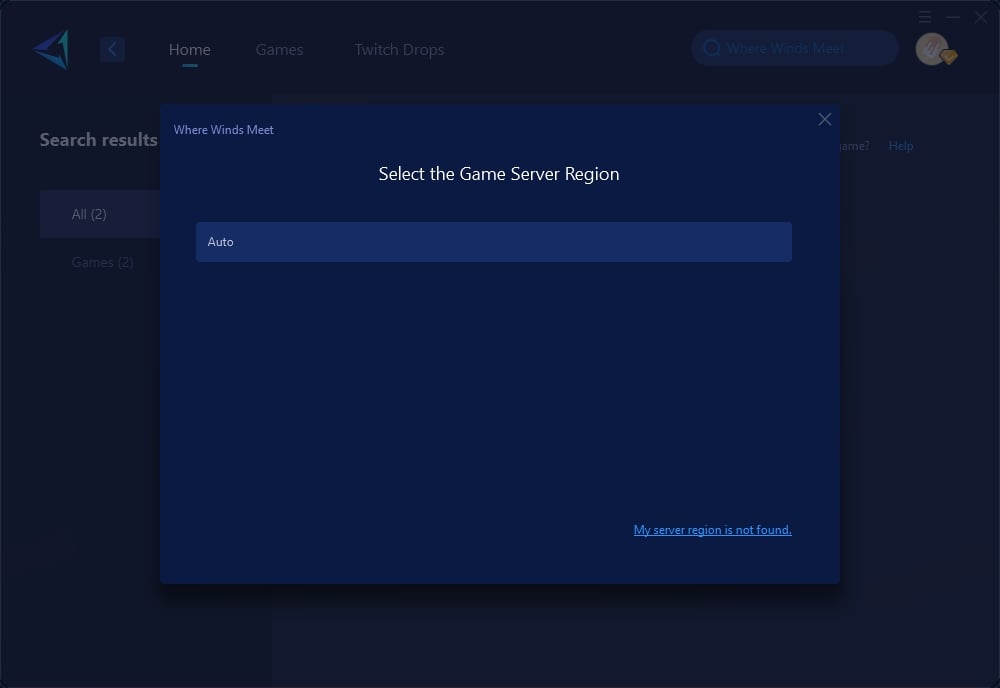
Step 4: Check your ping and packet loss rate, then launch Where Winds Meet to start your adventure.
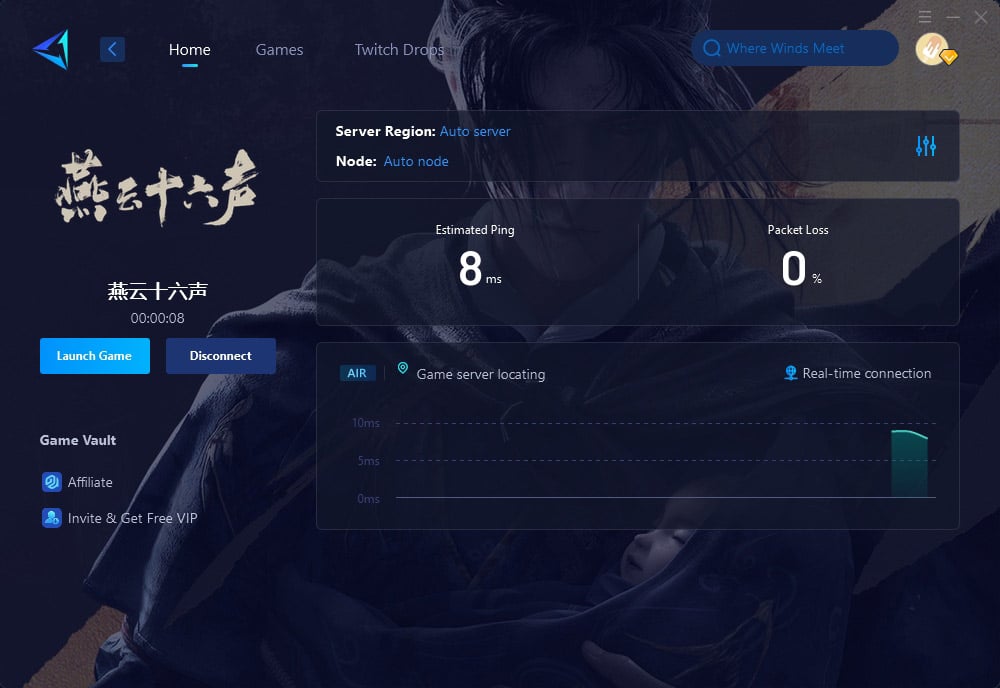
2. Test Your Connection for Packet Loss
Before troubleshooting, confirm if packet loss is the issue. Steps to Test for Packet Loss:
- Open Command Prompt on Windows.
- Type:
- cmd
- Copy code
- ping [game server IP] -n 20
- (Replace [game server IP] with the IP address of Where Winds Meet's server).
- Check the results for packet loss percentages.
3. Restart Your Router and Modem
A quick restart can resolve temporary network issues. Steps:
- Turn off your router and modem.
- Wait for 30 seconds before powering them back on.
- Reconnect to the game and check if the issue persists.
4. Switch to a Wired Connection
You can stop using Wi-Fi and change to cable connection if possible. Cable connections are giving you more stable and fast network connections.
5. Close Background Applications
Apps or devices using your network can cause congestion and packet loss. Steps to Limit Background Usage:
- On Windows, open Task Manager (Ctrl + Shift + Esc).
- End high-bandwidth processes like downloads or streaming services.
- Ask others on your network to pause heavy internet usage.
6. Update Your Network Drivers
Outdated drivers can affect network performance. How to Update Network Drivers (Windows):
- Open Device Manager.
- Expand Network Adapters.
- Right-click your active network device and select Update Driver.
- Follow the prompts to install the latest version.
Conclusion
Packet loss in Where Winds Meetcan disrupt your gaming experience, but with the right steps, it’s an issue you can fix. From testing your connection and updating drivers to using GearUP Booster, these solutions ensure smooth, lag-free gameplay.