How to Fix WarThunder Steam Update Error?
"WarThunder" is a vehicular combat multiplayer game where players can pilot various land, air, and sea vehicles. Recently, many players have encountered issues with updating the game through Steam, significantly affecting their gaming experience. Here we've compiled several solutions to help address this problem.
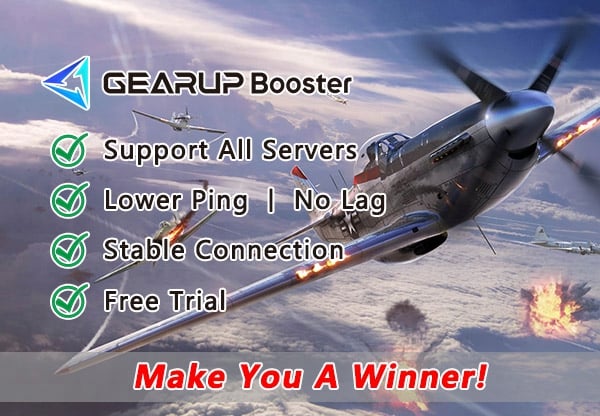
What methods can be used to fix WarThunder update issues?
Problems related to servers may cause "WarThunder" to fail updates, a situation that individuals have almost no control over. However, if the server is running normally, it's essential to address our own issues. Here are some methods worth trying:
Method 1: DNS Configuration
Sometimes, modifying DNS settings can help resolve update issues. While common domestic DNS services in China may be unstable, using other public DNS services like 168.95.1.1 or 8.8.8.8 may prove helpful. Additionally, adding certain game DNS addresses to the Hosts file of your local computer could potentially solve the problem, although this typically requires some technical knowledge.
Method 2: Re-download the Entire Game
Downloading the complete game client from the official website or other sources can help resolve update or download failures.
Method 3: Verify Game Integrity
If previous steps have not resolved server connection loss problems and you're using a home network, verifying game integrity might be beneficial.
Method 4: Change Language
Switching languages in the game might alter access permissions for update services, making changing the game language a viable option.
Most Effective Solution – Use GearUP Booster for Network Optimization
GearUP Booster is a professional gaming network optimization tool specifically designed for "WarThunder" and other large-scale games that provides powerful acceleration capabilities. It not only resolves network lag and disconnection issues but also utilizes exclusive adaptive intelligent routing technology to automatically match you with the best connection route by avoiding server congestion during multiplayer gaming and fluctuations caused by game servers while ensuring stable gameplay and effectively reducing ping in-game.
GearUP Booster's additional advantages include:
- Free trial
- 24/7 customer support
- Support for thousands of games besides "WarThunder"
- Global server support ensuring optimal connections from anywhere
- Resolving wireless connection instabilities and other network faults
- Simple operation with immediate boosting effects
Step 1: Download GearUP Booster
Step 2: Search WarThunder.
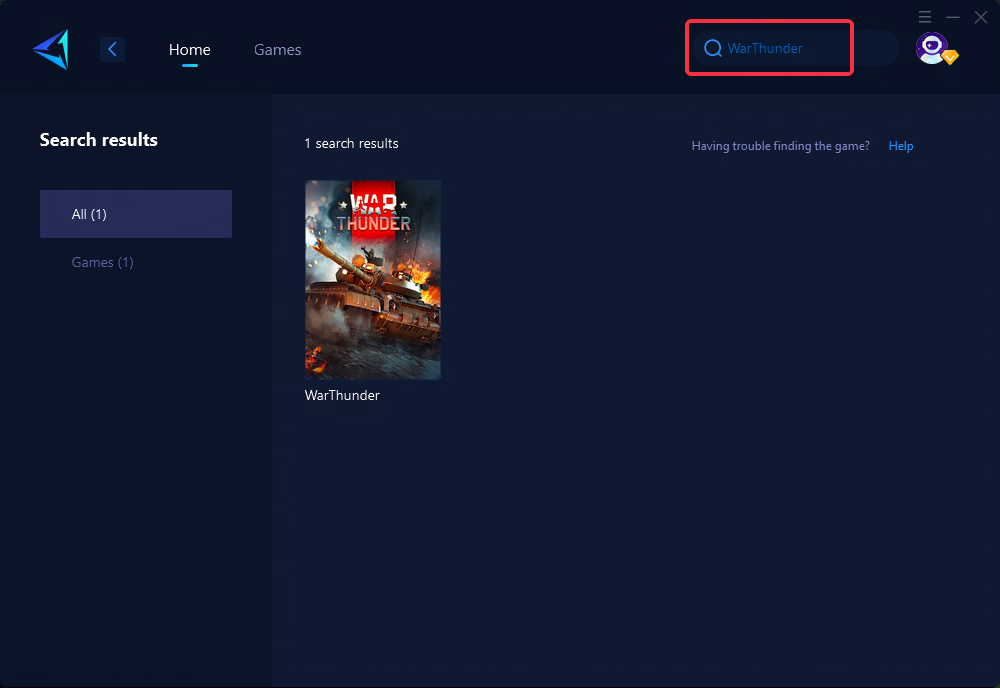
Step 3: Select Game Server and Node.
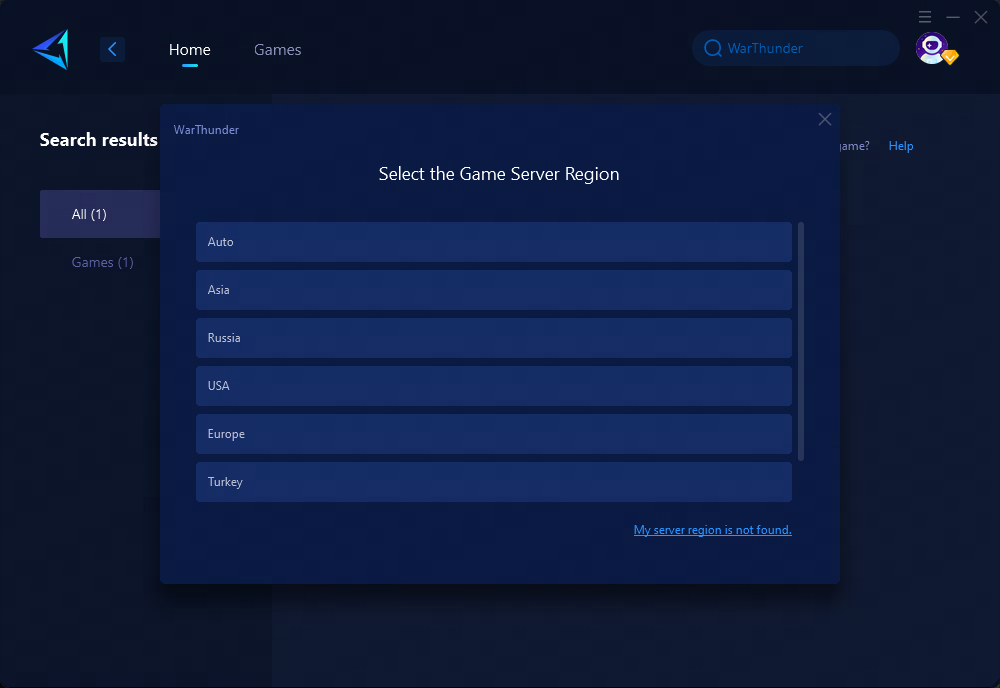
Step 4: Click "Confirm" , and then launch WarThunder.
Conclusion
In summary, when facing update issues with "WarThunder" on Steam, consider trying the provided methods including DNS configuration, re-downloading the entire game, verifying game integrity, and changing the game language. Additionally, for a comprehensive and effective solution, utilizing GearUP Booster for network optimization offers a promising way to resolve connectivity and update problems while enhancing the overall gaming experience.



