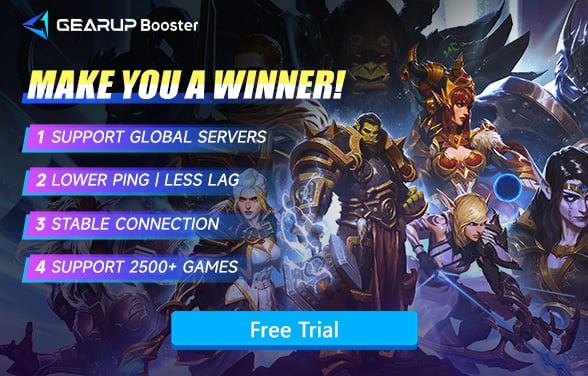How to Fix Unable to Connect to World of Warcraft Server
Without a doubt, World of Warcraft is an amazing multiplayer online role-playing game, and the world of Azeroth it creates is highly captivating. Over the past decade, it has become an indispensable part of many players' lives. However, when we eagerly connect to this world, we sometimes inevitably encounter issues with connecting to the server, resulting in login failures. This can be very frustrating. So, are there any solutions to the server connection issues in World of Warcraft? What are the causes of these login failures? This guide will provide you with the answers.
Reasons for Unable to Connect to World of Warcraft Server
- Server Downtime: The game's servers could be temporarily down for maintenance or due to unexpected outages.
- Network Connectivity Issues: Problems with your internet connection, such as a weak or unstable connection, can prevent you from connecting to the game server.
- Network Jitter: Variability in your internet connection can lead to delays and disruptions, impacting your ability to maintain a stable connection to the game server.
- Firewall Restrictions: Your computer's firewall or security software might be blocking the connection to the game's servers. Adjusting the firewall settings may be necessary to allow the game to connect.
Each of these issues has its own solution. Let's go through them one by one.
How to Fix World of Warcraft Server Connection Errors?
1. Verify World of Warcraft server status
When you're looking around for other solutions, the first thing you need to do is make sure that the problem doesn't lie with the game server itself, rather than blindly looking for a solution. Blizzard Entertainment, the developer of World of Warcraft, sometimes shuts down servers for a period of time for maintenance, and may also experience unplanned downtime. These downtimes may affect all servers simultaneously or only certain servers.
- Visit Blizzard's official status page: Check if the server you're trying to connect to is down for maintenance or is facing other issues.
- Social Media and Forums: Sometimes, the official status page may not be updated immediately. Check out World of Warcraft's social media accounts or other game forums that can provide you with real-time information on any broad issues.
2. Check Your Internet Connection
You need to ensure that your router and modem are functioning properly and that your device is correctly connected to the router, whether wired or via WiFi. You can verify your network connection by opening any website or streaming media.
3. Reduce the Server Connection Issues
If you find that the World of Warcraft servers are online and your network connection is normal, it may indicate that the inability to connect is due to network jitter or partial line failures during data transmission to the server. In this case, GearUP Booster can help you. This gaming VPN uses proprietary multi-route technology to complete connections through global network nodes. In other words, it can help you connect to other similar routes, resolving server connection issues while ensuring stable ping in World of Warcraft.
In another scenario, some regional World of Warcraft servers might be under maintenance. If you urgently need to log into the game, you can use GearUP Booster to change servers. This gaming VPN supports connections to World of Warcraft servers globally, including those in China. It can reduce the increase in ping and lag caused by changing servers and bypass some regional restrictions, allowing you to have a smoother adventure in Azeroth.
Most importantly, GearUP Booster is very easy to use, requiring just a few steps to resolve connection issues.
Step 1: Download GearUP Booster with this button (free trial).
Step 2: Search for League of Legends. If you want to connect to the WoW Chinese server, please select the CN or 魔兽世界怀旧服 option.
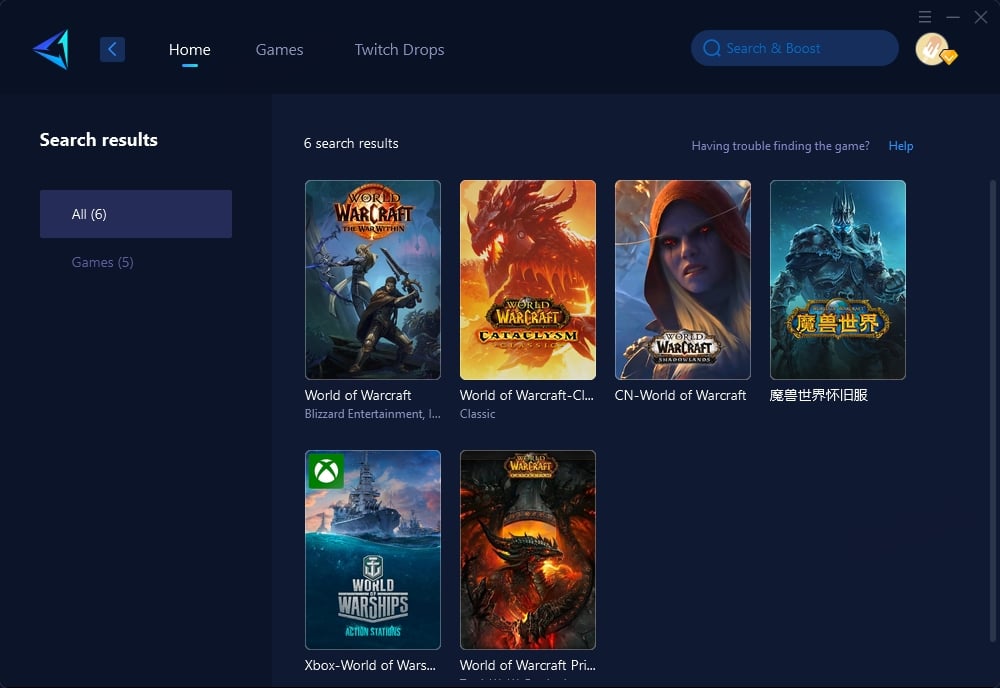
Step 3: Select the desired server. And GearUP Booster supports you change WoW servers.
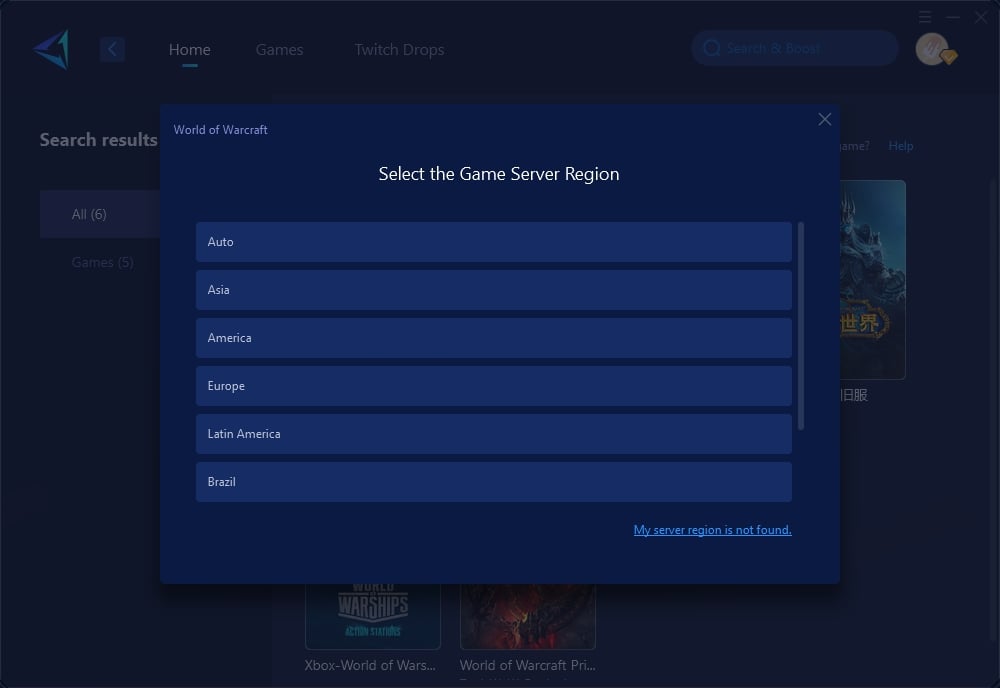
Step 4: Launch your WoW, and you can see the detailed network optimization effects, including your current ping and packet loss rate.
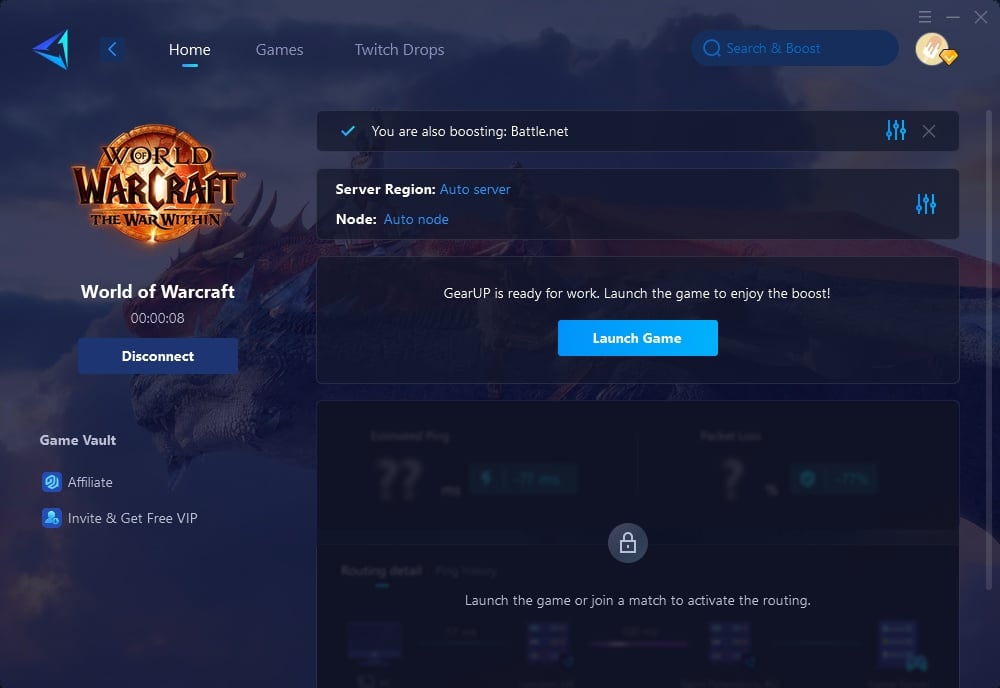
Final Thoughts
Remember, World of Warcraft is a game designed to be played without any disturbances. So, do not let the server connection deny you the adventure awaiting. With the following recommendations from this piece, you will be able to overcome all these and get back to full immersion within the world of warcraft. Happy gaming!