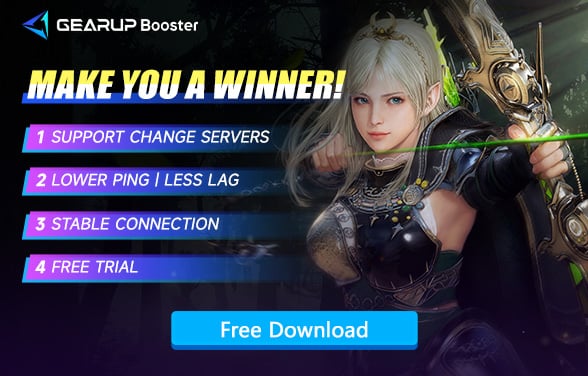How to Fix "Unable to Connect to Server" in Black Desert Online
Black Desert is a very popular MMORPG known for breathtaking graphics and immersive open world. Players will be placed in a huge seamless sandbox world, with a large number of task lists, good career choices and interesting production systems, opportunities to participate in PVE and PVP content, and of course randomness. However, a common issue is being unable to connect to the game's servers. So in this article, we’ll provide some effective solutions to fix the "unable to connect to server" issue in Black Desert, so that— fingers crossed— you will finally get that smooth gaming experience!
Understanding the Connection Issues
Before diving into the solutions, it's essential to understand the potential causes of server connection issues in Black Desert Online:
• Network Connection Problems: When the game fails to connect to its servers, unstable or slow internet connections can be blamed. Both high latency and packet loss situations usually interfere with gameplay as common network-related issues.
• Firewall and Antivirus Interference: There are instances where your virtuous firewall or antivirus program might obstruct the game from reaching online servers.
• Server Maintenance or Outages: It is a pity that sometimes due to maintenance or because they are down, the game's servers do not allow any players to connect temporarily as well.
• DNS Issues: When your DNS settings are not correct, or when the settings are ineffective, that is also another path that can lead to such network connection issues.
• Outdated Network Drivers: Old or corrupted network drivers may cause connectivity issues with the online games.
Simplify Network Optimization with GearUP Booster
For an efficient and hassle-free way to optimize your network, GearUP Booster is an excellent solution. This tool simplifies network optimization and enhances your gaming experience.
1. Dynamic Network Optimization: GearUP Booster uses advanced AI algorithms to automatically adjust data transmission priorities, optimizing your network in real-time for the best performance in Black Desert Online. This ensures that your gaming data gets priority over other internet traffic, reducing lag.
2. Global Server Network:With server nodes in over 150 countries, GearUP Booster ensures that players can connect to the most optimal server, reducing lag and improving overall connectivity. Which means you can find a server close to your location or choose a server that's less congested.
3. Game-Specific Optimization:GearUP Booster offers features specifically designed for Black Desert Online,such as server locking and lag reduction, ensuring a smoother gameplay experince.
4. Easy to Use:GearUP Booster is user-friendly and requires no technical expertise. Itprovides a straightforward interface to enhance your network performance.
How to Use GearUP Booster
1. Download and Install GearUP Booster: Visit the official GearUP Booster website and download the client. Follow theinstallation instructions to set it up on your device.
2. Search for Black Desert: Open GearUP Booster and search for Black Desert Online in the application. The game will appear in the search results.
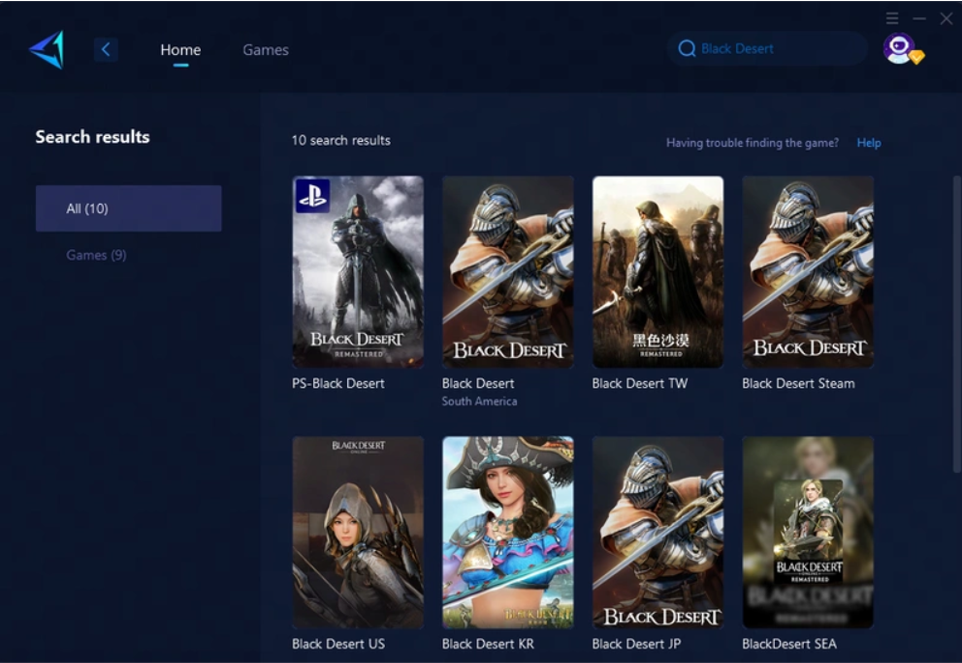
3. Select the Boost Option: Click on the boost option to enhance your network performance for Black Desert Online. This feature optimizes your connection specifically for the game.
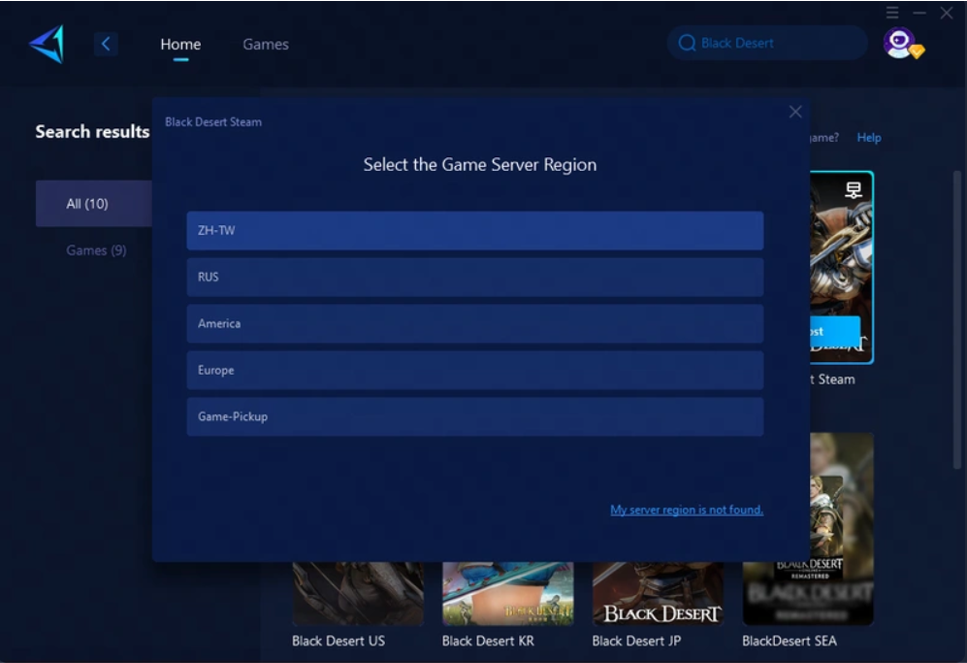
4. Choose the Best Server: GearUP Booster will help you select the best server for Black Desert Online based on your location and current network conditions.
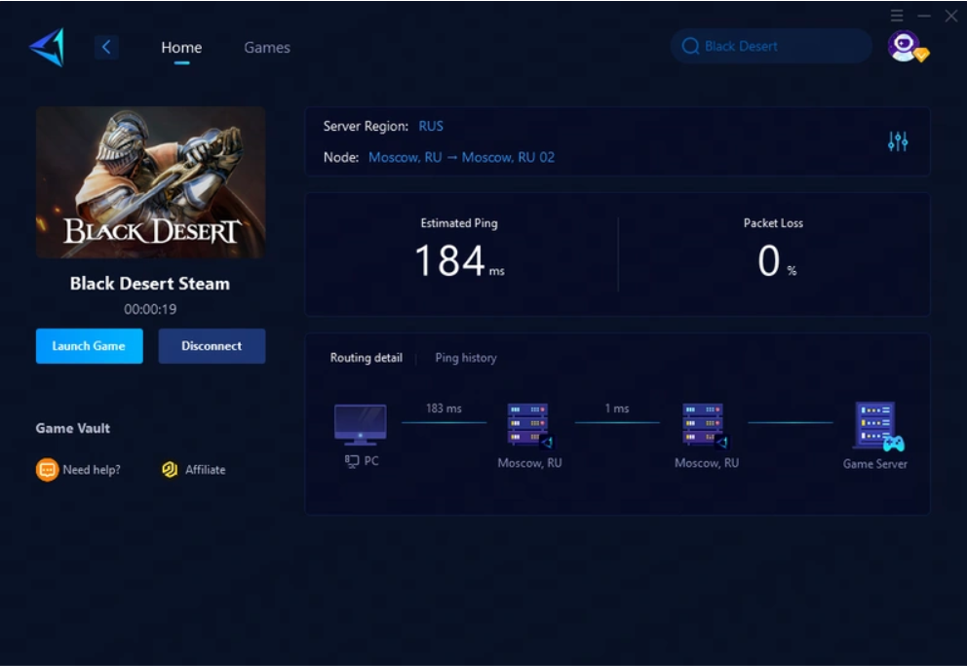
5. Click to Boost and Start Playing: After boosting, launch the game from the GearUP Booster launcher and enjoy an improved gaming experience with reduced lag.
Additional Steps to Fix Connection Issues
1. Check Your Internet Connection
Consistent Internet Connection This is how you can Implement the above concept:
• Change to Wired Connection: wireless connections are at greater risk of interference and instability. In mobile gadgets 4G technology is given which provide faster connection, but also it has some stability problems for example if the signal strength decreases rapidly then this causes a drop out in connectivity. And wired connections are stable you use wire as medium to connect from end device to network server bit only challenge while using wire line is that speed might vary depending on other users and their simultaneous usage of same resources by sharing bandwidth between multiple devices.
• Restart Modem and Router: Occasionally, you should restart your modem or router as well to get any connectivity problems resolved. Disconnect them for 30 seconds before reconnecting and letting their complete power cycle run through just might be the trick.
• Bandwidth Usage: Be sure that there are not other services or devices eating up bandwidth (streaming videos/downloading large files). The mapping function utilizes lots of traffic. Many VPNs do this and it can really slow down your connection!
2. Disable Firewall and Antivirus Temporarily
Sometimes, your security software might block the game’s connection.
• Temporarily Disable Software: Cease all activities of the programs that are responsible for firewalls and antiviruses, in an attempt to restart the connection with the game.
• Create Exceptions: Should you be able to reconnect successfully with your game, create special cases for Black Desert Online within your firewall and antivirus parameters— allowing it unrestricted passage.
3. Check Server Status
It is always wise to determine if the fault lies with the server side.
• Visit Official Channels: Ensure you verify any details relating to server maintenance or outages from the official Black Desert Online website, forums, or their social media channels.
• Use Third-Party Websites: Make the best use of websites such as DownDetector which can give you real-time status reports on server availability.
4. Change DNS Settings
Sometimes, changing your DNS settings to a public DNS can improve connectivity.
• Open Network and Sharing Center: Go to Control Panel > Network and Sharing Center.
• Change Adapter Settings: Click on "Change adapter settings."
• Properties: Right-click your network connection and select "Properties."
• Internet Protocol Version 4 (TCP/IPv4): Select it and click "Properties."
• Use Public DNS: Select "Use the following DNS server addresses" and enter 8.8.8.8 and 8.8.4.4 (Google DNS).
5. Update Network Drivers
Keeping the network drivers up to date can prevent connectivity issues.
• Open Device Manager: Press Win + X and select Device Manager.
• Expand Network Adapters: Find your network adapter, right-click it, and select "Update driver."
• Search Automatically for Updated Driver Software: Follow the prompts to update your driver.
Conclusion
By following these steps, I think you can absolutely resolve the "unable to connect to server" issue and enjoy a smoother gaming experience in Black Desert Online. GearUP Booster offers an advanced and effortless way to optimize your connection, ensuring you can dive into the game without interruptions. For more detailed information and technical support, visit the official Black Desert Online forums and explore the available resources. Happy adventuring in Black Desert Online!