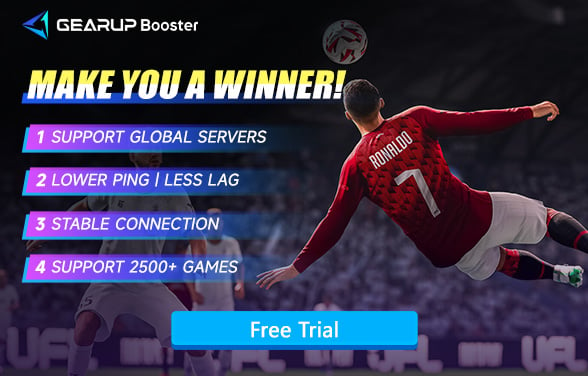How to Fix Lag Issues in UFL
There are so many gaming players and soccer fans are looking into the realistic football game UFL. It's amazing game play really catch their hearts. However, some of them are encountering the lag problem in the game which completely destroy their experiences. Imaging you take the ball in front of the goal and kick the final shot, your input doesn’t work and then after 3 seconds the shot is out, but the timing has already gone. It's so frustrating. In this article, we'll guide you through some effective methods to solve UFL lag issues and introduce you to GearUP Booster, a tool designed to optimize your network for a smoother, lag-free gaming experience.
Why Is UFL Lagging?
To solve the problem, it's essential to first understand how it arises. Here are some possible reasons why the game is lagging:
- Network Congestion: If multiple devices in your household are streaming, downloading, or gaming, it can slow down your connection, leading to server issues in UFL.
- High Ping: When your ping is too high, you will more likely experience lag during your play.
- Unstable Wi-Fi Connection: When you are using Wi-Fi, you may have a bad signal there and this make your connection very unstable.
- Low Bandwidth: Some Internet providers limit your network stream during some peak hours.
- Server Issues: Sometimes, the problem doesn’t cause by your side. There are some issues that going on the server side, at that point, you have to wait until game company solves them.
6 Solutions to Fix Lag in UFL
Solution 1: The Simplest Gaming VPN - GearUP Booster
GearUP Booster is our top recommended solution. It features exclusive multi-line technology to effectively address UFL lag, enhancing the stability of connections to UFL servers across different global regions and improving data transmission efficiency. GearUP Booster has deployed over 7,500 nodes in more than 180 countries and cities worldwide, providing service to players anywhere, making it one of the most robust gaming VPN products available. In terms of security and privacy, GearUP Booster places high importance on these aspects, utilizing encryption protocols to ensure secure data transmission and preventing risks of leakage and misuse. This allows you to enjoy gaming with complete peace of mind.
Step 1: Click the button to download GearUP Booster, you can try it for free.
Step 2: Search for UFL.
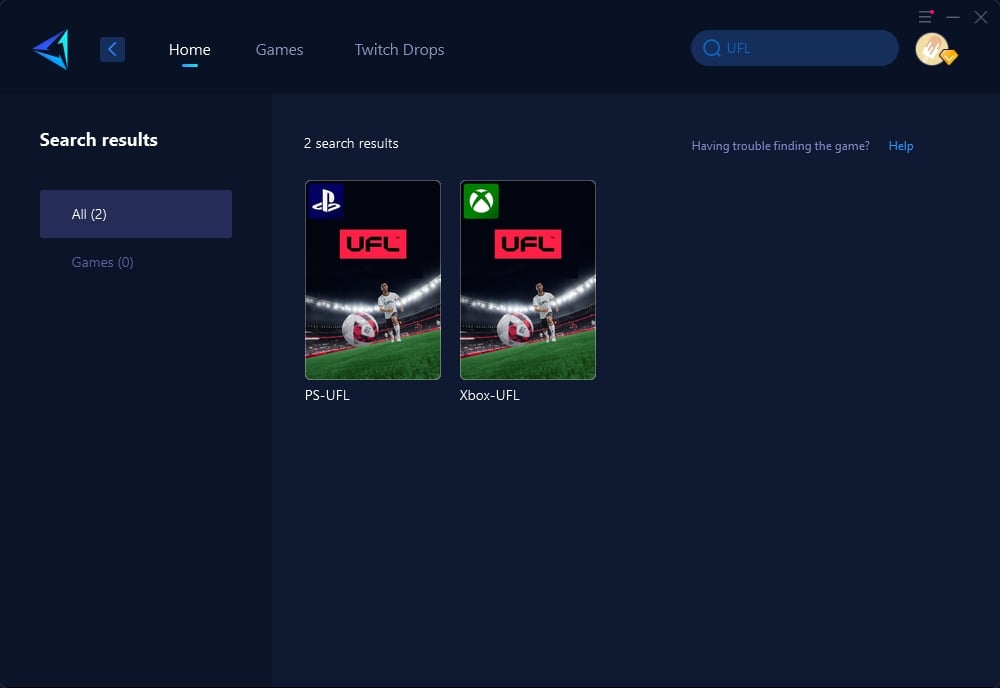
Step 3: Choose the server. GearUP Booster supports changing UFL server regions.

Step 4: Confirm your network optimization, then launch the game and start your match.
If you don't want to start up your computer, you might want to try the GearUP HYPEREV gaming router, as it better suits console use scenarios. The HYPEREV uses the same intelligent algorithms and multi-line technology and can be controlled via a mobile app, allowing you to boost your network with a single click without needing to adjust the console's network settings. As a gaming router, the HYPEREV naturally supports Wi-Fi expansion and management functions, featuring dual-band Wi-Fi 6 signals and dual-mode connectivity, making it compatible with any standard router. Therefore, spending hundreds of dollars on a gaming router may not be the best choice, as they might not provide such comprehensive gaming optimization. It's worth trying a more cost-effective solution.
Solution 2: Use a Wired Ethernet Connection
One of the easiest ways to reduce lag is to connect your gaming device directly to your router using an Ethernet cable. This provides a more stable and faster connection than Wi-Fi:
- Plug an Ethernet cable into your PC or console.
- Connect the other end to your router.
- Go to your network settings and check the connection status.
- Launch UFL and see if the lag has improved.
Solution 3: Close Background Apps and Programs
If you have multiple apps running in the background, they can consume bandwidth and cause lag. Make sure to close any unnecessary tasks before playing UFL:
- Open Task Manager (PC) or Activity Monitor (Mac).
- Identify any apps using a lot of network resources.
- Close these apps to free up bandwidth.
Solution 4: Adjust In-Game Settings
Lowering your in-game graphics settings can help reduce the load on your system and improve performance, especially if you're playing on a lower-end device. How to Adjust Graphics Settings in UFL:
- Go to the Settings menu in UFL.
- Select Graphics and lower the quality settings (e.g., reduce resolution, turn off shadows).
- Save the changes and restart the game.
Solution 5: Change Your DNS Settings
Switching to a public DNS like Google (8.8.8.8 and 8.8.4.4) or Cloudflare (1.1.1.1) can help speed up your internet connection and reduce lag:
- Go to your network settings (on PC or console).
- Select DNS Settings and choose Manual.
- Enter the preferred DNS as 8.8.8.8 and the alternate DNS as 8.8.4.4.
- Save the changes and restart your device.
Solution 6: Restart Your Router and Device
A simple restart can often fix temporary network issues causing lag. Restarting your router and gaming device can refresh your connection:
- Turn off your router and unplug it for 30 seconds.
- Plug it back in and wait for it to reconnect.
- Restart your PC or console and launch UFL again.
Conclusion
Lag can be a major obstacle when playing UFL. Luckily, by following these tips above, you can reduce lag and enjoy smoother, more responsive gameplay. For the best results, use GearUP Booster—it's the perfect tool to enhance your connection, lower your ping, and keep you in the game without interruptions. Don't let lag hold you back; boost your speed with GearUP Booster and play UFL like a pro!
About The Author
The End