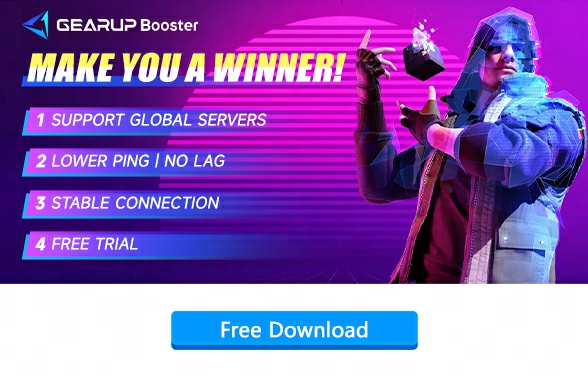How to Fix Low FPS in The Finals?
The Finals is a combat-centric free game show that offers a unique fusion of sports and action. Step into intense virtual arenas where you can manipulate the environment, seize opportunities, and even triumph through destruction. Showcase your skills and develop your gaming style in this first-person shooter game while participating in ever-upgrading tournaments for lasting renown. However, low FPS (frames per second) in The Finals can hinder the experience, impacting gameplay smoothness and responsiveness. In order to fully immerse yourself in the excitement of The Finals, addressing and fixing framerate issues is crucial. In this article, we will provide effective tips and tricks to optimize your FPS and ensure a seamless gaming experience during The Finals.
How to check FPS in The Finals?
1.Xbox Game Bar: Press Win + G to open Xbox Game Bar. FPS will appear under the Performance section.
2.GeForce: Use Alt + Z to open GeForce Experience. Select the "Settings" button, then choose HUD Layout. Select "Performance" and choose where to place the overlay layer. Choose FPS to view frame counter.
3.Radeon: For AMD cards, use the shortcut CTRL + SHIFT + O to enable performance monitoring.
4.Third-Party Applications: Download the free FPS Monitor to calculate frame rates while playing games.
5 Tips for Fixing Decreased FPS and Lag in The Finals
1.Upgrade Hardware: If your system struggles with the game, consider upgrading components such as CPU, GPU, or adding more RAM for improved performance.
2.Monitor CPU and GPU Temperature: Overheating can lead to performance degradation; monitor system temperatures and ensure proper cooling to prevent throttling.
3.Use Performance Mode: Many gaming laptops and PCs offer a performance mode that prioritizes system resources for gaming; activating this mode can allocate maximum power for your game.
4.Update Graphics Drivers: Ensure your graphics drivers are up-to-date to take advantage of any performance improvements and bug fixes.
What's the best way to get the best FPS in The Finals?
When it comes to fixing low FPS issues in The Finals, GearUP Booster is an excellent choice designed specifically for optimizing FPS by addressing game network issues, resolving game latency lag, among other anomalies within the game environment. By using GearUP Booster, you can experience smoother gameplay in The Finals without issues such as server downtime or fluctuations affecting your performance. Don't let low FPS hinder your best play in The Finals; try GearUP Booster today to unleash your gaming potential and enhance your overall gaming experience.
Step 1: Click the button to download GearUP Booster
Step 2: Search The Finals.
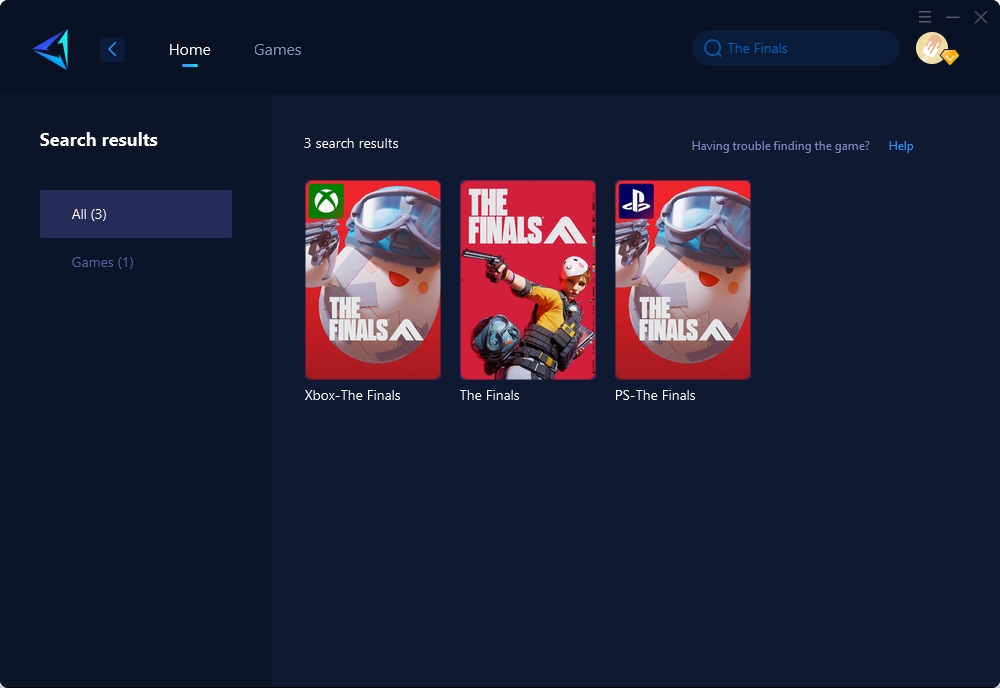
Step 3: Select Game Server and Node.
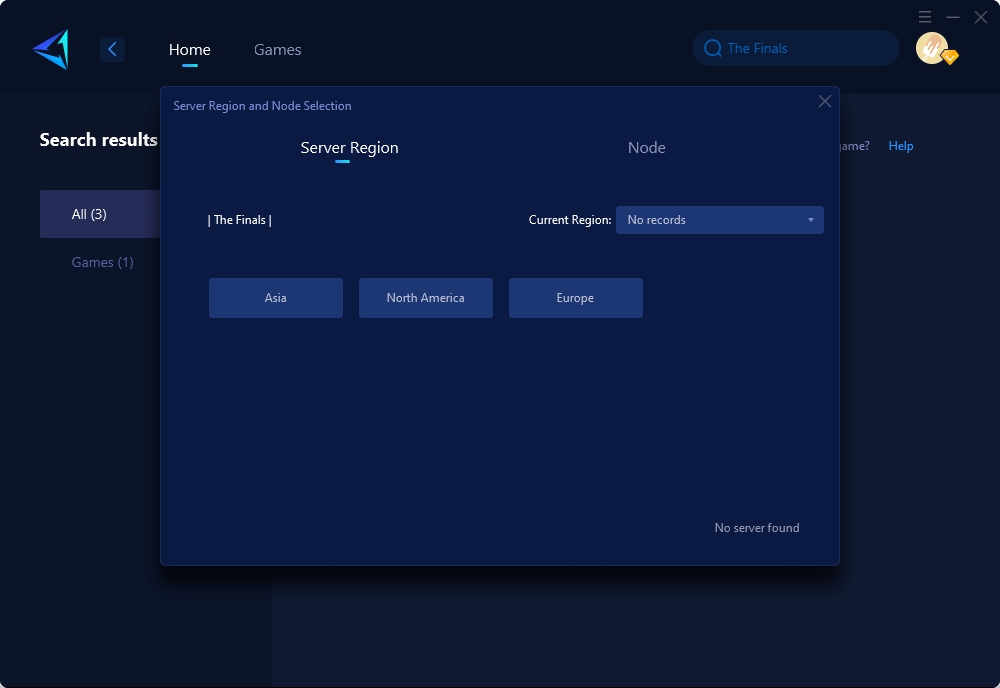
Step 4: Click "Confirm" first, and then launch the game.
Conclusion
In conclusion, addressing low FPS issues is crucial for an optimal gaming experience during The Finals tournament series. Utilizing both built-in tools as well as third-party applications along with hardware upgrades when necessary can vastly improve gameplay smoothness and overall enjoyment during this exciting event.