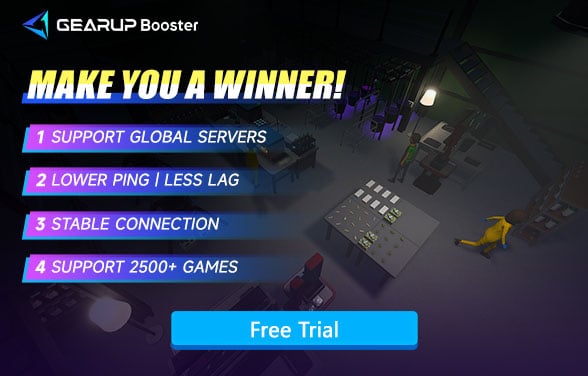How to Fix Schedule I Lag Issues the Right Way
Schedule I, developed by TVGS, is a newly released (Early Access) open-world strategy and management game that blends action, simulation, and co-op mechanics. Set in the fictional city of Hyland Point, players step into the shoes of a budding pharmaceutical entrepreneur, growing their operation from a street vendor to a full-fledged industry leader.
Whether you're producing new formulas, managing logistics, or engaging in real-time combat, everything hinges on performance. Especially in online co-op mode, where your empire runs with friends in real time, network stability becomes just as crucial as strategy. That's where lag begins to creep in.
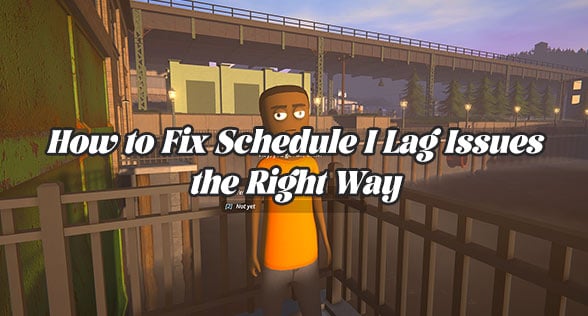
What's Causing the Lag in Schedule I?
Lag refers to the delay between player input and in-game response—a half-second of hesitation can make the difference between a smooth expansion or a failed operation. In Schedule I, lag often strikes when switching between crowded areas, driving through the city, or coordinating with teammates.
Common causes include:
- Network congestion - High traffic or too many devices sharing bandwidth.
- Server overload - Insufficient server capacity or too many players.
- Hardware limitations - Outdated drivers or low device specs.
- Geographic distance - Long physical distance between players and servers, increasing latency.
With the game's intense real-time demand, even minor latency can snowball into major frustration.
What the Community Is Saying: Real Player Lag Symptoms
Browsing through Steam reviews, Reddit threads, and Discord feedback, the most commonly reported lag symptoms include:
- Vehicles stuttering or teleporting across city blocks;
- Player positions appearing desynchronized in co-op sessions;
- Laggy menus when managing automated production chains;
- Frame drops and input delay during combat scenarios.
These issues disrupt the immersive flow, affecting not only gameplay but also player coordination and strategic decisions.
Can Schedule I Lag Be Fixed?
Absolutely! Different causes of Schedule I lag require tailored solutions. Below is a detailed breakdown of how to address each issue:
1. Use GearUP Booster - The Ultimate Gaming VPN
Not just lag, you might also encounter issues connecting with friends in Schedule I. These problems are mostly caused by network-related issues. You might think of using a VPN, but traditional VPNs cannot resolve these issues effectively. That's where GearUP Booster comes in. It is specifically optimized for the connectivity methods and server distributions of each game, effectively addressing stuttering caused by network jitter and congestion during data transmission, ensuring smoother gameplay. The best part about GearUP Booster is its user-friendly design—no need to learn any networking knowledge. Its automated processes handle everything for you.
Step 1: Click the button below to download GearUP Booster, which offers a free trial for you to experience.
Step 2: Search for Schedule I.
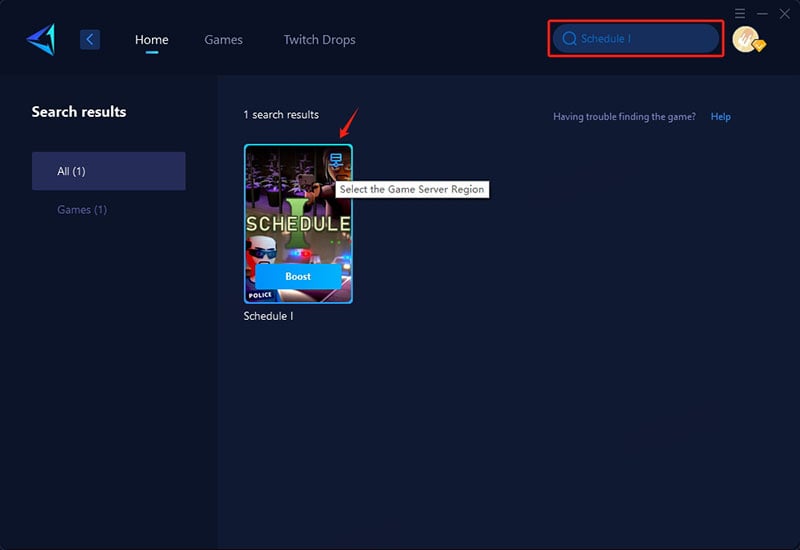
Step 3: Select "Auto," and GearUP Booster will automatically choose the best route for you, so you don't have to worry about it.
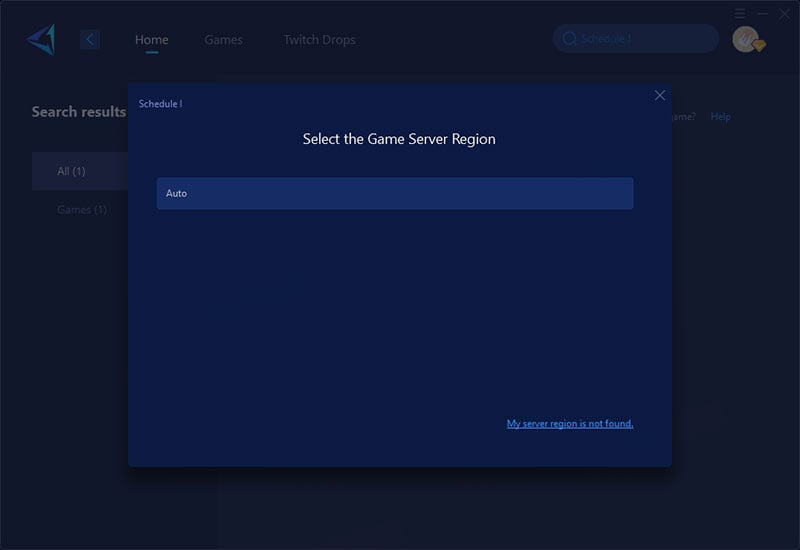
Step 4: Start the boost, and you'll see detailed information such as optimized ping and packet loss rate. Then, you can launch Schedule I.
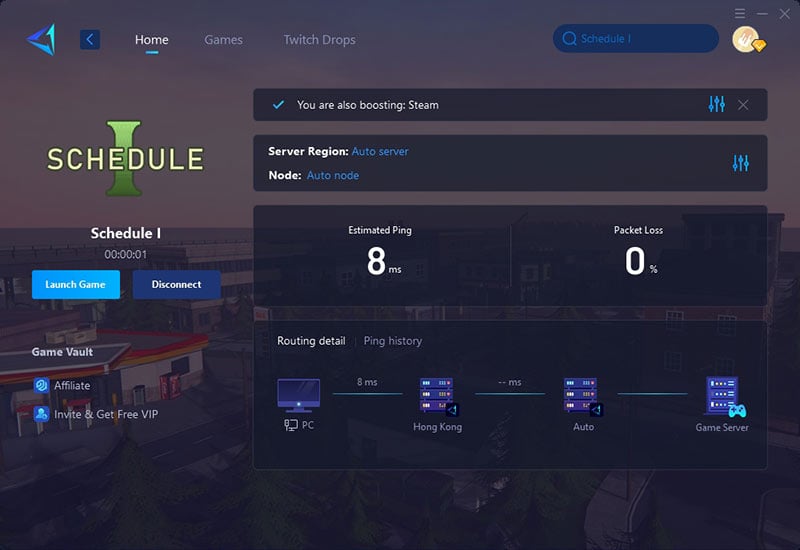
2. Optimize Your Network Connection
- Restart your router/modem - Power it off, wait 30 seconds, and turn it back on.
- Use a wired connection - Connect your device directly to the router using an Ethernet cable for a more stable connection.
- Close bandwidth-heavy applications - Stop downloads, streaming, or other activities consuming your network.
- Prioritize gaming traffic - Enable Quality of Service (QoS) settings on your router to prioritize gaming data.
3. Update Hardware and Software
- Update your device drivers - Ensure your network adapter and GPU drivers are up to date.
- Upgrade your hardware - If your router or device is outdated, consider upgrading to a gaming-specific router or a more powerful device.
- Keep your game updated - Install the latest patches and updates for Schedule I to fix known performance issues.
4. Adjust In-Game Settings
- Lower graphics settings - Reduce resolution, texture quality, and other graphical options to ease the load on your device.
- Disable unnecessary features - Turn off effects like anti-aliasing, shadows, or reflections to improve performance.
- Enable performance mode - If the game has a performance or low-latency mode, activate it for smoother gameplay.
- Cap the frame rate - Limit the frame rate to match your monitor's refresh rate to avoid overloading your system.
5. Choose the Right Server
If Schedule I allows you to select a server, choose one geographically closer to your location. This reduces latency by minimizing the distance data must travel. If the game automatically connects you to a distant server, consider using a tool like GearUP Booster to manually select an optimized server.
Conclusion
Lag in Schedule I stems from a mix of sync demands and network instability common in multiplayer management games. GearUP Booster is the most effective and simplest solution to ensure stable performance and smooth gameplay. With one click, your pharmaceutical empire can run at full speed without compromise.