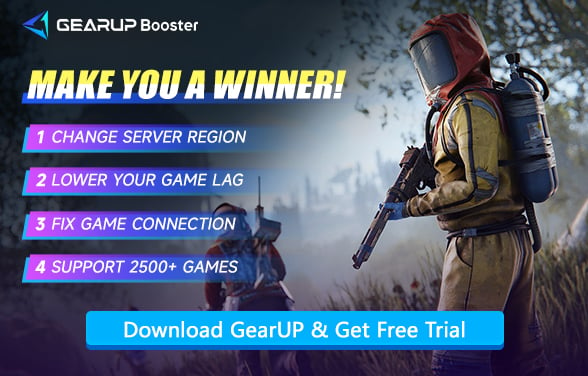How to Fix Unable to Connect to Server in Rust
Rust is one of those games that can swallow hours without you noticing. Although the game has been released for many years and has been continuously optimized for the online experience, some players still encounter server connection issues. You click "Join Game," only to face the possibility of being unable to connect to the server, the server not responding, or the game freezing indefinitely. For many players, the first battle may not be against wolves or hostile tribes, but rather a struggle with Rust's server connection errors.
Let’s break down what causes this, how you can fix it, and why sometimes the easiest solution is not inside the game but in how your internet talks to the server.
Why Rust Refuses to Connect?
There isn’t one single reason. It’s a mix of tech, network quirks, and sometimes just bad luck. A few likely culprits:
- Unstable internet. High ping, packet loss, or shaky WiFi can kill your chances of joining.
- Server problems. Servers crash, go under maintenance, or get overloaded during peak hours.
- Corrupted game files. Even one missing file in your Rust folder can stop connections.
- Version mismatch. Your client is outdated, or the server hasn’t updated yet.
- Firewall or DNS conflicts. Security tools sometimes think Rust traffic is suspicious.
- Steam sync issues. A bug in Steam cloud or updates can leave you stuck.
Simple Fixes You Should Try First
Before diving into complicated tweaks, it’s smart to try the basics. Most connection errors in Rust come from simple things you can adjust in minutes.
Test Your Internet Connection
- Restart your modem or router.
- Switch to Ethernet if you’re on WiFi. Rust is unforgiving with weak signals.
- Run a ping test. If you see high packet loss, you’ve found the problem.
Repair Rust via Steam
- Open Steam.
- Right-click Rust > Properties > Installed Files.
- Select Verify integrity of game files.
This process scans your Rust installation and replaces anything broken.
Clean Up System Settings
- Flush your DNS with ipconfig /flushdns in Command Prompt.
- Disable firewall or antivirus temporarily and try again.
- Close background apps—streaming videos or torrents will choke Rust.
Check the Server You’re Joining
- Is the server actually online?
- For modded servers, confirm you’ve installed the same mods.
- Try joining an official Facepunch server as a test.


The Hidden Causes of Rust Connection Issues
Here’s something many players don’t realize. Even if your internet is "fine," your connection might take a terrible route to the Rust server. Imagine you live in Asia but join a server in Europe. Instead of traveling directly, your data might bounce across multiple countries, adding lag and sometimes dropping entirely. That’s why the error Rust server not responding appears even when nothing seems wrong on your end.
Fix Nodes with GearUP
But unfortunately, whether you change your ISP or manually configure settings, it's difficult to solve this problem. That's why you'll need GearUP, a gaming VPN dedicated to optimizing nodes for each game. Using intelligent diagnostic technology, it matches the best node based on your server selection, ensuring data travels smoothly and quickly to the server without interference, preventing connection issues. GearUP leverages automation to avoid misconfiguration problems, making it more secure and efficient—which is why it's highly favored by gamers.
Step 1: Click this button to download GearUP.
Step 2: Search for Rust. If you want to play the Chinese version of Rust, please select Rust China.
Step 3: Choose a server. You can connect to any server worldwide, but we still recommend selecting the nearest one.
Step 4: Start boosting, check the real-time ping and optimization results, then launch the game.
Even for console players, GearUP offers a more suitable solution—the HYPEREV gaming router. It can be directly connected to your primary router, and with just one tap in the mobile app, you can activate the acceleration. It incorporates all the same technologies as the GearUP PC version while also providing Wi-Fi extension and management features.
Player's Focus: How to Quickly Get Rust Twitch Drops?
Final Thoughts
Whether you're unable to connect to the Rust server or experiencing unstable connections, we recommend first checking if your local network and device are functioning properly. Then, use GearUP for node optimization—its one-click acceleration feature can quickly resolve and prevent other network errors while improving stability, which is absolutely crucial in Rust.
About The Author
The End