How to Fix Roblox Can't Multiplayer Issue?
Roblox's greatest fun lies in its ability to explore rich gaming worlds and embark on adventures with various players. However, at times, encountering the inability to engage in multiplayer games can significantly impact this experience. In this article, we aim to share methods that can help you resolve issues related to failed multiplayer gameplay.
Methods
Common Causes of Roblox Can't Multiplayer
The failure of multiplayer games on Roblox immediately makes us think of network issues, and indeed, this is the case. However, there are also some other reasons beyond this.
- Network Connectivity Issues: Insufficient network strength or unstable connections can hinder multiplayer gaming experiences on Roblox.
- Outdated Software: Running an outdated version of the game or platform may lead to compatibility issues, causing multiplayer functionality to fail.
- Server Problems: The servers hosting multiplayer games on Roblox can experience technical difficulties, resulting in an inability to join or play with others.
Methods to Fix Roblox Can't Multiplayer Issue
Method 1: Optimize Roblox Network
For non-professionals, resolving network issues can be daunting due to its complexity. However, there are now software products designed to optimize networks for regular players, such as GearUP Booster. It uniquely allows anyone to use it by connecting them to globally deployed network nodes, automatically obtaining the best connection route based on their network conditions and avoiding network congestion and peak fluctuations.
GearUP Booster's effectiveness is globally certified; it significantly reduces game ping during regular gameplay, minimizes packet loss, ensuring stable gameplay, and greatly enhancing the overall gaming experience without compromising data privacy.
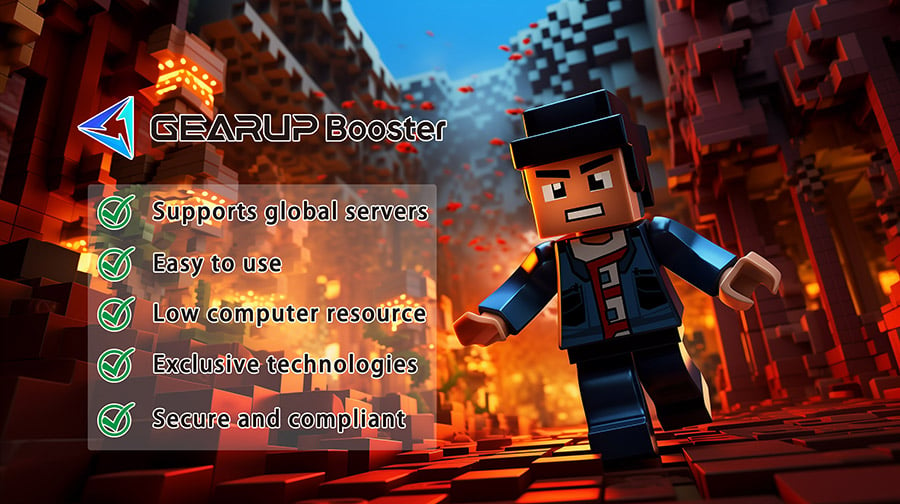
Step 1: Download GearUP Booster.
Step 2: Search for Roblox.
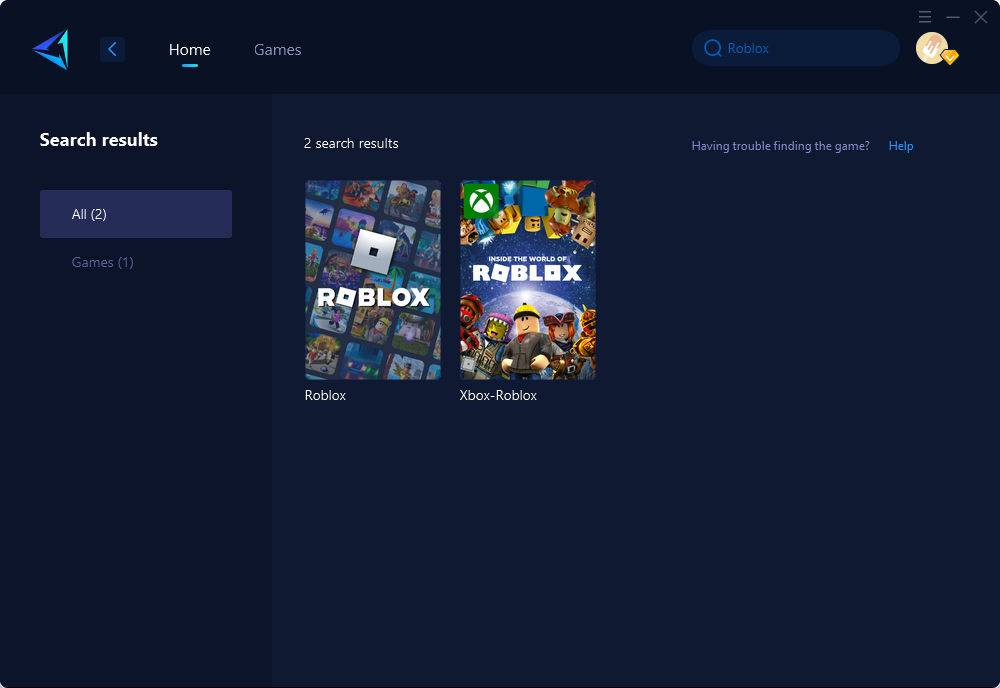
Step 3: Select the server and node.

Step 4: Click to boost first, and then launch Roblox.
Method 2: Check for Game Updates
- Access the Roblox platform.
- Navigate to the game and check for any available updates.
- If updates are available, proceed to download and install them as prompted.
Method 3: Verify Network Stability
- Ensure your internet connection is stable by running a speed test.
- Troubleshoot any connectivity issues by resetting your router or contacting your service provider if necessary.
Method 4: Verify Server Status
- Visit the official Roblox server status page to verify if there are any known server issues affecting multiplayer gameplay.
- If there are server problems, exercise patience until they are resolved by the platform's administrators.
Conclusion
In conclusion, by understanding the common causes behind Roblox's multiplayer issues and employing effective techniques like GearUP Booster and other related strategies discussed above, you can successfully address multiplayer gaming failures. Enjoy seamless multiplayer experiences on Roblox with these troubleshooting tips.



