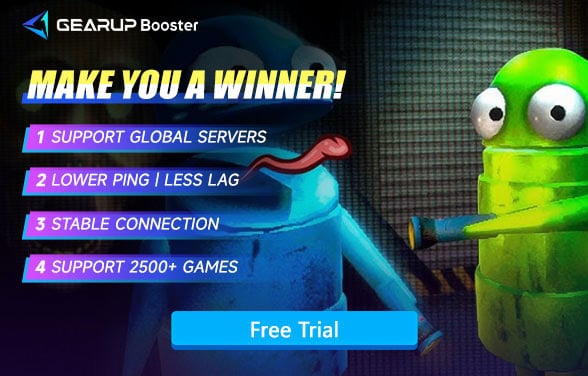How to Fix R.E.P.O. Crashing
R.E.P.O., an online co-op horror game developed by the Swedish team semiwork and released on February 26, 2025, on Steam, allows up to six players to team up and retrieve valuable items in a post-apocalyptic world while fending off deadly creatures. Known for its realistic physics engine, intense survival mechanics, and high player engagement, R.E.P.O. has garnered overwhelmingly positive reviews, with a peak player count surpassing 70,000. However, the experience can be severely disrupted by R.E.P.O. crashing issues, whether at startup, during missions, or while matchmaking. If you're encountering random crashes, freezes, or black screens, don't worry—this guide will help you pinpoint the causes and resolve them quickly so you can return to the thrilling action!

Why Does R.E.P.O. Keep Crashing?
Game crashes can be caused by multiple factors, ranging from hardware issues to software conflicts and network problems. Here are the most common reasons why R.E.P.O. might crash:
1. Hardware and System Issues
- Insufficient RAM or CPU overload – If your PC barely meets the game's minimum requirements, it may struggle to run the game smoothly.
- Overheating GPU or CPU – Excessive heat can cause automatic shutdowns to protect your hardware.
- Low Disk Space – If your storage is nearly full, the game may not have enough space for temporary files, leading to crashes.
2. Software and Compatibility Issues
- Outdated Graphics Drivers – Older GPU drivers may cause graphical glitches or crashes.
- Corrupted or Missing Game Files – If the game files are incomplete or damaged, the game may not load properly.
- Conflicts with Background Programs – Overlay apps (like Discord, GeForce Experience, or MSI Afterburner) might interfere with the game.
- Outdated DirectX or Visual C++ Redistributable – R.E.P.O. relies on these components to function properly.
3. Network and Server-Related Issues
- Unstable Internet Connection – A weak connection can cause crashes when trying to sync with the game’s servers.
- ISP Throttling or Packet Loss – If your ISP is limiting game traffic, it may result in disconnections and crashes.
When Does R.E.P.O. Typically Crash?
If you encounter any of the following issues, your game might be suffering from instability:
- Crash on startup – The game does not even launch, returning to desktop or showing an error message.
- Mid-game crashes – The game randomly closes, sometimes without warning.
- Black screen on launch – The game starts but gets stuck on a black screen.
- Freeze during matchmaking or loading screens – The game becomes unresponsive while connecting to a server.
- Blue screen (BSOD) or system reboot – In extreme cases, crashes might even force a system restart.
If any of these sound familiar, let's move on to the solutions!
Solutions to R.E.P.O. Crashing
1. Use Game VPN
Using a gaming VPN to resolve game crashes caused by network issues is arguably the simplest solution available today. GearUP Booster streamlines the process by minimizing the steps players need to take, enhancing the intelligence and diagnostic accuracy of its automated programs, and effectively addressing various network problems encountered by players.
Advantages:
- Resolve R.E.P.O. lag
- Stabilize R.E.P.O. connections
- Optimized specifically for gaming
- Easy to use for anyone
- Does not affect network access for other software
Step 1: Click this button to download GearUP Booster. You can try it for free.
Step 2: Search for R.E.P.O.
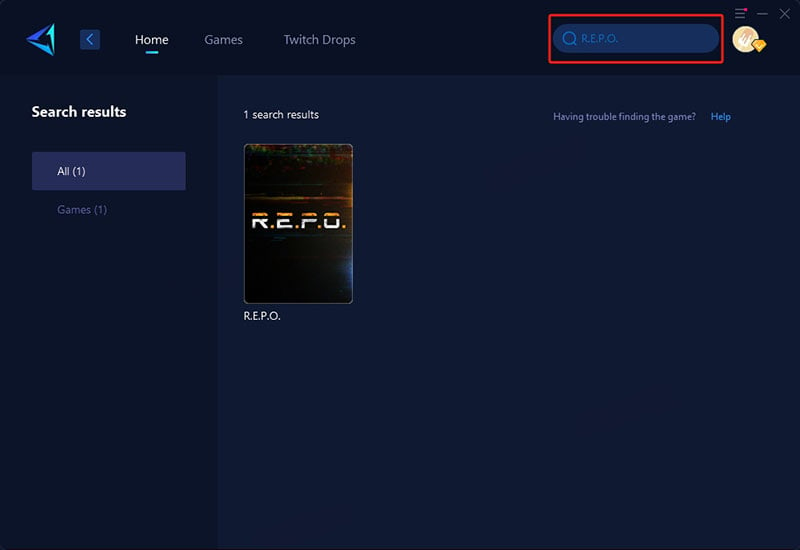
Step 3: Select a server. You can connect to and switch between global R.E.P.O. server regions.
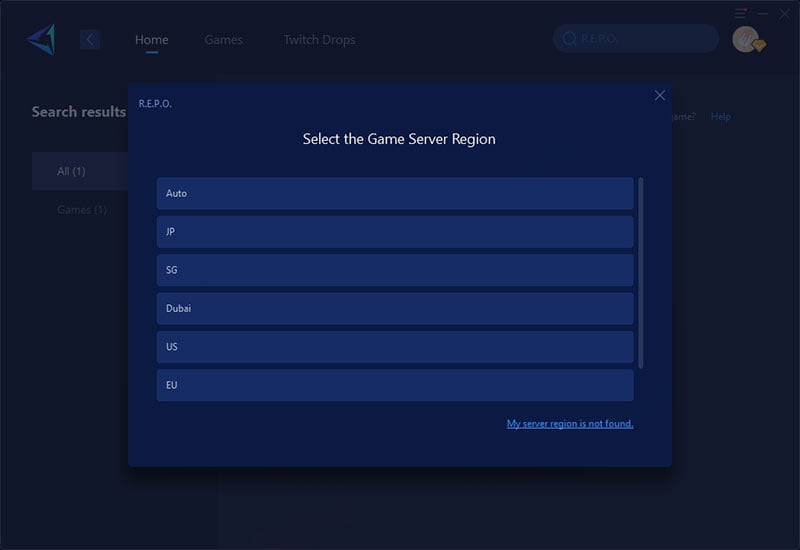
Step 4: Confirm the boost effect. You can view the ping, packet loss rate, and real-time network status. Then, you’re ready to launch R.E.P.O.!
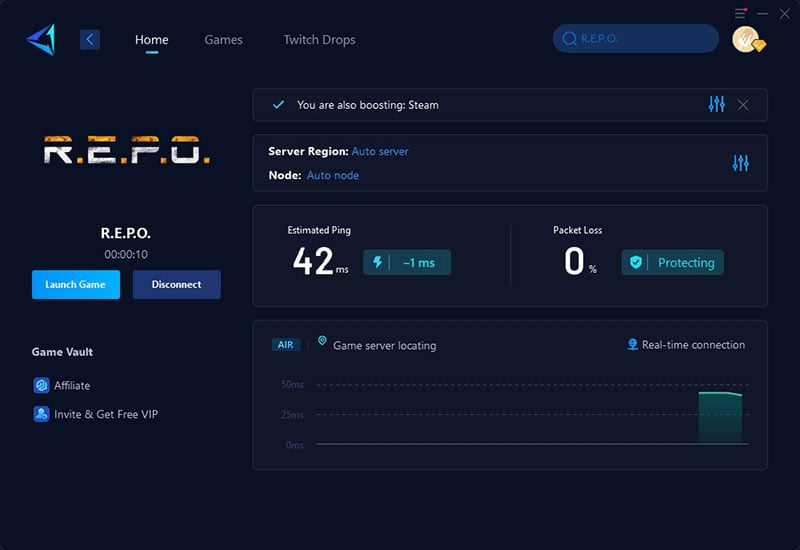
2. Optimize System Performance
- Check Your PC Temperature – Use tools like HWMonitor to check if your CPU or GPU is overheating. Clean your PC if necessary.
- Free Up Disk Space – Ensure you have at least 10 GB of free space on your installation drive.
- Disable Overlays – Turn off Discord overlay, Steam overlay, and other background applications that might interfere.
3. Update Drivers and Game Components
- Update Your Graphics Drivers – Download the latest drivers from NVIDIA, AMD, or Intel.
- Update DirectX and Visual C++ Redistributable – Download the latest versions from Microsoft’s official site.
- Verify Game Files – In Steam > Library > Right-click R.E.P.O. > Properties > Local Files > Verify Integrity of Game
4. Files to repair corrupted files
- Adjust In-Game and Windows Settings
- Run the Game as Administrator – Right-click R.E.P.O. > Properties > Compatibility > Check "Run as Administrator".
- Lower Graphics Settings – Try running the game at lower settings to see if it improves stability.
- Disable Fullscreen Optimizations – In R.E.P.O.’s .exe properties, disable fullscreen optimizations for better performance.
Conclusion
Game crashes can be frustrating, but they are often fixable. GearUP Booster is the best solution for preventing network-related crashes, reducing ping, and stabilizing your connection. Additionally, keeping your drivers updated, freeing up disk space, and adjusting in-game settings can further improve stability. Try GearUP Booster today and enjoy a crash-free experience in R.E.P.O.!