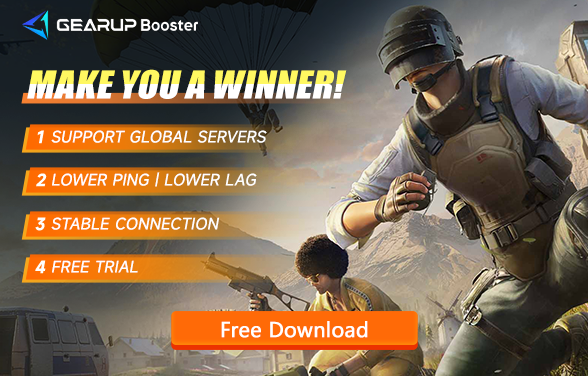Why Does PUBG Update Failed and How to Fix It
What we know as PUBG is both a genre defining game, AND NOW, something that's 'VALUE' has increased by being free to play. High network performance is required for PUBG because of its captivating gameplay and excellent mechanics, particularly during updates. However, several players have reported PUBG updates failing, which can drastically interrupt their game experience. In this post, we'll look at the common causes of PUBG update problems and how to fix them.
Why Can't I Update PUBG?
There are several reasons why your PUBG update might fail:
- Server Maintenance: PUBG servers may be down for maintenance, preventing updates from downloading. Check the official PUBG website or social media for server status updates.
- Slow or Unstable Internet: A weak or unstable internet connection is one of the most common causes of PUBG update failure.
- Incompatible System Requirements: PUBG has minimum system requirements, and if your device doesn't meet them, you may not be able to update the game.
- Insufficient Storage Space: If your device lacks the necessary storage space, PUBG updates might fail to install.
- Unsupported Game Version: If you are using an outdated version of PUBG, you may encounter issues when trying to update it.
Simple Methods to Solve PUBG Update Failures
To fix PUBG update issues, try these methods:
1. PUBG Game Booster
GearUP Booster is a professional PUBG game booster focused on fixing network issues and optimizing stability. It enhances data transmission efficiency and stabilizes server connections through multi-line connection algorithms, resolving PUBG update failures. During matches, GearUP Booster effectively reduces high ping and latency in PUBG, minimizes packet loss, ensures accurate and lag-free shooting, and increases your chances of winning. If you're a PUBG fan, this booster is an essential tool.
Steps to Use GearUP Booster for PUBG Updates:
Step 1: Download GearUP Booster.
Step 2: Launch the program, search for PUBG.
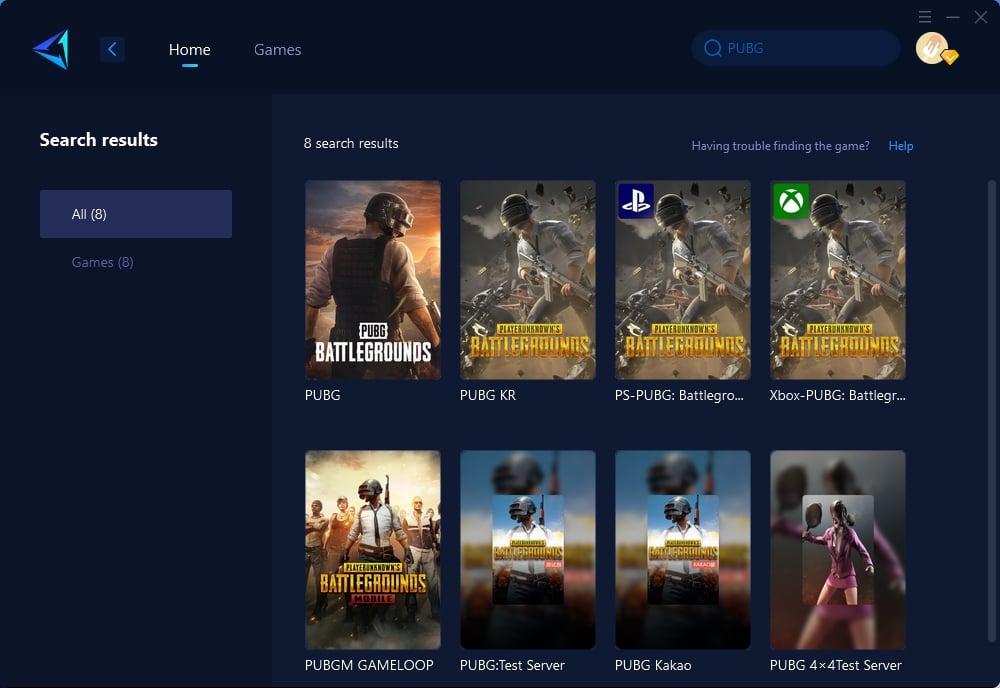
Step 3: Choose the server you want to connect to, with some regions offering the option to connect to servers in specific countries or cities.
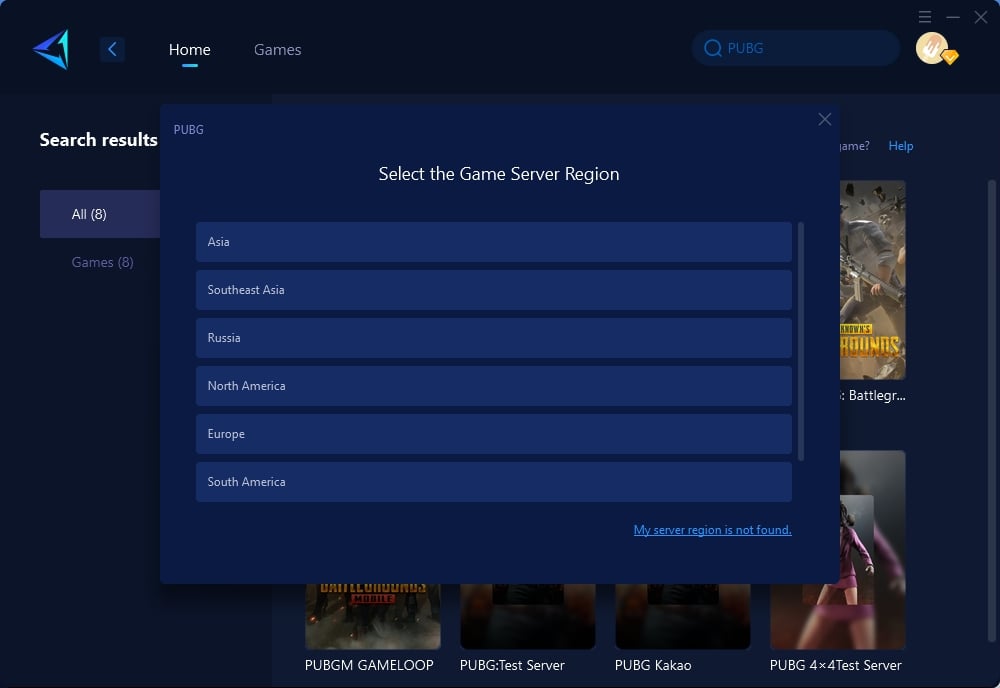
Step 4: On the boost interface, you can see the real-time ping and packet loss rate. Your Steam store connection will also be optimized simultaneously. Please note that you should restart Steam and enter the game after boosting for your server connection to be locked.
2. Reinstall PUBG
Uninstall PUBG: Open Steam, navigate to your library, right-click on PUBG, and select "Uninstall."
Delete Associated Files: Press Windows + R, type %localappdata%, and delete the folders related to PUBG (e.g., Battleye, TslGame, Unreal Engine).
Reinstall PUBG: After clearing associated files, reinstall PUBG via Steam. If these steps don't work, using tools like GearUP Booster and HYPEREV can further improve your network connection and ensure smoother updates.
Conclusion
PUBG update errors may be irritating, but determining the core reason is the first step toward addressing them. You may assure speedier updates and continuous gaming by implementing the offered options, which range from upgrading your network with tools like GearUP Booster to doing a complete game reinstallation. Whether you're improving your connection or resolving technical difficulties, these techniques will keep you in the game and enjoying the exhilarating experience that PUBG has to offer.