How to Fix PUBG Stuck on Loading Screen?
PlayerUnknown's Battlegrounds (PUBG) is an intense battle royale game that has taken the gaming world by storm. As players prepare to enter the fray, they are first taken to a communal area for a pre-match countdown before boarding a plane to the battlefield. However, this sequence involves multiple loading processes, and some players find themselves stuck on these loading screens for minutes, or in worse cases, unable to enter the game at all. If you're troubled by this issue, our guide will provide you with solutions.
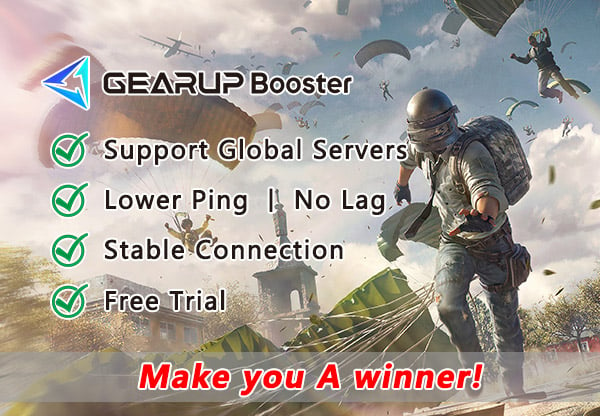
Why Does PUBG Get Stuck on Loading Screen?
The issue of PUBG stuck on loading screen typically presents as a frozen or non-responsive screen during game startup or transition phases. Here are some common reasons behind the problem:
- Insufficient system resources
- Outdated graphics drivers
- Server overload or connectivity issues
- Corrupted game files
- Software conflicts
Quick Fix for PUBG Stuck on Loading Screen
For those looking for a straightforward solution to the PUBG stuck on loading screen issue, GearUP Booster might be the answer. With its adaptive smart routing technology, GearUP Booster dynamically adjusts the best network connection route, ensuring stability even during peak fluctuations and congested networks. The beauty of GearUP Booster lies in its simplicity – no need for technical networking knowledge or complex operations. Simply select the server, enjoy one-click boosting, and rest assured that this optimization complies with game regulations without affecting game balance. Interested in GearUP Booster? Download and try it for free using the following steps:
Step 1: Download GearUP Booster.
Step 2: Launch the program, search for PUBG.
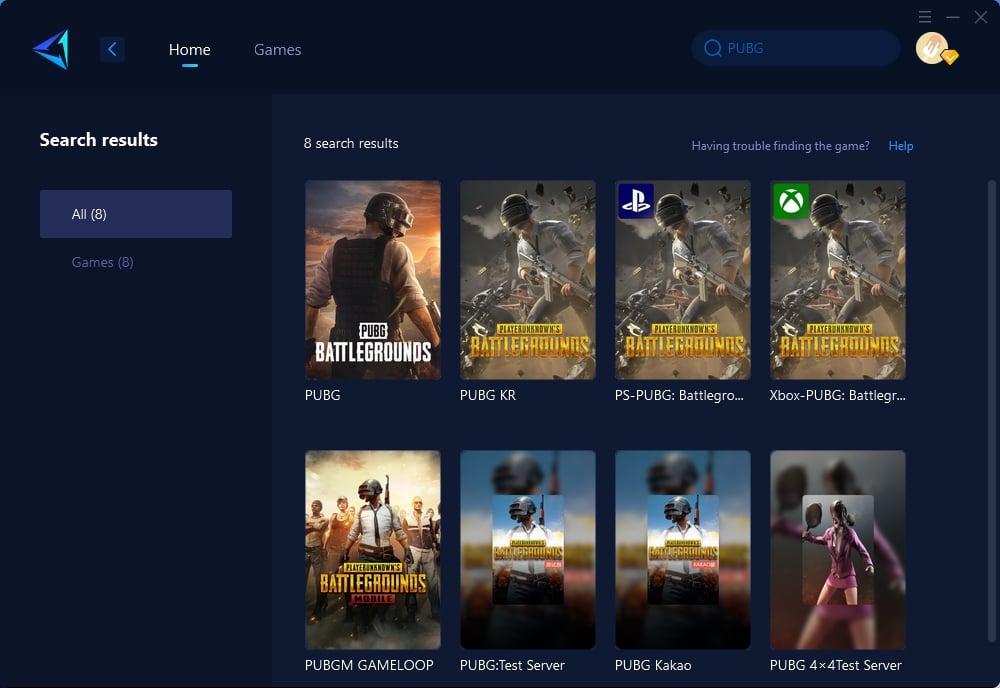
Step 3: Select Server and Node.
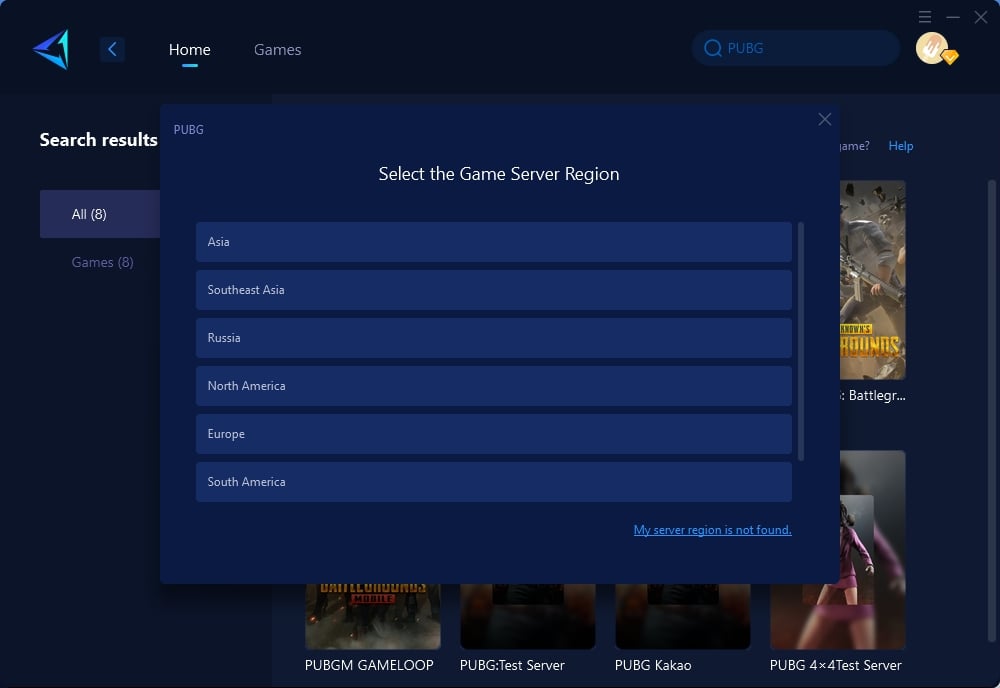
Step 4: Click to boost, and then launch PUBG.
Other Methods to Fix PUBG Stuck On Loading Screen
You might be wondering if there are other methods to fix the PUBG stuck on loading screen issue. Indeed, there are. However, these alternatives can be quite complex and carry the risk of misconfiguration, which is why we do not recommend attempting them lightly.
Restart Your Device:
- Close PUBG and any other running programs.
- Shut down your computer or console completely.
- Wait for a few moments, then turn your device back on.
- Relaunch PUBG to see if the issue persists.
Update Your Graphics Drivers:
- Navigate to the website of your graphics card manufacturer (NVIDIA, AMD, Intel).
- Locate the 'Drivers' or 'Support' section.
- Enter your graphics card model and download the latest driver.
- Install the driver following the on-screen instructions.
- Reboot your computer and try running PUBG again.
Check for PUBG Game Updates:
- Open your game client (Steam, Tencent Gaming Buddy, etc.).
- Go to the 'Library' and right-click on PUBG.
- Select 'Properties' and navigate to the 'Updates' tab.
- Ensure the game is set to auto-update or manually check for updates.
- Download and install any available updates.
- After updating, launch the game to see if the issue is resolved.
Verify Integrity of Game Files:
- Open your game client and go to the 'Library'.
- Right-click on PUBG and select 'Properties'.
- Under the 'Local Files' tab, click 'Verify Integrity of Game Files'.
- Wait for the process to complete and repair any corrupted files.
- Try starting PUBG once the verification is done.
Disable Background Applications:
- Press 'Ctrl + Shift + Esc' to open the Task Manager.
- Look for any high-resources consuming applications.
- Right-click on the application and select 'End Task'.
- Be cautious not to close any essential system processes.
- After closing unnecessary applications, try launching PUBG again.
Conclusion
PUBG stuck on loading screen can be a frustrating obstacle, but it is often solvable with the right approach. GearUP Booster offers an easy and effective solution for those experiencing connectivity issues. For others, the alternative methods listed should help get you back on track. Remember to keep your system updated and check for common issues that might be hindering your gaming experience. Now, gear up and get ready to claim your chicken dinner!



