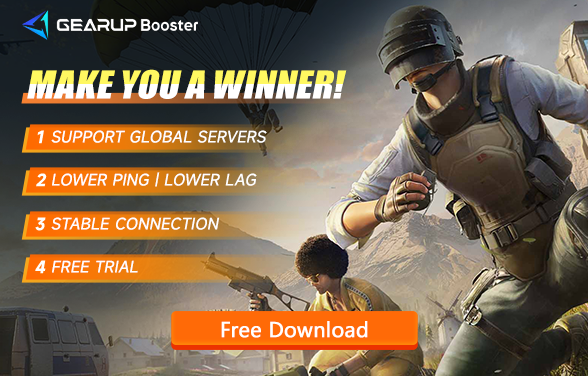How to Fix PUBG Crashing?
PUBG's success has established it as one of the most popular battle royale games globally, attracting players worldwide to compete on the same battlefield with diverse strategies for the top position. This allure has brought many new players to the game over the years.
However, an exciting game launch or an intense match can be abruptly spoiled by a potential issue: game crashes. Many players find this particularly jarring as the game shuts down without any warning. In this blog, we delve into the reasons behind PUBG crashing and how to quickly resolve these issues.
Why PUBG Crashes
PUBG crashes can occur unexpectedly, closing the game suddenly and disrupting your match, possibly preventing you from restarting the game. Common causes of PUBG crashes include:
- Outdated Graphics Drivers: Graphics drivers that are not up-to-date can cause compatibility issues leading to game crashes.
- Insufficient System Resources: If your PC doesn't meet PUBG's hardware requirements, you might experience crashes due to the strain on your system.
- Corrupted Game Files: Damaged or missing files can prevent PUBG from running smoothly, resulting in crashes.
- Network Issues: An unstable internet connection can disrupt the game, causing it to freeze or crash.
A Simple Solution to PUBG Crashes
For crashes caused by network issues, GearUP Booster is an excellent tool to assist you. Its intelligent algorithm uses globally deployed network nodes to match you with the best server route, ensuring stable data transmission and preventing crashes at their source. Even after resolving crash issues, GearUP Booster continues to optimize your PUBG ping and latency, reducing packet loss.
You won't have to deal with frustrating network congestion and ping spikes, as its algorithm effectively avoids and prevents these problems. Using GearUP Booster is easy, requiring no complex operations—just select the server for a one-click boost, minimizing user error and network issues. Follow these steps to download and use it for free.
Step 1: Download GearUP Booster.
Step 2: Launch the program, search for PUBG.
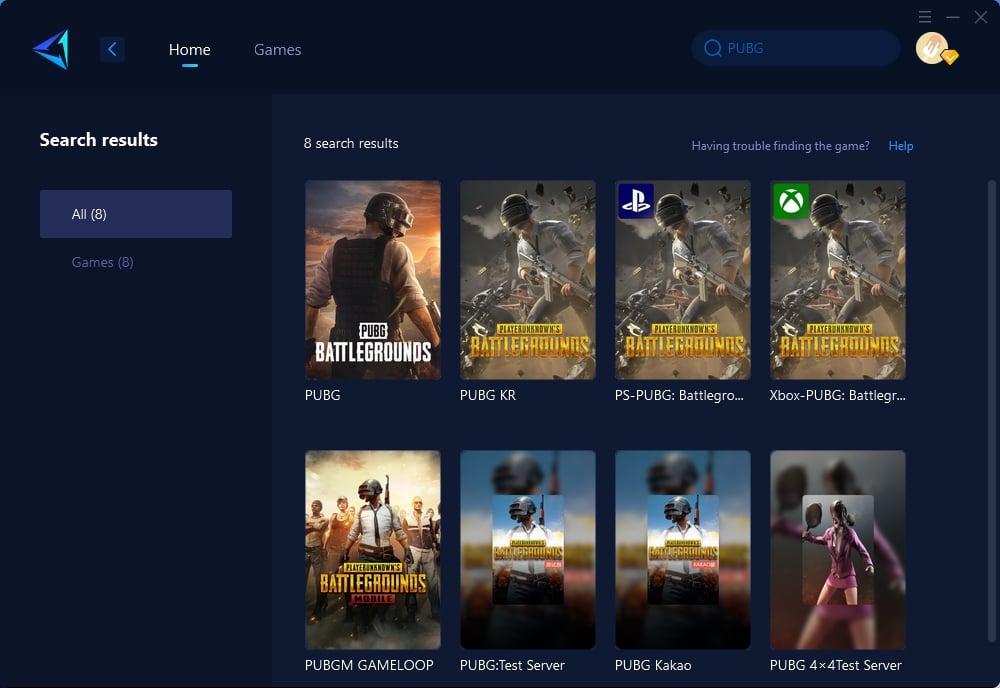
Step 3: Select Server and Node.
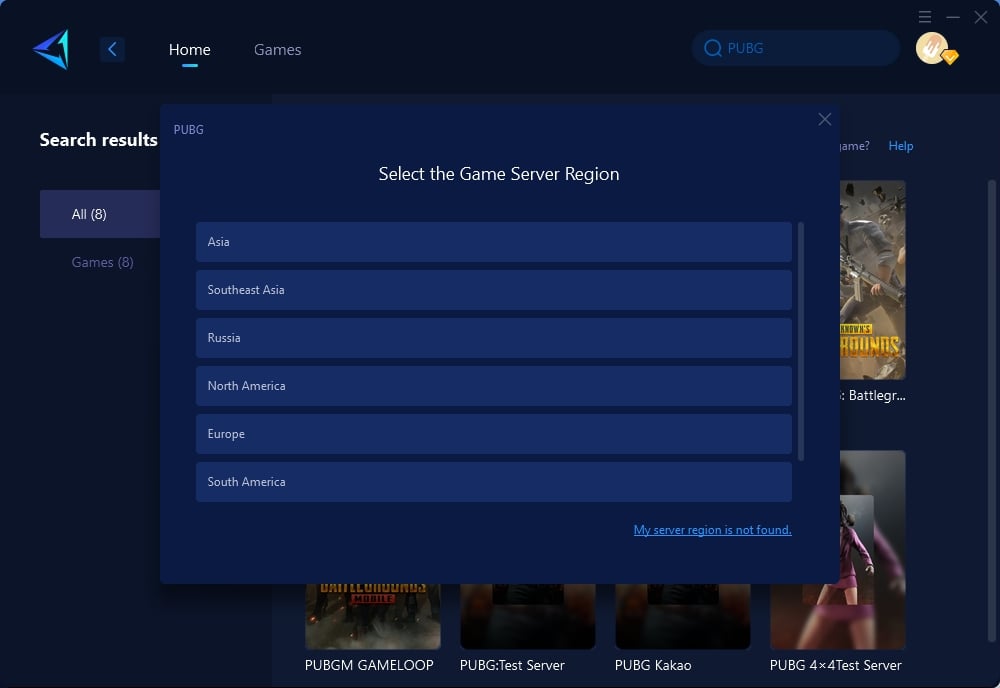
Step 4: Click to boost, and then launch PUBG.
Other Methods
1. Update Your Graphics Drivers
Keeping your graphics drivers up-to-date is crucial for game compatibility and performance. Outdated drivers are a common reason for game crashes.
Steps:
- Visit the official website of your graphics card manufacturer (NVIDIA, AMD, Intel).
- Locate the drivers section and find the most recent drivers for your model.
- Download and install the latest drivers.
- Restart your computer to apply the changes.
2. Verify Game Files
Corrupted or missing game files can lead to crashes. Steam’s built-in tool to verify the integrity of game files can fix this issue.
Steps:
- Open the Steam client and navigate to your library.
- Right-click on PUBG and select "Properties."
- Go to the "Local Files" tab and click on "Verify integrity of game files."
- Wait for the process to complete and then restart the game.
3. Adjust Graphics Settings
High graphics settings can strain your hardware, leading to crashes. Adjusting these settings can alleviate the stress on your system.
Steps:
- Launch PUBG and go to the settings menu.
- Navigate to the graphics settings section.
- Lower the settings like shadow quality, texture resolution, and view distance.
- Apply the changes and restart the game to see if the crashing issue persists.
Conclusion
PUBG crashing can be a significant nuisance, interrupting your gameplay and affecting your overall experience. However, by understanding the causes and applying the solutions outlined in this article, including the use of GearUP Booster, you can minimize or even eliminate these crashes. Whether it's updating drivers, verifying game files, or optimizing your network connection, each step brings you closer to a more stable and enjoyable PUBG experience.