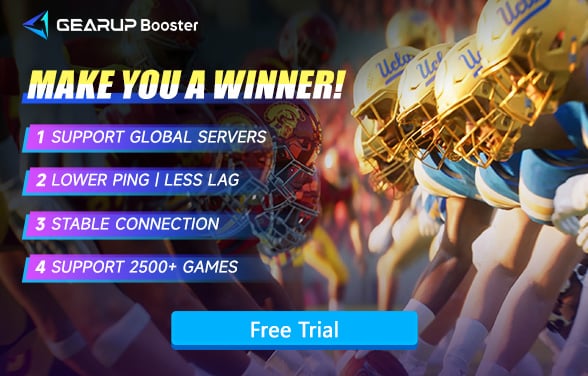Fix Packet Loss in EA College Football 25: Solutions and Tips
EA College Football 25 marks the highly anticipated return of EA Sports' popular college football series, featuring stunning graphics and authentic player data. It allows gamers to experience the thrill of the American college football scene with intense matches and strategic plays. However, with the surge in online players, many are facing network-related issues, especially packet loss, which can severely affect gameplay fluidity.
What is Packet Loss?
Packet loss occurs when data packets sent over the internet fail to reach their intended destination, leading to disruptions in communication between your device and the game's servers. In EA College Football 25, packet loss can manifest as delayed player movements, stuttering graphics, or even sudden disconnections. During critical moments, like passing the ball or making crucial plays, this can be a game-changer, causing frustration for players.
Common Symptoms of Packet Loss:
- Delayed inputs: Player actions do not match your controls, leading to sluggish responses.
- Stuttering graphics: The game appears choppy, especially during fast-paced sequences.
- Connection drops: Frequent disconnection messages or complete loss of connection mid-game.
- Desynchronization: Opponents see different actions on their screen than what you see, affecting fair play.
Causes of EA College Football 25 Packet Loss
Packet loss can result from various factors, including:
- Unstable internet connection: Fluctuations in broadband or weak WiFi signals can lead to data packet drops.
- Server congestion: When EA College Football 25 servers are overloaded, especially during peak hours, data transmission bottlenecks can occur.
- Geographic distance: Connecting to servers far away from your location increases the chance of packet loss due to the longer data transmission path.
- Outdated equipment: Using old routers or network devices that are not optimized for gaming can lead to higher packet loss rates.
How to Fix College Football 25 Packet Loss with Game VPN
GearUP Booster
One of the most effective solutions for addressing packet loss in EA College Football 25 is GearUP Booster. This tool is designed specifically for PC gamers, utilizing adaptive intelligent routing technology to reduce latency and packet loss. GearUP Booster's anti-packet loss technology automatically compensates for lost data packets, ensuring a stable connection. Players can connect to any EA College Football 25 server worldwide through the nearest optimized route, achieving the lowest possible ping for a smoother gaming experience.
The best part? GearUP Booster is incredibly user-friendly—just install the software, activate it, and let it optimize your connection. It also prioritizes game traffic to ensure your bandwidth is fully dedicated to your game, without affecting other apps running on your system.
Step 1: Download and install GearUP Booster (free trial).
Step 2: Search for EA College Football 25.
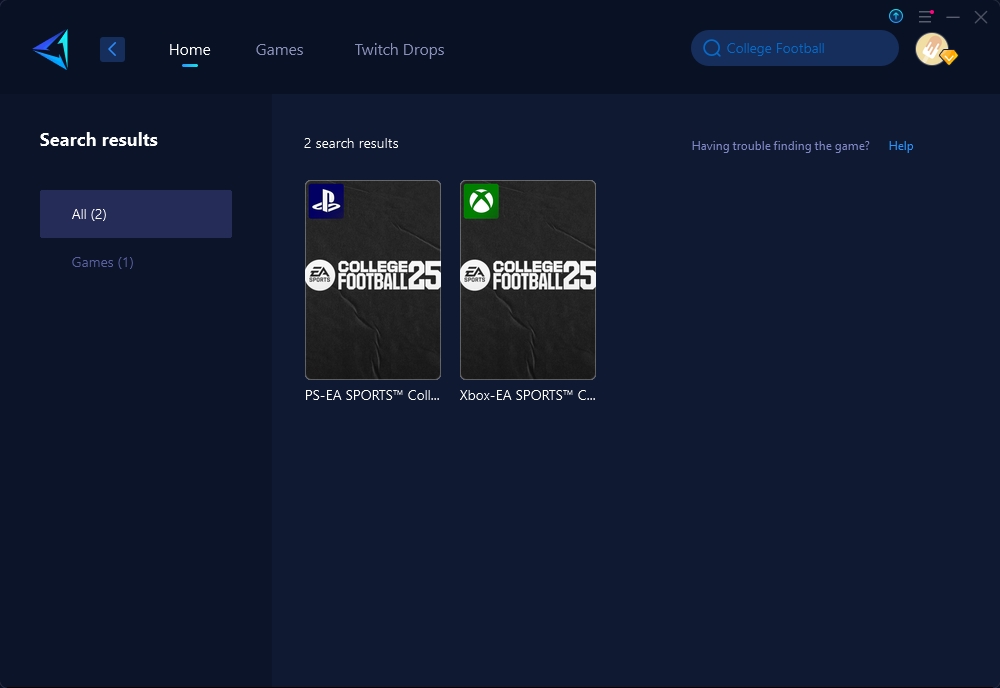
Step 3: Select the server. "Auto" means that GearUP Booster will automatically select the best route.
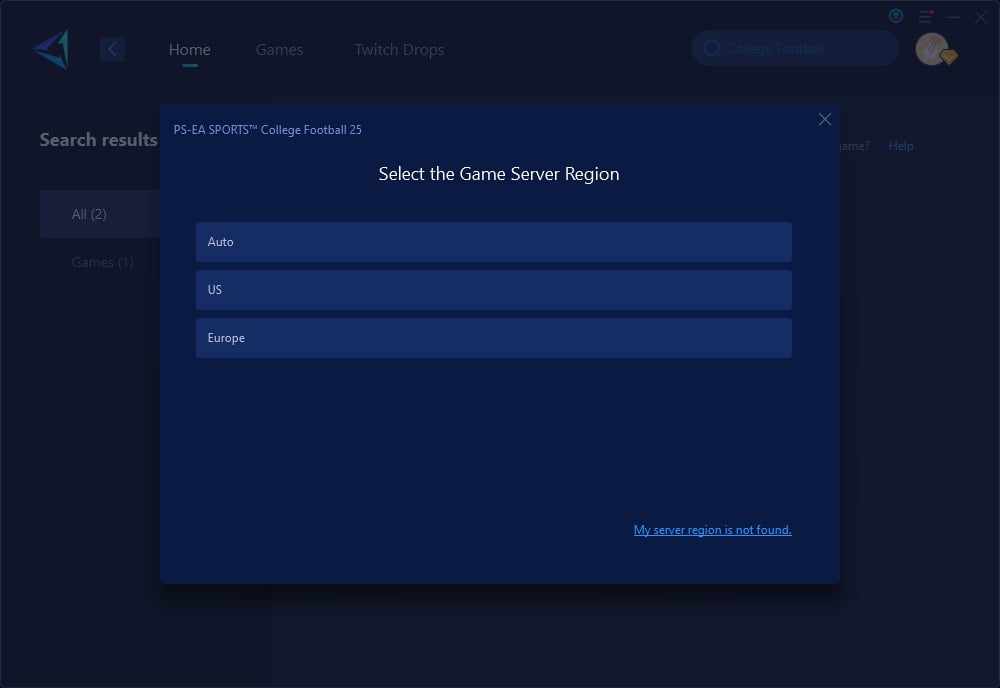
Step 4: Connect and set up your console network according to the guide to complete the optimization.
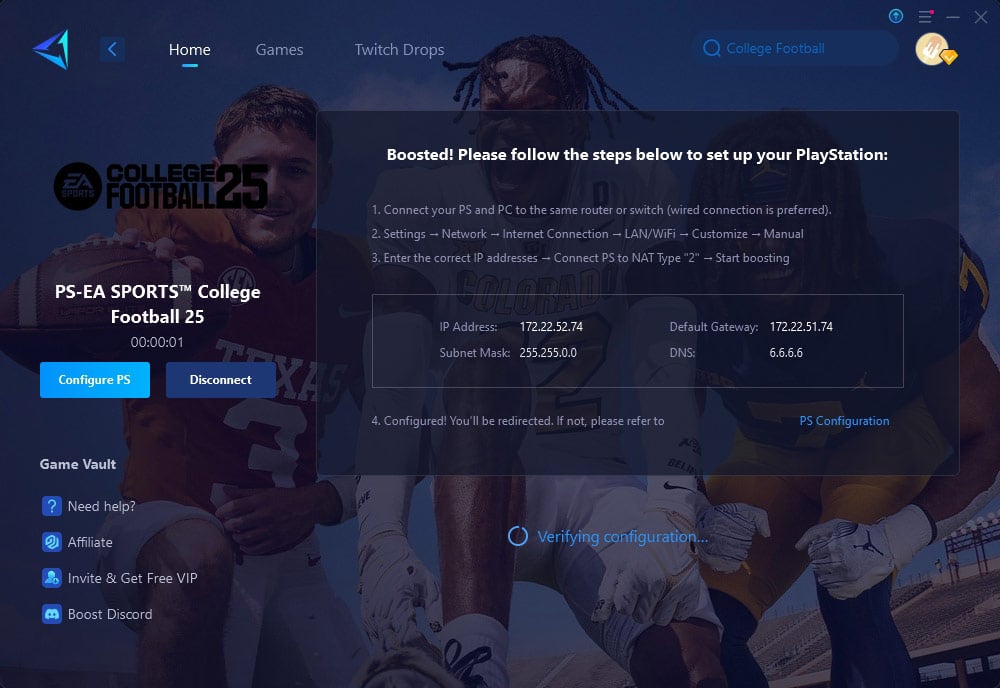
HYPEREV Game Router
If you find starting up a PC too cumbersome and think a gaming router might be better suited for consoles, you might want to try GearUP HYPEREV. Its dual modes (Wi-Fi and Ethernet) make it ideal for PlayStation and Xbox, and its dual channels (2.5G and 5G) allow for better device categorization and management. Additionally, it features Wi-Fi extension capabilities and comes with two Ethernet cables, enabling optimal network performance with any standard router. It has already become a popular accessory among console gamers. Compared to traditional, expensive professional gaming routers, this offers a fresh experience and could become a mainstream choice in the gaming community in the future.
Additional Tips
Tip 1: Use a Wired Connection
Whenever possible, connect your gaming console or PC directly to your router using an Ethernet cable. This reduces the chances of interference that are common with Wi-Fi connections, such as signal disruption from walls or other electronic devices. A wired connection provides a more stable and reliable link to your network, which is crucial for maintaining consistent data flow and minimizing packet loss during online gameplay.
Tip 2: Optimize Router Placement
Position your router in a central, elevated location in your home to ensure even distribution of the Wi-Fi signal. Avoid placing it near large metal objects or electronic devices like microwaves that can cause interference. Proper placement can help improve signal strength and coverage, reducing the risk of packet loss by ensuring a more consistent connection to your gaming device.
Tip 3: Manage Network Traffic
When gaming, try to limit the number of active devices on your network to avoid congestion. Bandwidth-intensive activities like streaming videos or large downloads should be paused or scheduled for non-gaming times. This ensures that your gaming data receives the bandwidth it needs for smooth gameplay, reducing the likelihood of packet loss.
Tip 4: Enable QoS Settings
Access your router's settings to enable Quality of Service (QoS) features. QoS allows you to prioritize gaming traffic over other types of data, ensuring that your gaming packets are handled more efficiently. By giving priority to your gaming device, you can reduce latency and packet loss, leading to a more responsive and enjoyable gaming experience.
Conclusion
To enjoy a seamless gaming experience in EA College Football 25, it's essential to optimize your network. GearUP Booster is a top solution for PC gamers, offering a quick and effective way to reduce packet loss and improve gameplay. For console players, HYPEREV Acceleration Box ensures stable connections with minimal setup. Additionally, using a wired connection and optimizing network settings can further reduce packet loss. Try these solutions today and get back to dominating the field without interruptions!