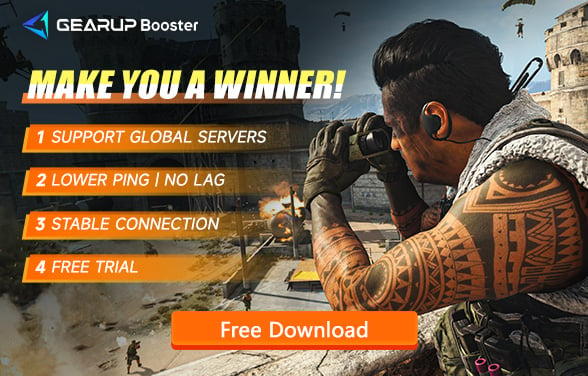How to Fix MW3 Error“0x887a0005”
"Call of Duty: Modern Warfare 3" (MW3) offers an intense and exhilarating first-person shooter experience. The campaign mode features an engaging storyline and varied missions, providing an immersive experience. The multiplayer mode is expertly designed, supporting various playstyles and maps, enhancing players' strategic and teamwork skills. The game boasts stunning graphics and realistic sound effects, creating a war-torn world for players to explore. Overall, MW3 is a memorable classic in the shooter genre.
The error code 0x887a0005 appears when Call of Duty: Modern Warfare 3 crashes randomly. This issue manifests as sudden game freezes or crashes to the desktop, often without warning, disrupting gameplay.
Why MW3 Get Error“0x887a0005”
When it happened, players may experience this error during intense firefights or crucial moments, leading to a loss of progress and frustration. The error can be due to several reasons:
• Overclocked Components: Overclocking can push hardware beyond stable limits, leading to instability and crashes.
• Third-Party In-Game Overlays: Software like MSI Afterburner can interfere with game processes, causing conflicts and crashes.
• Insufficient Game Permissions: The game may not have the necessary permissions to access required system resources, leading to crashes
Ways To resolve the Error“0x887a0005”
The error code 0x887a0005 appears when Call of Duty Modern Warfare 2 or Warzone 2 crashes randomly. This can be due to several reasons, including overclocked components, third-party in-game overlays, and insufficient game permissions. Here are the solutions to address this issue:
1. Run Steam or Battle.net as Admin
Right-click on the Steam or Battle.net shortcut and select "Run as administrator".
2. Disable In-Game Overlay
For GeForce Experience: Open GeForce Experience, go to Settings > General, and toggle off "In-Game Overlay".
3. Change Upscaling Algorithm
Open Call of Duty Modern Warfare 2 on your computer, navigate to Settings > Graphics > Quality, change your Upscaling/Sharpening via the drop-down menu, and apply the settings.
4. Turn Off On-Demand Texture Streaming
Open the game, navigate to Settings > Graphics > Quality, and turn off the On-Demand Texture Streaming option under Details & Textures.
5. Reinstall Graphics Drivers
Download the Display Driver Uninstaller (DDU) utility, extract the file, open the Display Driver Uninstaller.exe, select GPU and your graphics card’s manufacturer from the drop-down menus, click the Clean and restart button, then go to your manufacturer’s website to download and install the latest drivers.
6. Delete Shaders Cache
Locate the shaders cache folder on your computer, delete the shaders cache files, and restart the game to allow it to reoptimize the shaders
As mentioned, there are no solid solutions that you can use to fix the0x887a0005 launch error code in Modern Warfare 3. However, here are some workarounds that definitely can enhance your game experience.
As mentioned, there are no solid solutions that you can use to fix the0x887a0005 launch error code in Modern Warfare 3. However, here are some workarounds that definitely can enhance your game experience.
Enhance Your Game Experience with Gearup
GearUP Booster is a tool specifically designed to optimize network connections, effectively reducing Packet Loss and improving network stability. Here’s how GearUP Booster helps you solve Packet Loss issues:
- Optimizing Network Pathways: GearUP Booster intelligently selects the best network pathways, reducing latency and packet loss during data transmission. It automatically finds the fastest and most stable routes for your data packets.
- Dedicated Game Servers: It provides dedicated high-speed game servers to ensure stable connections between you and the game server. GearUP Booster's servers are optimized specifically for game data transmission, significantly reducing packet loss.
- Real-time Network Monitoring: It monitors network conditions in real-time and automatically adjusts optimization strategies to ensure optimal performance. This way, you can understand the network status in real-time and make timely adjustments during gameplay.
Step 1: Download and install GearUP Booster.
Step 2: Search for Call of Duty. Since Activision has now merged COD19, COD20, and Warzone into a single launcher, you can choose this boost regardless of which of the three games you're playing.
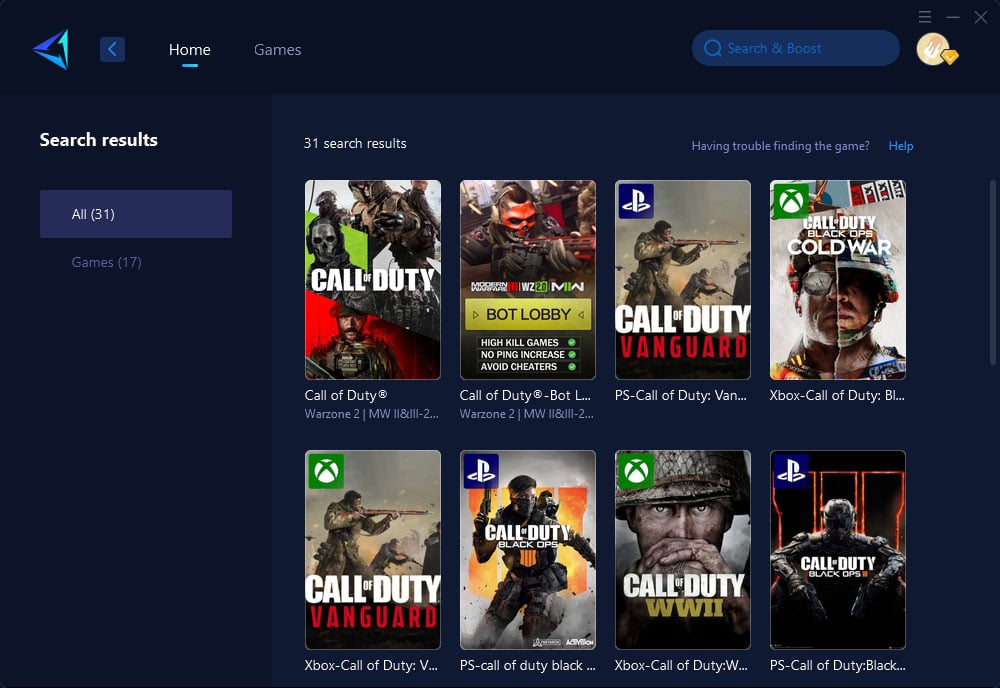
Step 3: Select the desired server.
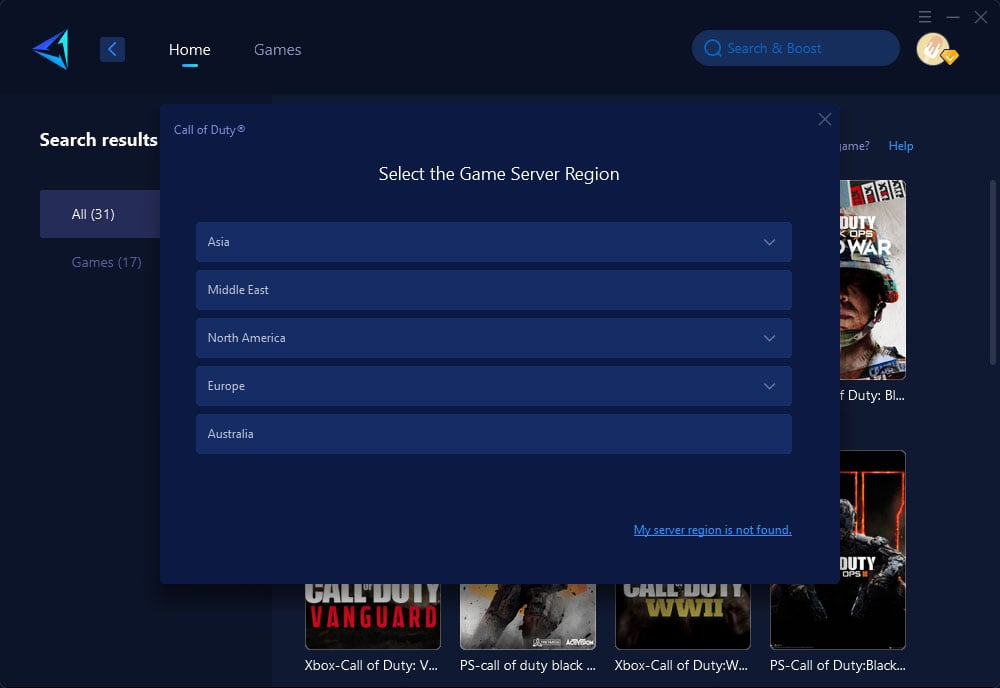
Step 4: Click to boost, and then launch the game.
Conclusion
Experiencing MW3 crash can be incredibly frustrating, especially when you’re eager to jump into the action. Fixing the this error isn’t easy. By following the methods in this article may helpful, but in this online game, latency and lag can be another challenge impacting your experience. GearUP Booster is an expert in this area and worth a try.