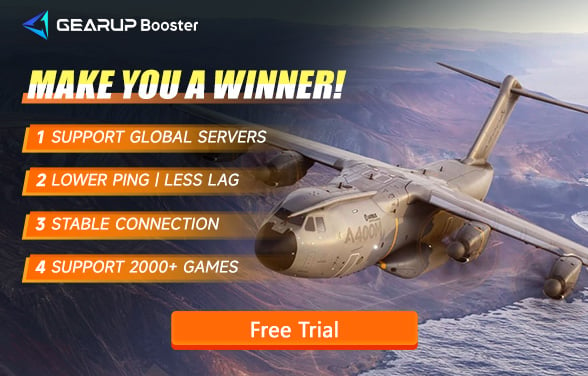Can't Play Microsoft Flight Simulator 2024 on Xbox Cloud Gaming: How to Fix It
Microsoft Flight Simulator 2024 brings the thrill of realistic flying to players across the globe. It's known for its detailed graphic and realistic maps. After the success of the 2020 version, there are so many fans right now are waiting for the next generation. However, not every player has a high spec PC or a newest XBOX in the home. So here is what XBOX Could Gaming comes in hand. You can play the game without all the requirements. But some users have reported issues where they can’t play Microsoft Flight Simulator 2024 on Xbox Cloud Gaming. This article will walk you through common issues and provide solutions. Also, including some tips on how to make your gaming experience smoother.
How to Play the Game On Xbox Cloud Gaming?
To play Microsoft Flight Simulator 2024 on Xbox Cloud Gaming, ensure you have an Xbox Game Pass Ultimate subscription and a compatible device with a stable internet connection. Access the game via xbox.com/play or the Xbox Game Pass app, log in, and start playing with a connected controller for the best experience.
What Stops You Playing Microsoft Flight Simulator 2024 on Xbox Cloud Gaming?
There are many possibilities that can stop you from using Xbox Cloud Gaming. These are all the problems that have been collected:
- Network Instability: Poor or unstable internet connection can interrupt the matchmaking process. Also, Long response times between your device and the game server can lead to timeout errors.
- Server Congestion: High server traffic can increase wait times or cause failed connections.
- Incompatible Game Files: Outdated or corrupted game files may lead to failure in finding matches.
- Firewall or Antivirus Restrictions: Some security software may block the connection from the gaming server.
Solutions to Fix Microsoft Flight Simulator 2024 Cloud Gaming Error
1. Fix Your Network Issues
If you encounter connection issues or experience low resolution and frequent stuttering while playing Xbox Cloud Gaming, consider optimizing your network connection first. Although cloud gaming offers convenience, it also requires a high-quality network. Generally, you will need a gaming VPN to address these issues quickly and effectively. For example, GearUP Booster is known among many players for providing game network optimization services. Its multi-line technology allows you to change and connect to Xbox Cloud Gaming servers worldwide at any time. It also uses dynamic diagnostics and intelligent algorithms to adjust connection paths, maintaining network stability and avoiding interference, ensuring that your cloud gaming experience remains high-definition and smooth.
Step 1: Download and launch GearUP Booster.
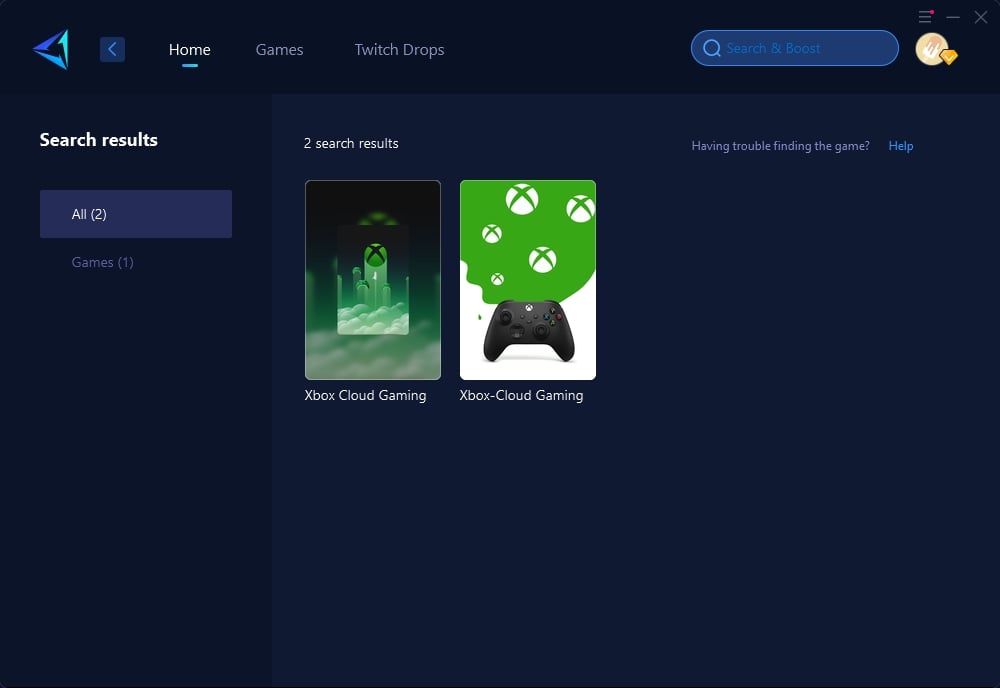
Step 2: Search for Xbox Cloud Gaming.
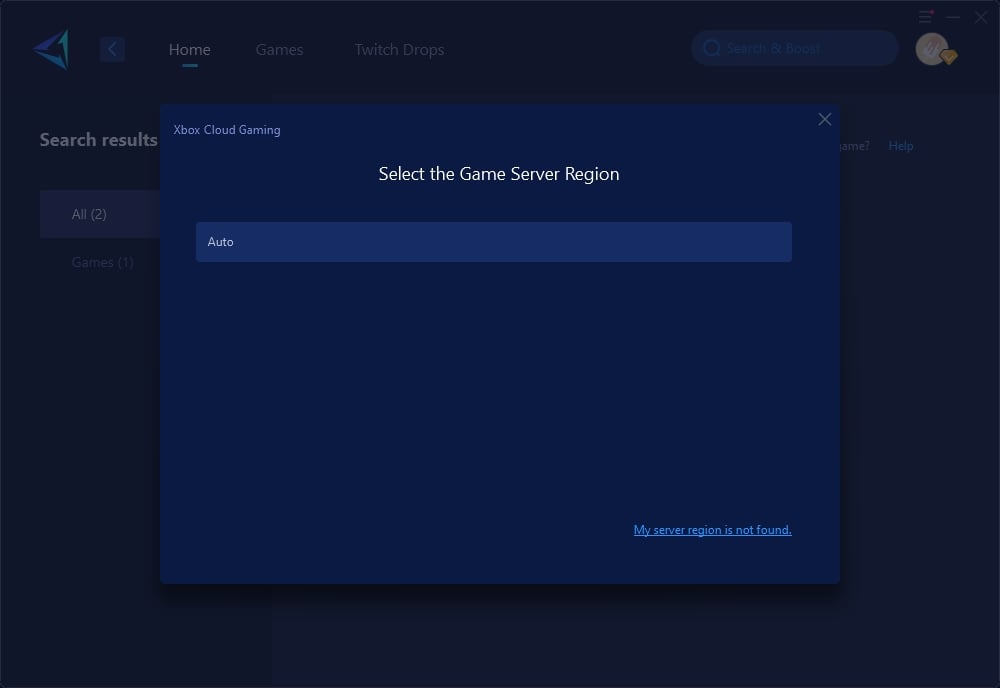
Step 3: Select Auto, and GearUP Booster will automatically choose and optimize the connection for you.
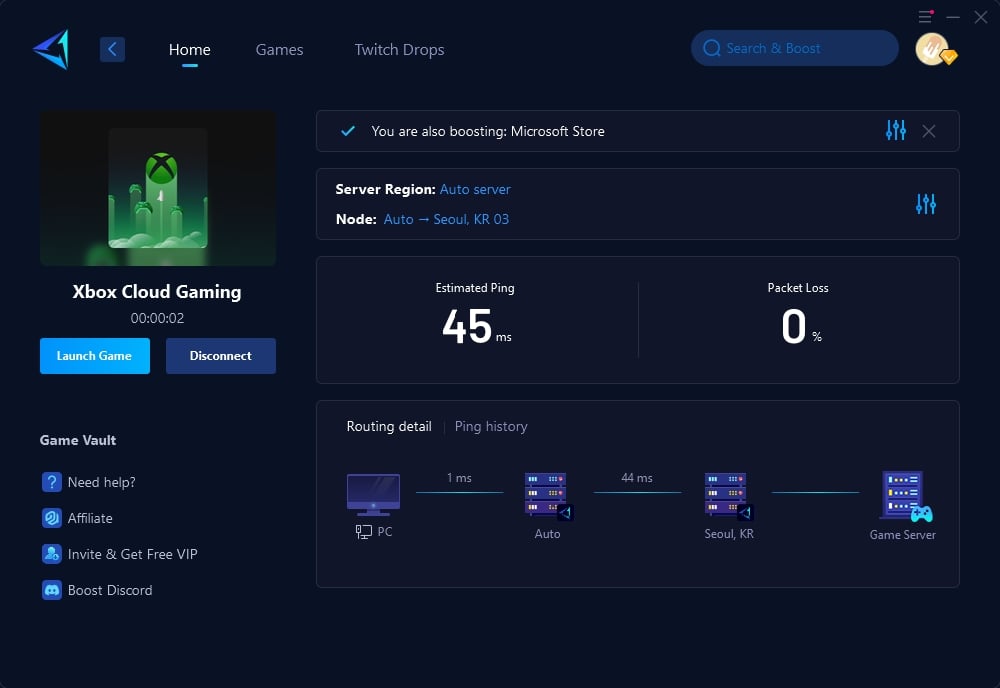
Step 4: Start your cloud gaming.
2. Check Your Internet Connection
You need to check you network in order to make the cloud gaming work. Cause the cloud requires a stable and fast internet connection. On the official website, Microsoft team recommend a minimum of 15 MPs. The faster the better. There are some possible ways to improve your current network:
- Use a Wired Connection: You can just use a cable instead of Wi-Fi.
- Run a Speed Test: Go to a wi-fi speed test, run it, and check if your speed is fast enough.
- Restart Your Router: You can simply turn off and turn on your router to clear all the redundant cache.
3. Update Your Xbox App or Browser
If you're using the Xbox app or playing through a browser, make sure it’s up to date. Outdated software can cause compatibility issues with Xbox Cloud Gaming.
How to Update the Xbox App:
- Open the Microsoft Store on your device.
- Go to Library and check for updates.
- Update the Xbox app if there’s a new version available.
For Browser Users:
- Use a supported browser like Microsoft Edge or the latest version of Google Chrome.
- Clear your browser cache and cookies to improve performance.
4. Close Background Apps
Running too many apps in the background can use up your internet bandwidth and system resources, affecting your cloud gaming experience.
- Open Task Manager (PC) or Activity Monitor (Mac).
- End any unnecessary tasks that are using up bandwidth.
5. Check Xbox Cloud Gaming Server Status
Sometimes the issue isn't on your end. Xbox Cloud Gaming servers might be experiencing high traffic or undergoing maintenance, causing connection problems. Check the Xbox status page or official social media channels for updates.
Conclusion
Microsoft Flight Simulator 2024 really gives players an incredible game feeling. It really gives you a chance to feel like flying a real aircraft. The could gaming also solves all the equipment issues with all the tips above. Also, the secret weapon Gearup Booster which designed to optimize your network connection and provide a stable gaming environment will boost your game experience to another level.