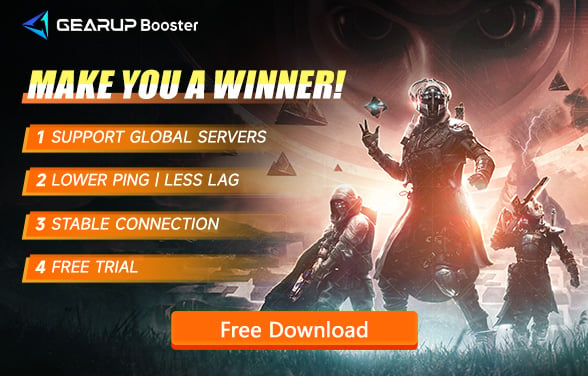How to Fix Destiny 2 Lost Connection to Servers
The globally popular first-person shooter game Destiny 2 has been in operation for 10 years, and Bungie has undoubtedly turned it into a historic work, with its core gameplay of online cooperation widely praised by players. However, if you are a veteran Destiny 2 player, you would understand that there's a persistent issue troubling everyone, which is the failure to connect to servers, rendering the multiplayer aspect of the game completely unplayable. Therefore, in this article, we will discuss the reasons why Destiny 2 cannot connect to servers, how to check the Destiny 2 server status, and effective methods to resolve server issues.
Causes of Destiny 2 Lost Connection to Servers
Disconnects between players and servers in Destiny 2 can detract from the overall gaming experience. Understanding the causes behind these disconnections can help in troubleshooting and finding solutions. Here are some common reasons for Destiny 2 disconnections from servers:
- Network Instability: One of the most common causes for disconnection is unstable internet connectivity. If your internet connection is fluctuating or experiencing high latency, it can lead to disconnections from the Destiny 2 servers.
- Server Overload: During peak hours or special in-game events, Destiny 2 servers may experience high traffic, leading to server overload. This can result in players getting disconnected as the server struggles to handle the influx of connections.
- Outdated Game Version: Playing on an outdated version of Destiny 2 can cause compatibility issues with the servers, as updates often include essential fixes and improvements for stability. If your game isn't up-to-date, you might face disconnections.
- Firewall or Antivirus Interference: Sometimes, firewall or antivirus software might mistakenly identify Destiny 2's connection to its servers as a threat, blocking the game from accessing the internet. This interference can lead to disconnection issues.
How to Check Destiny 2 Server Status
To check the server status of Destiny 2, you can use the following methods:
- Bungie's Official Website: Visit for server status, maintenance schedules, and issue reports.
- BungieHelp Twitter Account: Follow for real-time updates on server issues and fixes.
- Third-Party Status Checkers: Use sites like Downdetector for real-time server status and outage reports.
- Online Forums and Communities: Check Destiny 2 forums on Reddit and Bungie's community forums for player reports.
Fix Destiny 2 Lost Connection Error with GearUP Booster
To quickly resolve this issue, the simplest and most effective method is to use GearUP Booster. This tool utilizes exclusive intelligent routing technology and a global network of nodes to enhance connectivity between players and servers, ensuring a stable network connection and minimizing latency and packet loss. Additional advantages of GearUP Booster include:
- Get a free trial for new users.
- Support for thousands of games.
- Reduce Destiny 2 latency effectively.
- Affordable subscription-based pricing.
- Global network coverage in hundreds of countries and regions.
Step 1: Download GearUP Booster
Step 2: Search for Destiny 2.
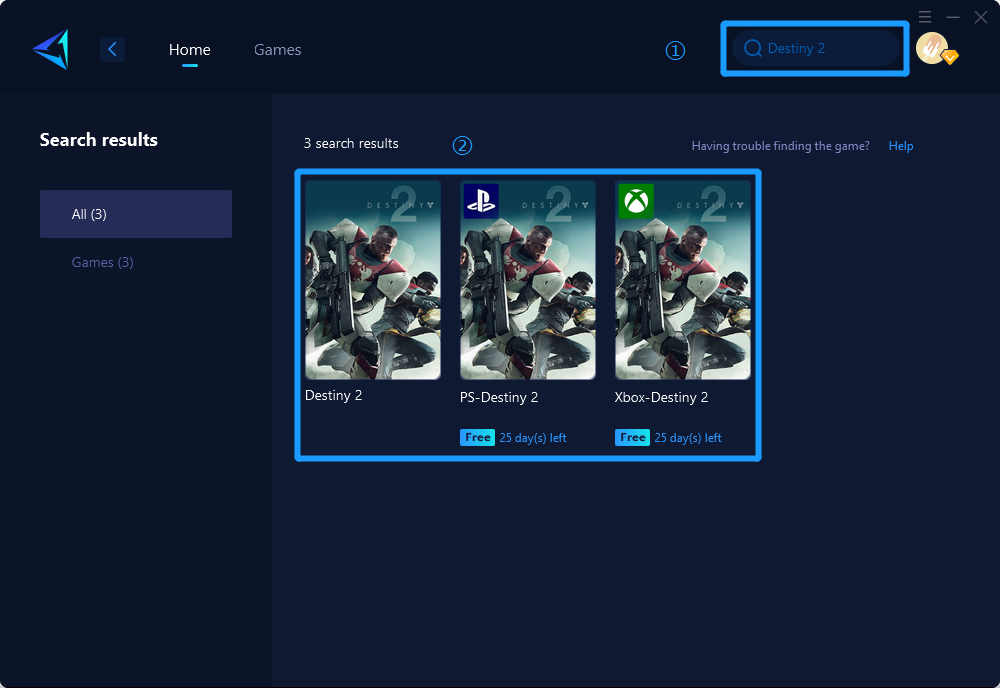
Step 3: Select Game Server and Node.
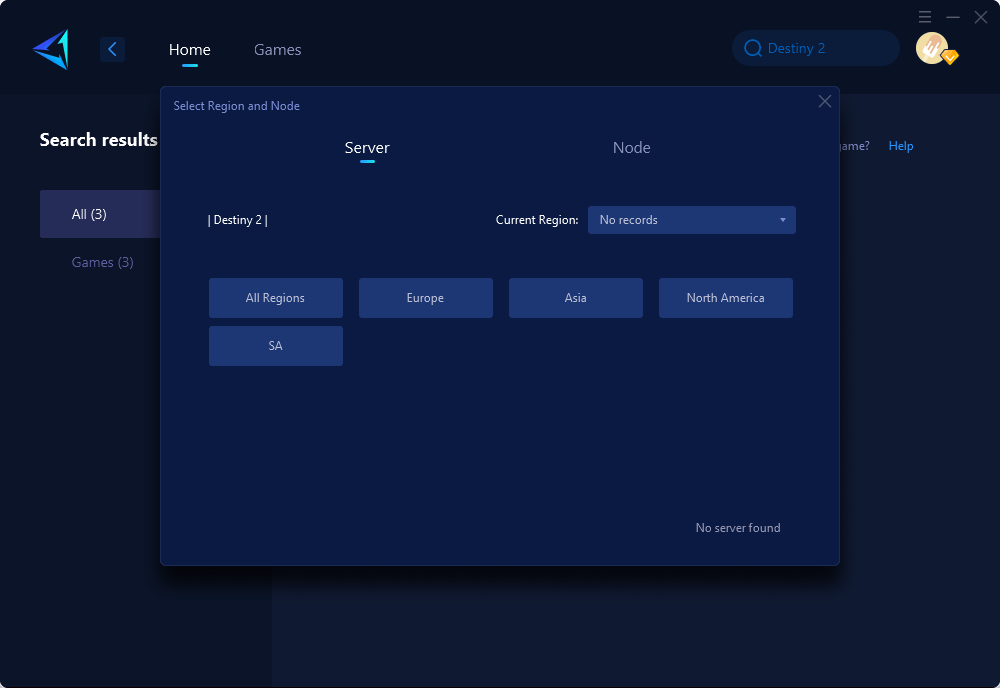
Step 4: Click "Confirm" , GearUP Booster will optimize the network settings.
Conclusion
In conclusion, the "Lost Connection to the Destiny 2 Servers" error can be frustrating for Destiny 2 players. Understanding the possible causes and utilizing tools like GearUP Booster or other troubleshooting methods can help resolve the issue and ensure a smoother gaming experience. Enjoy your journey in Destiny 2 with a stable and reliable connection!
About The Author
The End