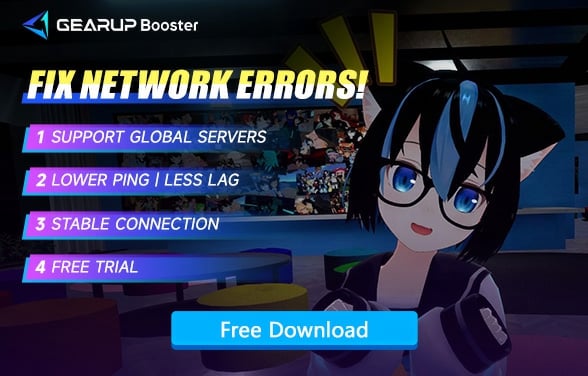[4 Workable Methods] How to Fix Lag in VRChat
VRChat is a free, massively multiplayer online virtual reality game where players can interact in a virtual world using 3D avatars. The game is compatible with various major VR devices, including Oculus Rift, HTC Vive, and Windows Mixed Reality, making it quite popular. However, many players experience issues such as lag and loading delays in VRChat, which severely affect their gaming experience. In this guide, we will explore the causes of VRChat lag and explain how you can solve these problems using a gaming VPN.
Part 1. What Causes Lag in VRChat?
Part 2. What Happens When You Experience VRChat Lag?
Part 3. Sloutions to Fix Lag in VRChat?
Part 1. What Causes Lag in VRChat?
Why is my VRChat loading so slow? If you often have such doubts, it is likely that you are experiencing lag. Sometimes this issue is well-hidden, making it difficult for you to accurately recognize its presence, and it is usually caused by the following reasons:
- Network Congestion: This occurs when too many users are connected to the same network, leading to a slowdown in data transmission. High traffic on your internet service provider's network or during peak usage times can result in lag.
- Background Applications Using Bandwidth: Applications running in the background, such as updates, downloads, or streaming services, can consume significant amounts of bandwidth, reducing the available bandwidth for VRChat and causing lag.
- ISP Issues: Your Internet Service Provider (ISP) may have limitations or throttling policies that affect your connection speed. Sometimes, ISPs might experience outages or maintenance that can temporarily degrade your connection quality.
- Hardware Limitations: Your device's hardware, such as the CPU, GPU, or RAM, might not meet the demands of VRChat, especially in highly populated or graphically intensive environments. Insufficient hardware resources can lead to performance issues and lag.
Part 2. What Happens When You Experience VRChat Lag?
If VRChat is experiencing lag, your interactions with other players will become delayed, particularly in gameplay that requires collaboration, making it difficult to stay in sync with others. Specifically, you may encounter the following issues:
- Delayed Movements: Your avatar's movements might appear choppy or delayed to other players, making it hard to navigate or perform actions smoothly in the virtual world.
- Audio Lag: Voice communication may suffer from delays, causing conversations to be out of sync or difficult to follow, which can be particularly disruptive in social interactions or team-based activities.
- Slow Loading of Avatars and Environments: Avatars and game environments might take longer to load, leading to incomplete or missing visual elements in the game, which can disrupt immersion and gameplay.
- Connection Drops: Frequent disconnections or reconnections can occur, interrupting your gaming session and affecting your ability to participate consistently in activities or interactions.
Part 3. Sloutions to Fix Lag in VRChat?
1. Use Game VPN - GearUP Booster
GearUP Booster has years of experience in addressing VRChat lag. Due to the complexity of networks, not every player's VRChat game traffic can be transmitted stably and with priority, which is the root cause of lag. GearUP Booster uses adaptive intelligent algorithms to prioritize game data processing and employs multi-route technology to ensure transmission stability. This means that no matter where you are, GearUP Booster can devise the best plan for you to maintain a stable connection to VRChat servers. You don't need to configure the network yourself; everything is handled by its automated system, ensuring security while also avoiding errors.
Step 1: Download and install GearUP Booster (free trial).
Step 2: Search for VRChat.
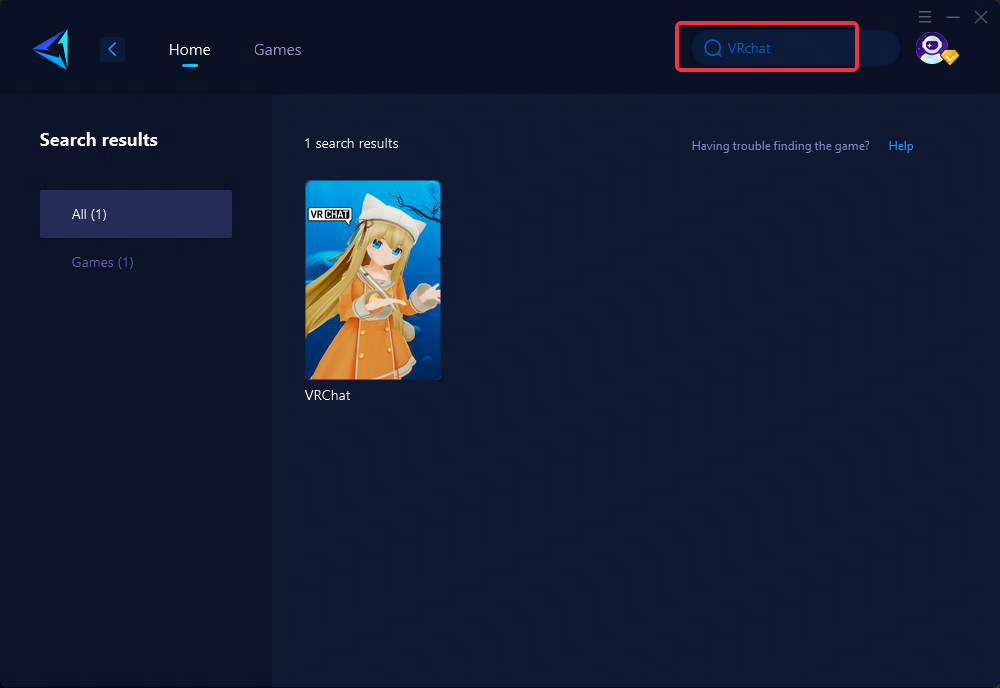
Step 3: Select the server. GearUP Booster support changing VRChat server regions.
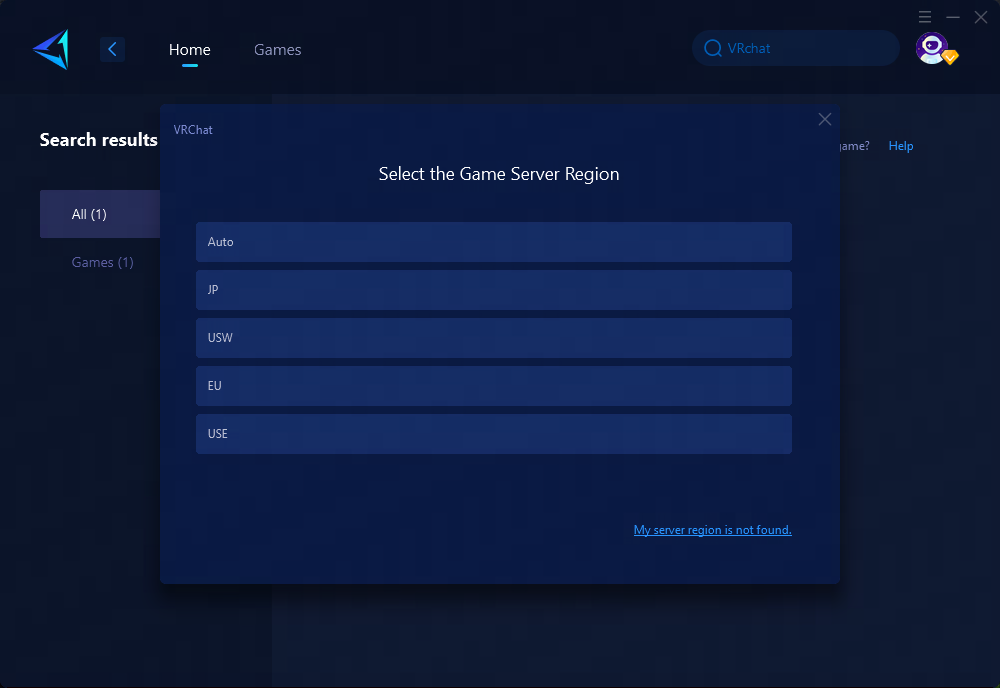
Step 4: Click confirm first, and then launch the game.
2. Optimize Graphics Settings
- Adjust Resolution: Lowering the resolution can reduce GPU load, thereby enhancing performance. Balancing image quality and system performance by adjusting resolution settings within VRChat's graphical settings is essential.
- Decrease Render Distance: Reducing render distance within a reasonable range can minimize the amount of objects needing rendering in scenes, thus improving performance and stabilizing frame rates while preserving playability.
- Disable Shadows and Lighting Effects: While shadows and lighting effects are integral to graphics rendering, disabling these effects significantly enhances performance, especially on lower-configured computers.
3. Fine-Tune System Settings
- Update Graphics Card Drivers: Timely updates of graphics card drivers provide better compatibility and performance optimization, typically released by manufacturers to cater to specific games and applications.
- Close Background Processes: Shutting down unnecessary background tasks can free up system resources, improving VRChat's performance significantly.
- Allocate Adequate Memory: Given VRChat's high memory requirements, ensuring sufficient available memory enhances performance by closing unnecessary applications/processes and allocating ample memory resources specifically for VRChat.
4. Contact Your ISP
Lag in VRChat can sometimes be due to issues with your Internet Service Provider. If you find VRChat loading so slow, contact your ISP to check for any outages or maintenance affecting your area and to ensure your connection is stable. You can also ask about upgrading your service for better speeds or any specific settings that might help improve your online gaming experience.
Conclusion
In conclusion, addressing high ping issues in VRChat involves utilizing network optimization tools like GearUP Booster while also optimizing graphics settings and fine-tuning system configurations according to users' specific hardware capabilities—resulting in an improved overall gaming experience.
About The Author
The End