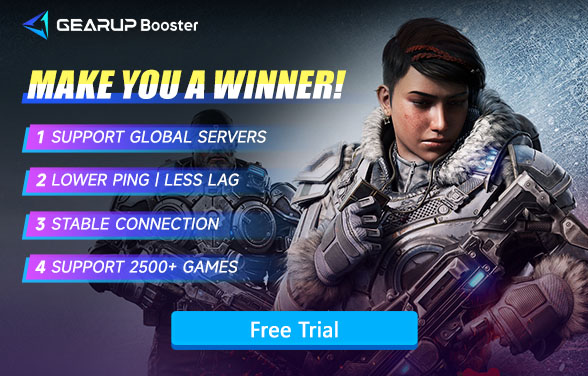How to Fix Lag Issues in Gears 5
Gears 5 is an intense third-person shooter that demands fast reactions and precise movement. Although the game is released back in 2019, it's still a good option to try after the gold era of video games. With more and more players that around the world join the game and start their journey of online modes. Lots of them are facing lagging issues. Lag in Gears 5 usually can disrupt gameplay, causing delayed responses, rubber banding, and even disconnections. If you're experiencing lag and wondering what's the solutions, this guide will help you understand the possible causes and provide effective solutions to improve performance. We'll also show how GearUP Booster can optimize your network for a smoother, lag-free experience.

Why Does Gears 5 Lag?
Lag in Gears 5 can generally be categorized into two main types: network-related lag and hardware-related lag. Each type has distinct causes that affect gameplay performance differently.
- High Ping/Latency – Slow connection to game servers, causing delayed actions.
- Weak Hardware – Old GPU/CPU or low RAM struggles to run the game smoothly.
- Background Apps – Other programs hogging system resources or internet bandwidth.
- Overheating – Thermal throttling reduces performance during long sessions.
- Server Issues – Poor server stability or long distances increase lag spikes.
What Problems Does Gears 5 Lag Cause?
Lag in Gears 5 can severely disrupt your gaming experience. When lag occurs, you may encounter delayed character movements, unresponsive controls, and erratic hit registration—making precise shooting and dodging nearly impossible. In multiplayer matches, high ping or packet loss can cause rubberbanding (sudden teleportation) or desync issues, putting you at a major disadvantage against opponents. Additionally, frequent stuttering or frame drops due to hardware-related lag can ruin immersion and make the game feel sluggish. Ultimately, lag transforms what should be a smooth, competitive experience into a frustrating struggle against technical limitations.
Solutions to Fix Lag in Gears 5
1. Use Game VPN
Among all solutions for fixing Gears 5 lag, we consider GearUP Booster to be the best choice. While there are many ways to optimize network connections, game VPN have become popular among players due to their simplicity and security.
GearUP Booster can automatically diagnose and optimize your connection just by selecting your game mode, requiring no configuration process so you don't need to worry about setup errors. With its continuously improving AI-powered node matching system and over 7,500 global nodes, GearUP Booster can solve almost all common network issues. All you need to do is enjoy the game without being troubled by network jitter anymore.
Step 1: Click this button to download GearUP Booster and get a free trial.
Step 2: Search for Gears 5 (or Gears of War 5).
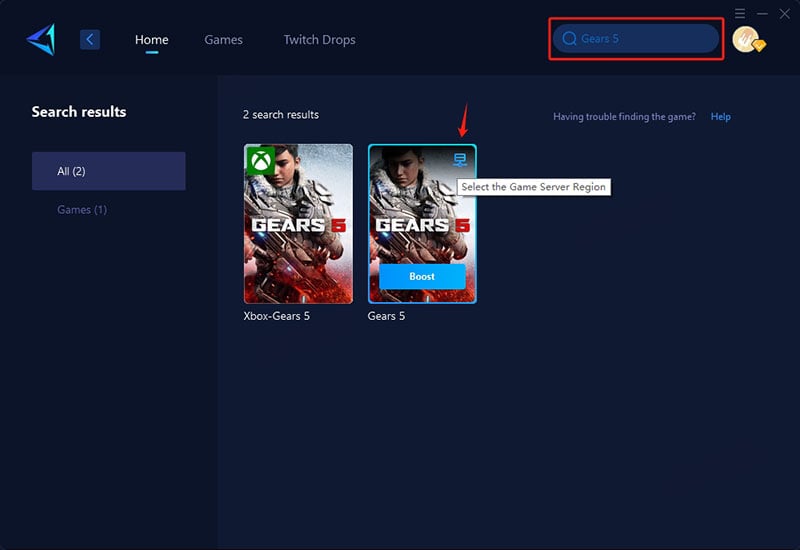
Step 3: Select your game mode. GearUP Booster optimizes different multiplayer modes in Gears 5. "Auto" is recommended for campaign co-op, but you can also choose it if unsure.
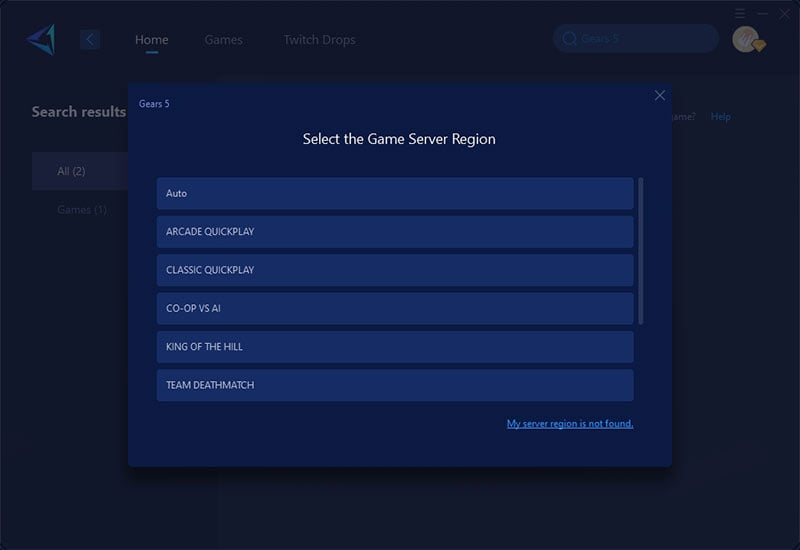
Step 4: Start Boost → Check your detailed network status → Launch Gears 5 and start fighting!
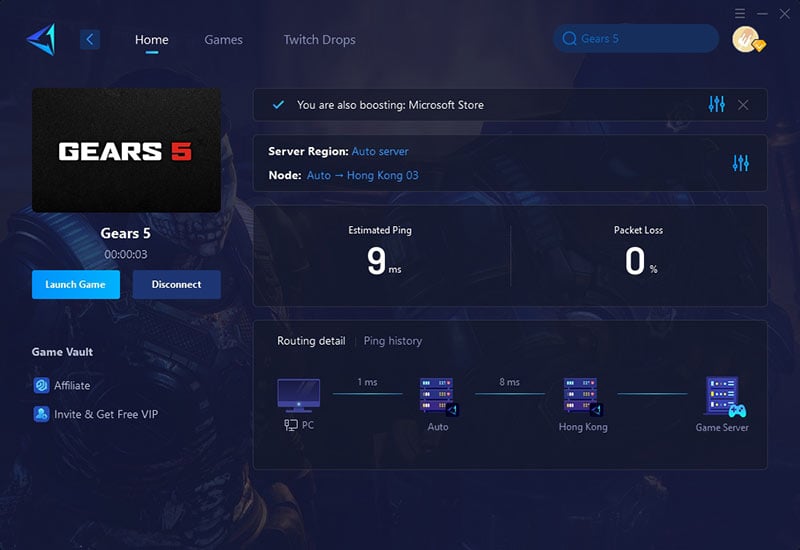
2. Use a Wired Connection (For Optimal Stability)
A wired Ethernet connection provides significantly lower latency and more consistent speeds compared to Wi-Fi. Wireless signals are susceptible to:
- Interference from walls/microwaves
- Bandwidth fluctuations from other devices
- Higher packet loss (causing rubberbanding)
Pro Tip: If wiring isn't possible:
- Use 5GHz Wi-Fi (less interference than 2.4GHz)
- Position your router within line-of-sight
- Avoid USB Wi-Fi adapters (PCIe cards offer better stability)
3. Restart Your Router & Reduce Network Load
A full network refresh can resolve hidden issues:
- Router Reboot: Unplug for 30 seconds to clear cached errors
- Bandwidth Management:
- Disconnect streaming devices/Smart TVs
- Pause cloud backups/downloads
- QoS Settings: Prioritize gaming traffic in router admin panel
Note: ISPs often throttle speeds during peak hours (7-11PM). A VPN can bypass this.
4. Check Server Status (Before Troubleshooting)
Gears 5 server issues often cause false "lag" accusations:
- Official Sources:
- @GearsofWar Twitter (real-time outages)
- Xbox Support Status Page
- Community Indicators:
- Sudden spikes in r/GearsOfWar complaints
- Friends reporting identical latency
5. Optimize In-Game Network Settings
Essential Tweaks:
- Network Statistics ON (Shows live ping/jitter in HUD)
- Low Latency Mode (Disables cosmetic packet resending)
- Server Region Lock (Forces closest datacenter - crucial for Oceania/Asia players)
Advanced Fix: If ping remains high:
- Use Win+M to check background updates
- Disable IPv6 in network adapter settings
- Flush DNS (Command Prompt: ipconfig /flushdns\)
Conclusion
Lag in Gears 5 can be frustrating, but by following these steps—using GearUP Booster, switching to a wired connection, restarting your router, checking server status, and optimizing in-game settings—you can enjoy smoother gameplay with reduced latency. For the best results, use GearUP Booster to optimize your connection every time you play. Try it today and experience the difference in performance!