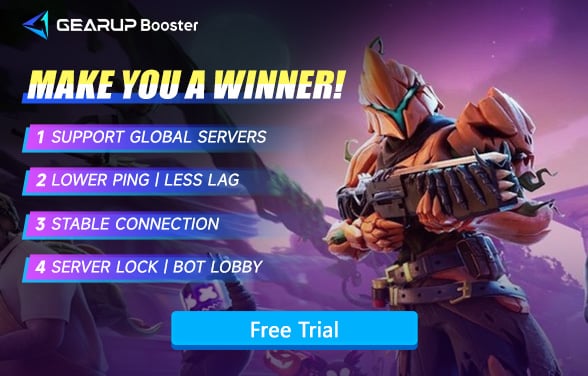How to Fix Fortnite High Ping
Without a doubt, Fortnite has become one of the hottest video games in the world today, attracting tens of millions of players. It continuously injects new vitality into the game with frequent and high-quality season updates and brand collaborations. As a battle royale game, Fortnite has high requirements for internet connectivity, but due to varying network conditions for everyone, the issue of high ping has always troubled some players. But don't worry, in this blog post, we will discuss the reasons for high ping in Fortnite and how to solve this issue together.
Part 1. Reasons of Fortnite High Ping
Part 2. What is the Best Ping for Fortnite?
Part 3. How to Quickly Fix Fortnite High Ping?
Part 1. Reasons of Fortnite High Ping
While playing Fortnite, you might wonder: my Internet bandwidth seems fine, so why is my Fortnite ping still high? Indeed, aside from issues with your network connection, there are many potential reasons that can contribute to high ping in Fortnite, such as server status, network fluctuations and congestion, and the distance from the server. Some common causes include the following:
- Distance from Game Servers: If you are physically far from the game servers, your ping will naturally be higher. Data has to travel longer distances, resulting in delays.
- Overloaded Network: Using a network with multiple devices simultaneously can lead to network congestion. This means bandwidth is shared and can result in higher ping times as your router struggles to manage the load.
- Outdated Hardware: Older routers and modems might not efficiently handle the data, leading to higher ping. Upgrading your hardware can help in reducing latency.
- Background Applications: Running applications in the background that use up bandwidth (like downloads, streaming services, or other online games) can also increase your ping by consuming your internet resources.
- Poor Wi-Fi Signal: A weak Wi-Fi signal or interference can also be a culprit. A wired connection is generally more stable and can help in reducing ping.
- Server Performance: Sometimes, Fortnite server overload or malfunctions can also lead to delays in data transmission, resulting in high ping issues.
You may want to know:
How to Show My Ping in Fortnite?
How to Check is Fortnite Down?
Part 2. What is the Best Ping for Fortnite?
The best ping for Fortnite is below 60 milliseconds (ms) for a responsive and smooth gaming experience. However, individual network conditions vary, making this ideal ping not universally achievable. Factors such as distance from the server and internet quality affect each player's ping differently. In addition to reducing ping, maintaining a stable ping is equally important. Fluctuating peak ping can have a greater impact than a slightly higher but stable ping because you cannot predict sudden occurrences.
Part 3. How to Quickly Fix Fortnite High Ping?
High ping can undoubtedly ruin your Fortnite gaming experience, as any delay during a showdown can cost you victory. If you don't want to spend too much time troubleshooting network issues, GearUP Booster is your best choice. It features exclusive adaptive smart routing technology that effectively utilizes globally deployed network nodes to connect players to servers via the optimal route, avoiding network congestion and peak fluctuations, thereby reducing in-game ping. Its packet loss prevention technology also helps minimize packet loss in Fortnite, enhancing game smoothness. Additionally, GearUP Booster supports changing Fortnite's global servers, improving cross-region online gaming experiences.
The advantages of GearUP Booster:
- Free trial available.
- Easy to use.
- Effectively resolves high ping in Fortnite.
- Supports PC, console, mobile platforms.
- Does not consume computer performance.
Resolving Fortnite high ping requires just a few simple steps:
Step 1: Download GearUP Booster
Step 2: Search for Fortnite and click the top right corner of the card
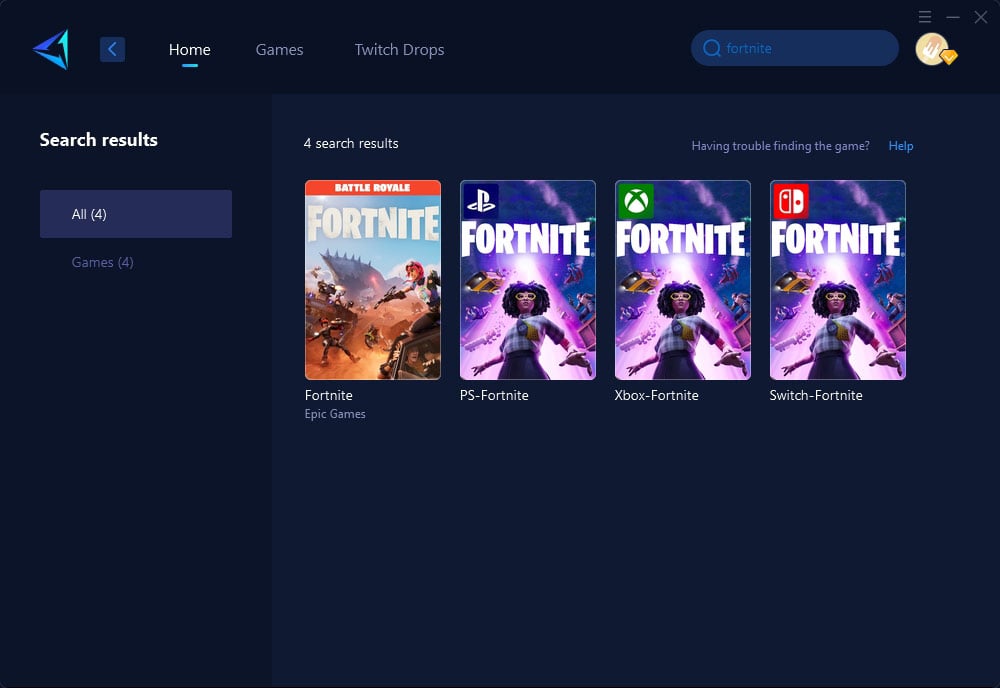
Step 3: Choose the desired server and node.
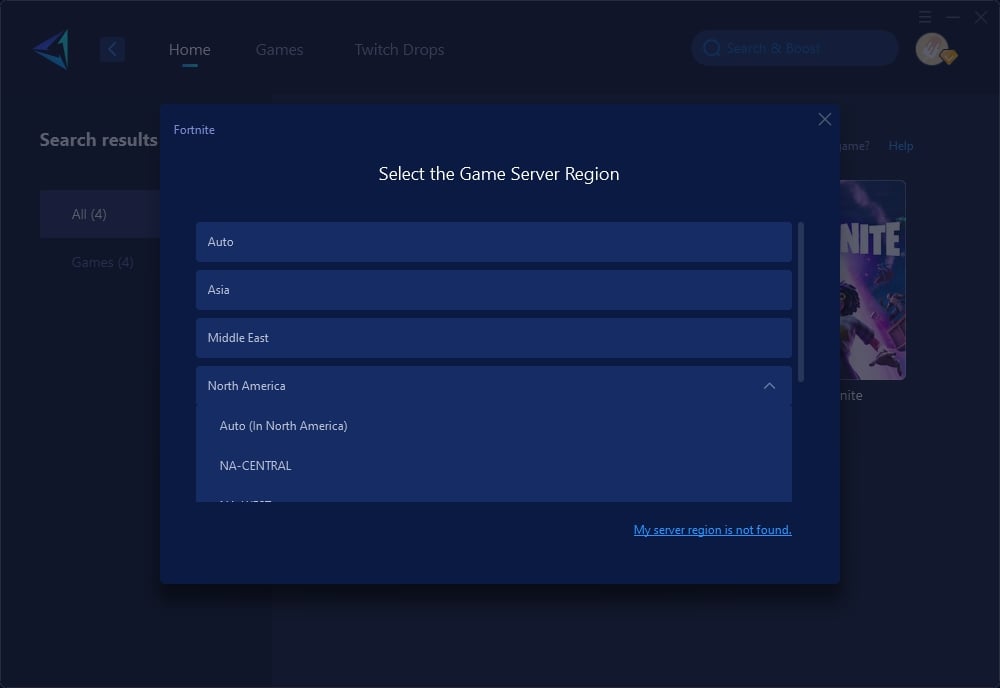
Step 4: Remember Click to boost first, and then launch your Fortnite.
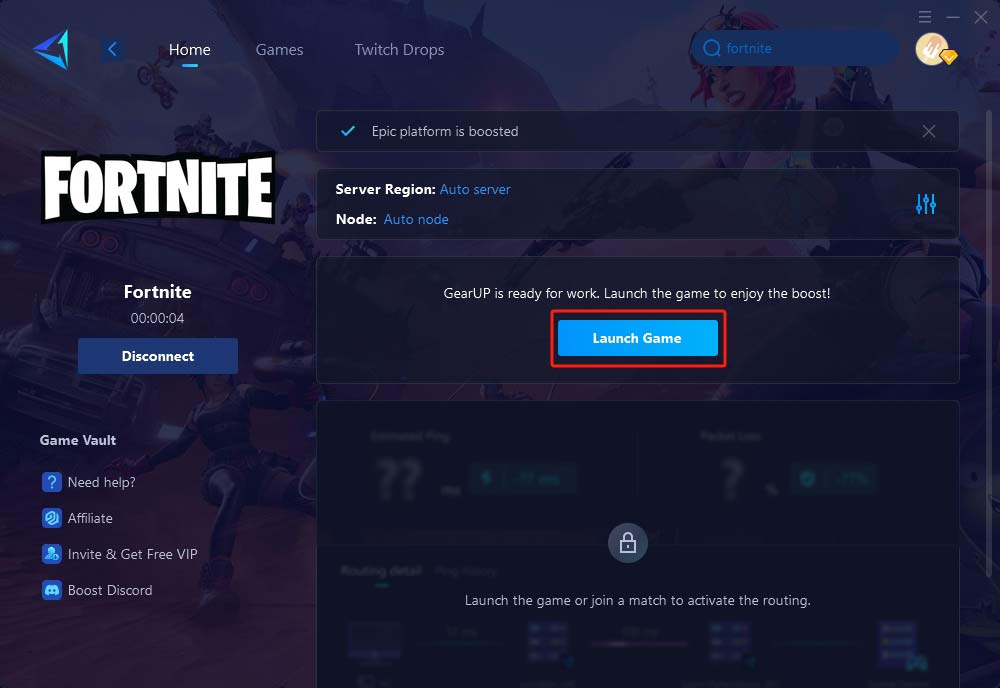
Even for console versions of Fortnite, you can resolve network issues with the GearUP HYPEREV gaming router and experience GearUP's comprehensive solution. Controlled via a mobile app, you don't need to worry about the closed systems of the PS5 or Xbox, making it easy to resolve issues. HYPEREV offers dual-mode connectivity and a WiFi extender function, providing a wide range of usage scenarios with great value for money. Compared to professional gaming routers that cost hundreds of dollars, HYPEREV might be the perfect assistant to help you achieve victory in Fortnite.
Part 4. Other Methods
If you're exploring other avenues to combat high ping, consider the following strategies:
1. Wired Connections
Opt for an Ethernet cable over Wi-Fi to establish a more stable and faster internet connection, reducing the likelihood of high ping.
- Locate an Ethernet port on your router and another on your PC or gaming console.
- Take an Ethernet cable and plug one end into the router and the other end into the PC or console.
- On your PC or console, navigate to the network settings and switch from Wi-Fi to a wired connection.
- Confirm the connection is active and test the internet connection to ensure stability.
2. Update Network Drivers
Ensure your network drivers are up to date to prevent any outdated software from causing high latency issues.
- On your PC, press the Windows Key + X and select "Device Manager" from the menu.
- In the Device Manager, expand the "Network adapters" section.
- Right-click on your network adapter listed and select "Update driver."
- Choose "Search automatically for updated driver software" and follow the on-screen instructions.
- Restart your computer after the driver update is complete to ensure changes take effect.
3. Configure Router Settings
Set up your router for optimal gaming by enabling Quality of Service (QoS) to prioritize Fortnite traffic.
- Access your router's admin panel by typing the router's IP address into a web browser.
- Enter the login credentials (found in the router's manual or on a sticker on the router).
- Locate the Quality of Service (QoS) settings in the router's admin panel.
- Enable QoS and set gaming applications or the device you use for Fortnite as a priority.
- Save the changes and restart your router for the new settings to take effect.
4. Limit Connected Devices
Reduce the number of devices using your network during gameplay to free up bandwidth and lower ping.
- Turn off or disconnect any non-essential devices that are connected to your network.
- Consider pausing data-intensive tasks like streaming, downloads, or updates on other devices while playing Fortnite.
- Optionally, you can also assign bandwidth limits to certain devices through your router’s admin panel if it supports such features.
5. Choose the Closest Server
Manually select the Fortnite server that is geographically closest to you to decrease the distance data needs to travel.
- Launch Fortnite and enter the game settings.
- Navigate to the 'Matchmaking Region' option.
- You will see a list of servers with corresponding ping values; select the server with the lowest ping that is geographically nearest to you.
- Confirm the selection and exit the settings menu to ensure the changes are applied.
Implementing these methods requires some technical know-how and careful execution to avoid further network complications.
Conclusion
Fortnite high ping can disrupt your gaming experience and affect your performance, but with the right knowledge and tools, it's an issue that can be resolved. Whether you choose a powerful network optimizer like GearUP Booster or apply manual adjustments to your setup, the key is to understand the underlying causes of high ping and take decisive action. With the insights from this guide, you're equipped to enhance your Fortnite sessions and play at your best.