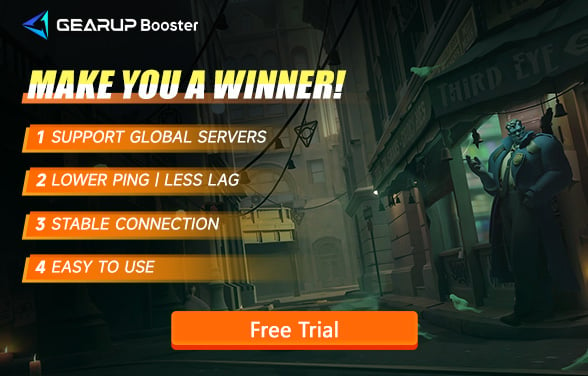How to Fix Deadlock Won't Update Issue
Have you joined Valve Deadlock beta test? Despite the lack of official promotion, this game has captivated hundreds of thousands of online players. Valve is rolling out frequent updates, but some players are encountering issues where Deadlock won't update on Steam or the update fails. Are you experiencing this problem? If so, read on for effective solutions.
Deadlock is a tactical strategy game from Valve, blending action shooting with MOBA elements, and it has garnered positive reviews. Currently, the game is in early access testing, requiring an invitation to participate.
Popular Read: How to get into Deadlock beta test.
Part 1. Deadlock Update Issues
Part 2. How to Solve Deadlock Update Failures
Part 3. Deadlock Beta End Date
Part 1. Deadlock Update Issues
At times, you might see update announcements for Deadlock or update notifications in your Steam library. However, when you open the update interface, it's blank with no update options available, forcing you to launch the game instead. This can lead to issues like being unable to connect to Deadlock servers or log in, not due to your internet, but because your game version isn't up to date.
Part 2. How to Solve Deadlock Update Failures
Method 1: Restart and Update Steam
Sometimes, the Steam client itself may have issues. Restart it and ensure it's updated to the latest version. Then, check for Deadlock updates again, and you should see the update option available.
Method 2: Use Deadlock Game Booster
Even if you see the update option, you might encounter slow update speeds or a failed update. This is often due to network anomalies like data congestion or route fluctuations. To easily avoid this issue, consider using GearUP Booster. This Deadlock game booster evaluates network status automatically and uses multi-line technology for dynamic switching, ensuring stable connections to game servers and normal data transmission. GearUP Booster enhances update and download speed stability, reducing the time it takes to get back into the game. It's also effective against high ping and packet loss, and is highly praised by Deadlock players. The best part? It's incredibly user-friendly, providing a smoother Deadlock experience with just a few simple steps.
Step1. Download and install GearUP Booster.
Step2. Launch and search for Deadlock.
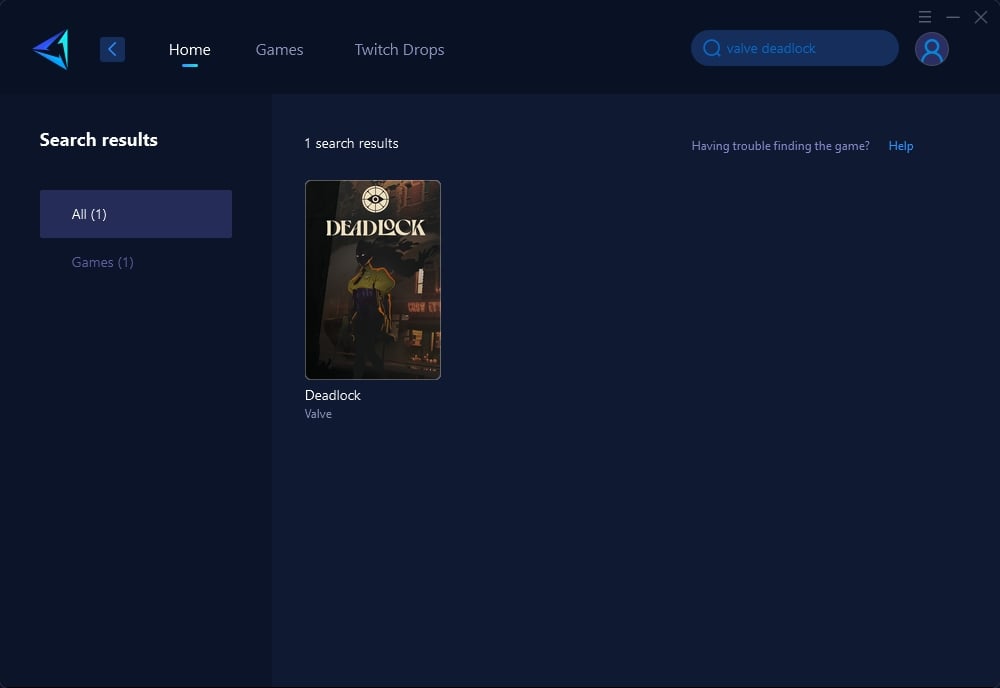
Step 3: Select Game Server, auto means GearUP Booster will automatically select the best server, and you can select the nodes in the boosting interface.
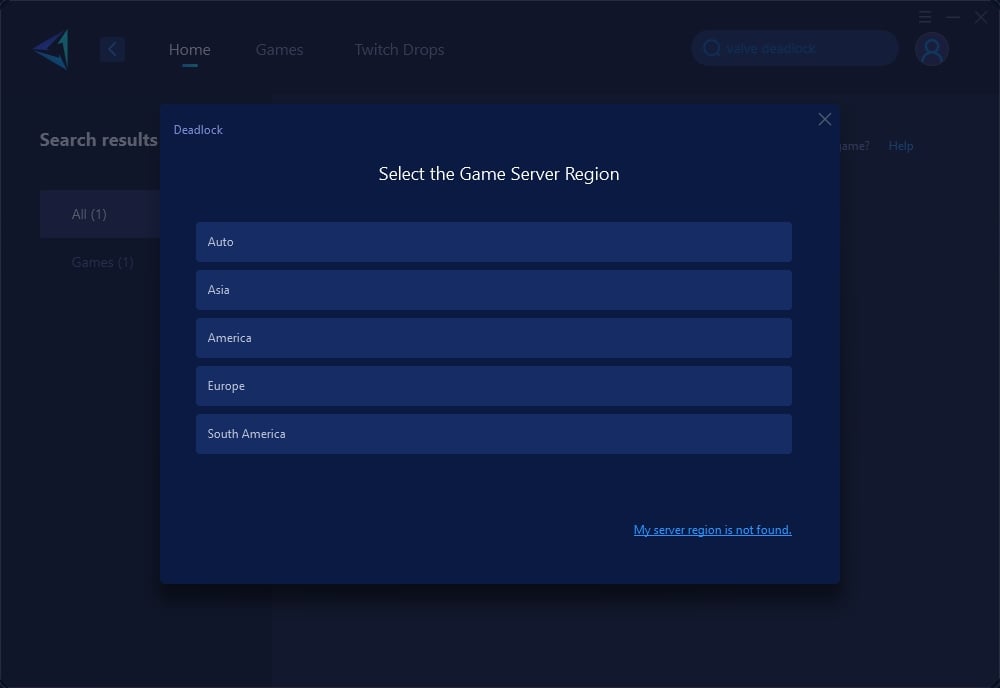
Step 4: In the boosting interface, you can see all the network-related information. Your Steam store connection will also be optimized. Then, you can launch Deadlock and enjoy the game.

Part 3. Deadlock Beta End Date
Currently, Valve hasn't announced when Deadlock's early access will end. Clearly, they aim to test and refine the game extensively. During this period, frequent updates are expected. If you encounter any update issues, refer to the solutions above.
Conclusion
In summary, if you're facing a Deadlock update issue where the update fails or Deadlock is unable to update, try restarting and updating your Steam client first. If that doesn't work, consider using GearUP Booster for a more stable and faster update experience. These methods should help you swiftly resolve any update problems and continue enjoying the game.