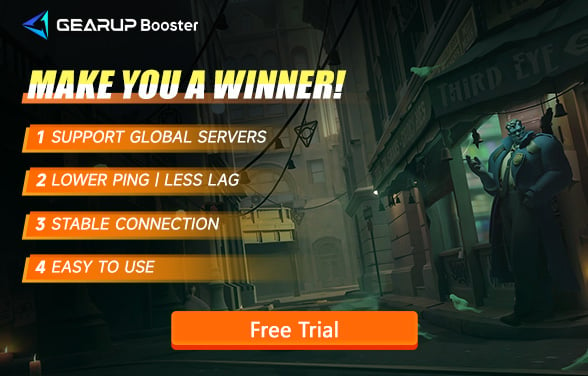How to Fix Deadlock Stuck on Loading
Deadlock is a multiplayer game currently in testing, and one common issue encountered by players during the test phase is getting stuck on the loading screen, preventing them from entering matches. While this problem may seem random, it is often related to factors such as system performance, network connectivity, or corrupted game files. This article will analyze the reasons behind Deadlock's loading issues in detail and provide effective solutions.
Why Does Deadlock Get Stuck on the Loading Screen?
Unlike other issues, the reasons for Deadlock getting stuck on the loading screen can be more complex and may involve hardware, software, or network problems. We've listed some common causes:
- Insufficient Hardware Performance: Deadlock has certain system hardware requirements, especially in terms of graphics processing and memory. If your device's performance is insufficient, the game may struggle to load properly.
- Outdated Graphics Card Drivers: Many players have outdated graphics card drivers, which can lead to poor graphics performance, resulting in slow or frozen loading screens.
- Corrupted Game Files: Game files may become corrupted during updates or installation, particularly if your network connection is unstable or if there are read/write errors on your hard drive. This can also cause crashes or freezing during loading.
- Background Program Interference: Other applications running in the background (such as browsers or downloaders) may consume too many system resources, preventing the game from accessing the performance support it needs during loading.
Common Symptoms of Deadlock Stuck on Loading
Some players aren’t sure if their Deadlock is stuck on the loading screen, making it hard to find effective solutions. However, you can identify it through the following signs:
- Infinite Loading: Players see the loading screen when starting the game or trying to join a match, but after several minutes, they are kicked back to the main menu.
- Crashes and Restarts: Some players experience crashes after getting stuck on the loading screen, and even after restarting the game, the issue persists.
- Stuck and Disconnected: Sometimes, players encounter strange transition states while loading, such as black screens or incomplete UI elements, eventually leading to disconnection due to “failed to load.”
Quick Solutions for Deadlock Stuck on Loading
1. Best Solution: Use GearUP Booster
GearUP Booster is a leader in the industry, providing network optimization far superior to other gaming VPNs and is highly favored by players. As a Deadlock game booster , GearUP Booster offers top-notch service with its exclusive multi-route technology, ensuring stable data transmission to game servers and preventing loss due to spikes and congestion, thereby resolving loading issues. Additionally, GearUP Booster is highly effective in reducing high ping, solving packet loss, and minimizing latency, helping you achieve a smoother experience.
Step1. Download and install GearUP Booster.
Step2. Launch and search for Deadlock.
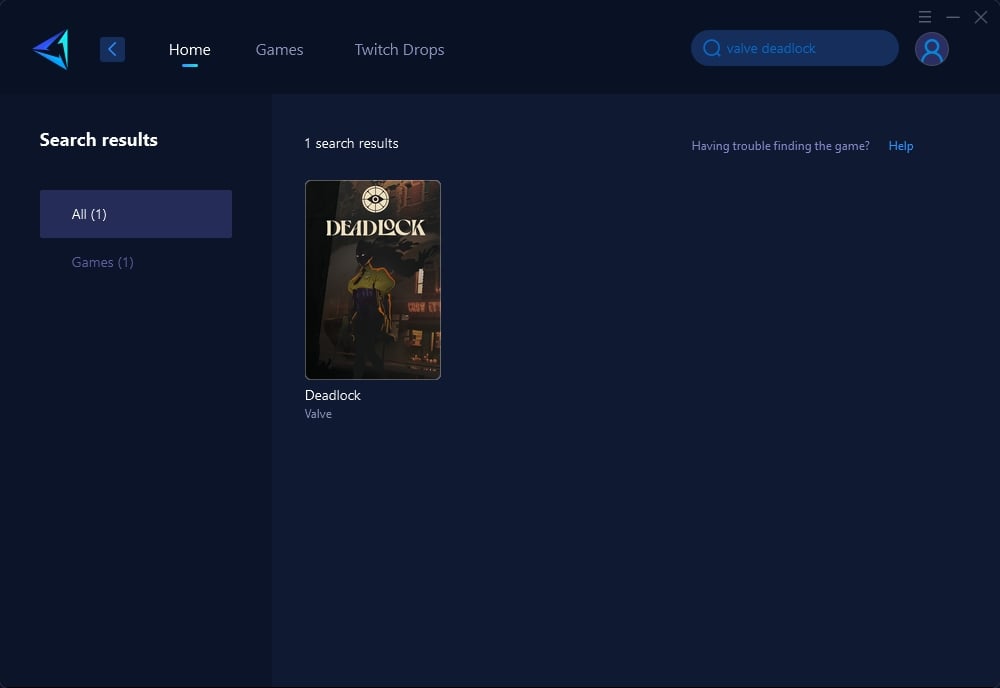
Step 3: Select Game Server, auto means GearUP Booster will automatically select the best server, and you can select the nodes in the boosting interface.
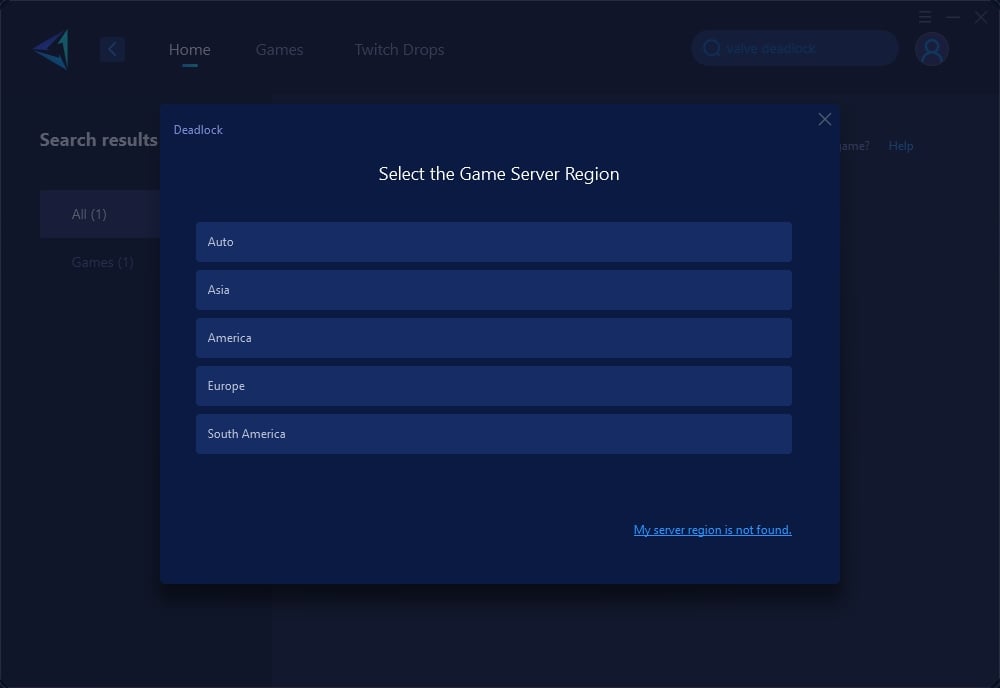
Step 4: On the boosting interface, you'll see that your Steam connection is also optimized, allowing smoother access to the store and community. You can also view real-time network conditions. Then, simply launch Deadlock to enjoy a seamless gaming experience.

2. Verify Game Files
If you suspect the issue is caused by corrupted game files, you can verify the integrity of the game files through your platform (e.g., Steam). This step will automatically check and repair any corrupted or missing files, preventing load failures due to file issues.
3. Update Graphics Card Drivers
Deadlock is a graphically demanding game, so keeping your graphics card drivers updated is crucial. You can visit your graphics card manufacturer's official website (such as NVIDIA or AMD) to download and install the latest drivers. This often resolves performance-related loading issues.
4. Close Background Applications
Before launching Deadlock, close any unnecessary background applications such as video players or download managers to free up system resources. This can significantly reduce load times and improve the game's overall performance.
Conclusion
Although Deadlock's loading screen issue can be frustrating, most players can effectively resolve it by updating their graphics drivers, verifying game files, or closing background programs. For players seeking a long-term, stable solution, GearUP Booster is your best choice. It optimizes your gaming network environment, ensuring a seamless experience in Deadlock.