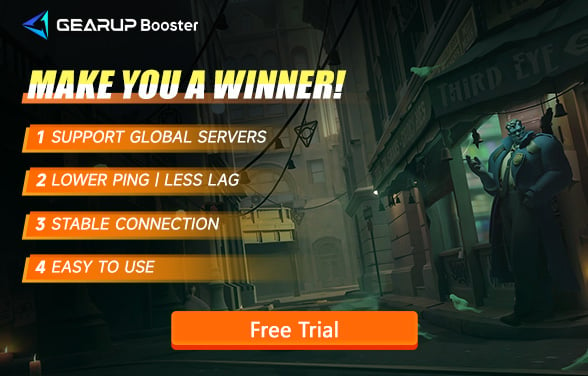How to Solve the Slow Download Issue of Deadlock
Valve's Deadlock is a new game that combines the deep strategy of Dota 2 with shooting mechanics. Since its public test began on August 23, 2024, it has attracted the interest of players globally from both shooting and MOBA communities. However, as the game is still in its early test phase, many players have reported extremely slow download speeds. In this guide, we will explore the reasons behind this issue and provide solutions to help you quickly enter the game world.
Part 1. Why is Deadlock Downloading Slowly?
Part 2. What is a Good Download Speed?
Part 3. 3 Ways to Make Valve Deadlock Download Faster
Why is Deadlock Downloading Slowly?
Many players have reported extremely slow download speeds when downloading Deadlock, especially through the Steam platform. Your download speed may fluctuate between tens of KB to several MB, or sometimes it might get stuck. This could be caused by several factors:
- High Server Load: As the game is still in the testing phase, some servers may be overloaded with users, particularly in North American regions like Boston and New York. This directly leads to a significant drop in download speeds.
- Content Delivery Network (CDN) Issues: Certain CDN nodes in specific regions may not be well-configured, or network restrictions from the Internet Service Provider (ISP) may limit connectivity, affecting download speeds.
- Network Bandwidth Limitations: If your ISP imposes bandwidth restrictions during peak hours, or if other devices on your home network are consuming a lot of resources, your download speed could be impacted.
What is a Good Download Speed?
Generally speaking, without any interfering factors, your download speed should reach 70% or more of your network bandwidth. For example, if your bandwidth is 1000Mbps, your download speed should be around 70MB/s. Even with fluctuations, it should remain within a reasonable range. If you notice your download speed is significantly below this standard or stuck, you may need to consider troubleshooting network issues.
3 Ways to Make Valve Deadlock Download Faster
Here are some effective methods to improve download speeds for Deadlock:
1. Best Game VPN: GearUP Booster
GearUP Booster is a game booster focused on fixing Deadlock network issues. Its multi-line technology ensures stable connections to game servers and adjusts through dynamic testing, allowing you to handle sudden spikes and fluctuations. It's important to mention that GearUP Booster doesn't increase your physical bandwidth (as there's no way to exceed it), but enhances the stability of your download speed, reducing fluctuations and shortening overall download time. GearUP Booster can also effectively address high ping, packet loss, and other network issues in online matches, reducing errors and increasing your win rate.
Step1. Download and install GearUP Booster.
Step2. Launch and search for Deadlock.
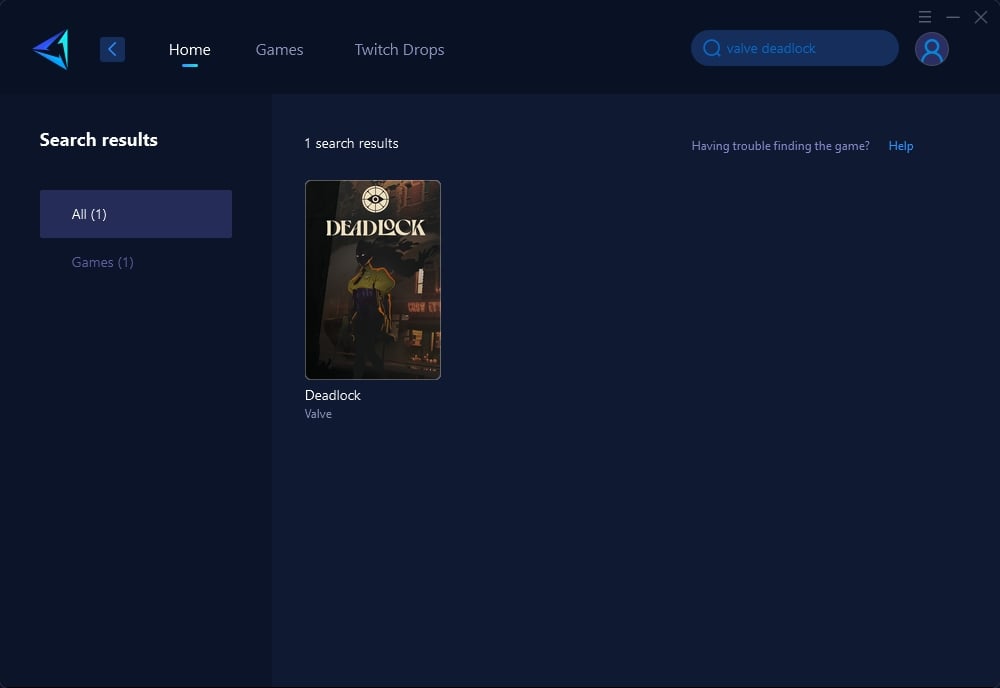
Step 3: Select Game Server, auto means GearUP Booster will automatically select the best server, and you can select the nodes in the boosting interface.
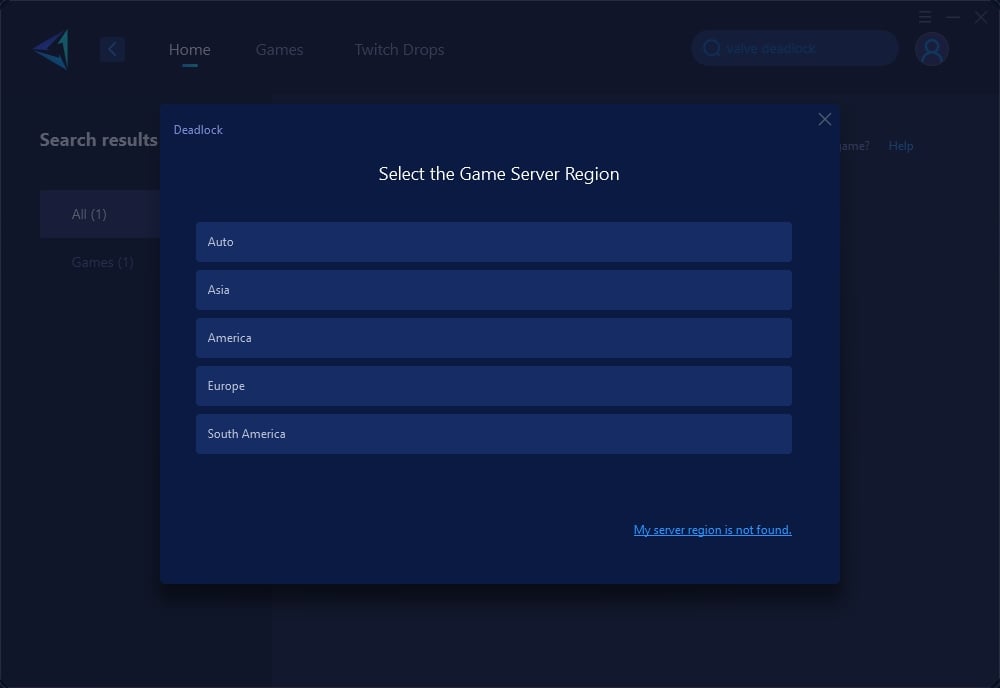
Step 4: On the boosting interface, you'll see that your Steam connection is also optimized, allowing smoother access to the store and community. You can also view real-time network conditions. Then, simply launch Deadlock to enjoy a seamless gaming experience.

2. Switching Download Region
If you notice slow download speeds on the current server, try switching to a different region’s download server. For example, players in Boston or New York can choose Canadian servers (such as Vancouver) to improve speeds. The Steam client allows for quick switching of download regions, and this often resolves such issues. If you're unsure how to adjust Steam’s download region or its limitations, GearUP Booster can simplify the process with its one-click region switch feature.
3. Turn Off Unnecessary Network-Consuming Devices
When downloading large files, try to minimize other devices using the same network, such as video streaming or file sharing. This ensures more bandwidth is available for Deadlock to use.
Conclusion
The slow download issue in Deadlock is mainly caused by high server load or suboptimal network routes. By using GearUP Booster, you can significantly increase download speed and reduce waiting times. Additionally, switching servers and optimizing network resource usage are also effective supplementary measures. Try these methods and enjoy a smoother Deadlock download experience!