How to Fix CS2 Packet Loss
After upgrading to CS2 from CS:GO, the game has continued to maintain its extremely high popularity. The brand-new game engine has brought significant changes, yet the classic gameplay has been preserved, solidifying its status as the world's most popular FPS.
But, this doesn't mean CS2 is without any issues. Packet loss in CS2 has caused trouble for many players, and in such a competitive game, it can even directly ruin matches. Therefore, in this blog post, we will discuss the reasons for CS2 packet loss and the most effective ways to resolve it.
Manifestations and Reasons for Packet Loss in CS2
Packet loss occurs when one or more packets of data traveling across a computer network fail to reach their destination. This can be caused by errors in data transmission, network congestion, hardware failures, or software bugs. In the context of CS2, packet loss can exhibit in several ways, including:
- Lagging Movements: Characters may suddenly jump or teleport short distances instead of moving smoothly.
- Delayed Actions: There is a noticeable delay between the player's actions (like shooting or moving) and their effect in the game.
- Inability to Connect to Servers: Players might struggle to connect to game servers, or they might get disconnected mid-game.
- Audio Issues: Game audio can become choppy, delayed, or entirely missing.
Reasons of packet loss in CS2 include:
- Network Congestion: High traffic on your network or on the game's servers can lead to packets being dropped.
- Wi-Fi Interference: Wireless connections are more susceptible to interference, which can cause packet loss. Physical obstructions and distance from the router can exacerbate this issue.
- Faulty Networking Hardware: Damaged or outdated routers, modems, or Ethernet cables can lead to packets not being transmitted correctly.
- Software Conflicts: Other software running on your computer, especially those using network resources, can interfere with your connection to CS2 servers.
Best Game Booster for CS2 Packet Loss
Perhaps you've tried many methods to solve the packet loss issue in CS2, but haven't seen significant results. In that case, you should use GearUP Booster, a very simple and efficient solution. All you need to do is select the server you wish to connect to, and its intelligent algorithm will match the best connection node based on your network situation, stabilize data transmission, and reduce the occurrence of packet loss in CS2. Additionally, it also helps to lower the game's ping and latency, preventing potential fluctuations and lag, significantly enhancing your in-game smoothness. Using GearUP Booster is very straightforward; you don't even need to learn any specialized knowledge. Key features include:
- Free trial.
- User-friendly and straightforward interface.
- Supports thousands of games.
- Effectively resolves CS2 network issues.
- Does not consume computer performance.
Step 1.Download and install GearUP Booster.
Step 2.Search for CS2.
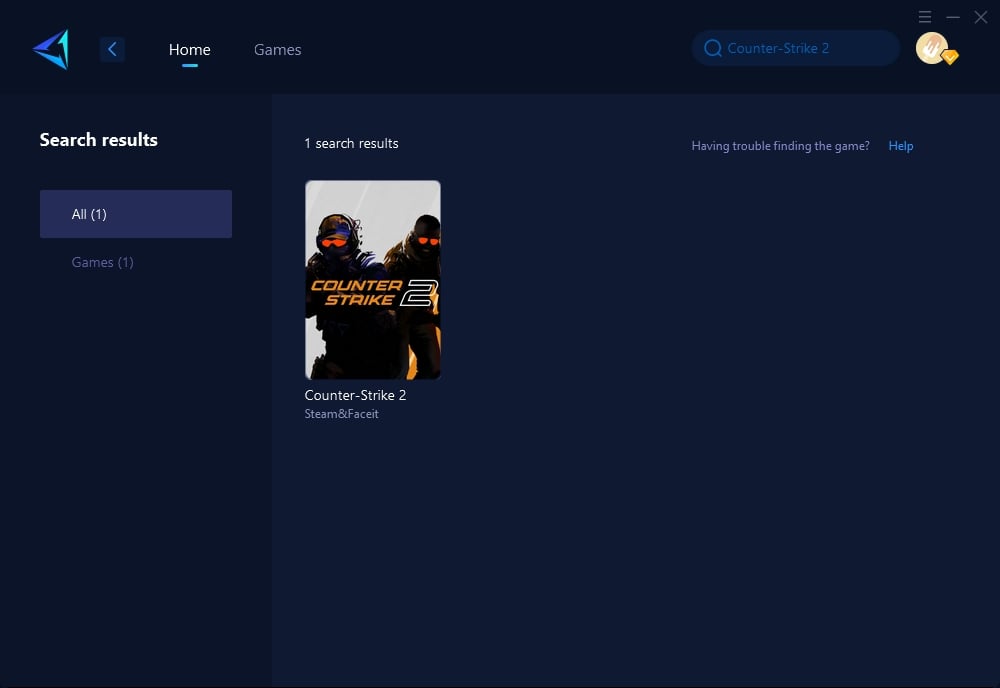
Step 3.Select the server and node that provides the best connection for your location.
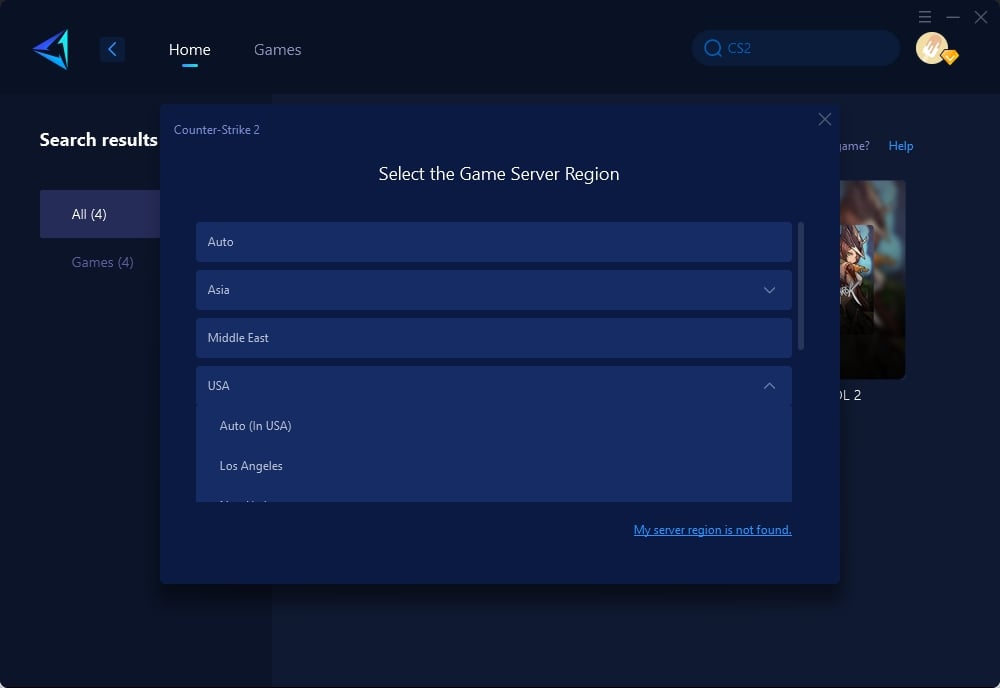
Step 4.Click to boost, and then launch your game.
Additional Methods for CS2 Packet Loss
Method 1: Use a Wired Connection
A wired connection is generally more stable and less prone to interference than a wireless connection, potentially reducing packet loss.
Steps:
- Acquire an Ethernet cable that is long enough to connect your computer to your router directly.
- Plug one end of the Ethernet cable into your computer's Ethernet port.
- Connect the other end to one of the available ports on your router.
- Restart your computer to ensure it recognizes the new connection.
- Test the game to see if packet loss issues persist.
Method 2: Update Your Network Drivers
Outdated network drivers can cause various issues, including packet loss. Updating them can enhance your connection quality.
Steps:
- Open Device Manager on your computer (you can search for it in the Windows Start menu).
- Expand the "Network adapters" section.
- Right-click on your network adapter and select "Update driver."
- Choose "Search automatically for updated driver software" and follow the prompts.
- Restart your PC after the update is complete and check if the packet loss issue has improved.
Method 3: Close Background Applications and Services
Applications and services running in the background can consume bandwidth and system resources, potentially leading to packet loss during intensive tasks like online gaming.
Steps:
- Press Ctrl + Shift + Esc to open the Task Manager.
- Go to the "Processes" tab to see a list of all running applications and background processes.
- Right-click on any application or process that is not essential for your current use, and select "End Task". Be cautious not to end any critical system processes. If unsure, you can look up the process name online to see its importance.
- For more permanent solutions, type "msconfig" in the Windows search bar and press Enter to open the System Configuration utility. Go to the "Services" tab, check "Hide all Microsoft services", and then carefully disable non-essential services.
- Restart your computer for the changes to take full effect.
- After the restart, launch CS2 and observe if there's a reduction in packet loss during gameplay.
Conclusion
In summary, addressing CS2 packet loss is crucial for an optimal gaming experience. With GearUP Booster's intelligent network booster and its advanced features, gamers can enjoy CS2 and various other games with reduced network issues. Remember to choose reliable solutions like GearUP Booster to ensure a smoother and more enjoyable gaming session.




