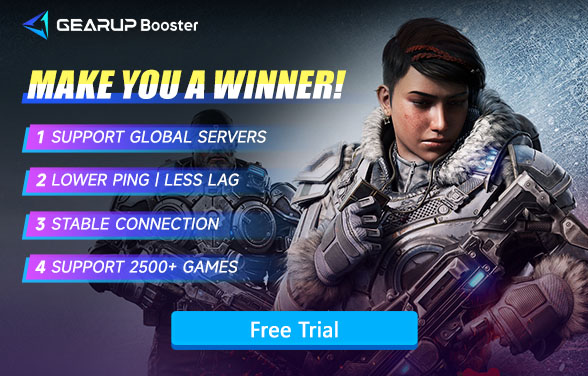How to Fix Crashing Issues in Gears 5
Gears 5 is an action-packed third-person shooter developed by The Coalition. This is a good game. It's over the top, has a classic feel, good visuals and voice acting, campaign, arcade, multiplayer, and a lot of cosmetics. It's not the best game but it runs really well, and it has a decent balance (which I feel goes a long way these days) unless you're the type that likes to find a serious challenge through the mechanics, that is potential option here as well.
However, many players have reported experiencing crashes, which can be frustrating and disrupt the gaming experience. If you're dealing with frequent crashes in Gears 5, this guide will help you identify potential causes and apply solutions to keep your game running smoothly and recommend you a secret weapon that can boost your game play experience.

Why Does Gears 5 Keep Crashing?
- Outdated Graphics Drivers – Incompatible or outdated drivers can cause game instability.
- System Overheating – Excessive heat can lead to forced shutdowns or crashes.
- Corrupted Game Files – Missing or damaged files can prevent the game from running properly.
- Insufficient System Resources – Running multiple applications in the background may overload your system.
- Network Instability – Poor network connections can sometimes cause disconnections or crashes in online modes.
Solutions to Fix Gears 5 Crashing Issues
1. Optimize Your Connection with GearUP Booster
If frequent crashes plague your online sessions, network instability is likely the culprit. Poor data transmission triggers these crashes, but GearUP Booster provides an intelligent fix. Its multi-path routing technology leverages 7,500 global network nodes to dynamically optimize your connection in real-time. Whether you're facing latency spikes or packet loss, GearUP Booster maintains peak stability—reducing Gears 5 lag without any manual configuration (and zero setup errors). That's the power of a dedicated game VPN.
Step 1: Click this button to download GearUP Booster and get a free trial.
Step 2: Search for Gears 5 (or Gears of War 5).
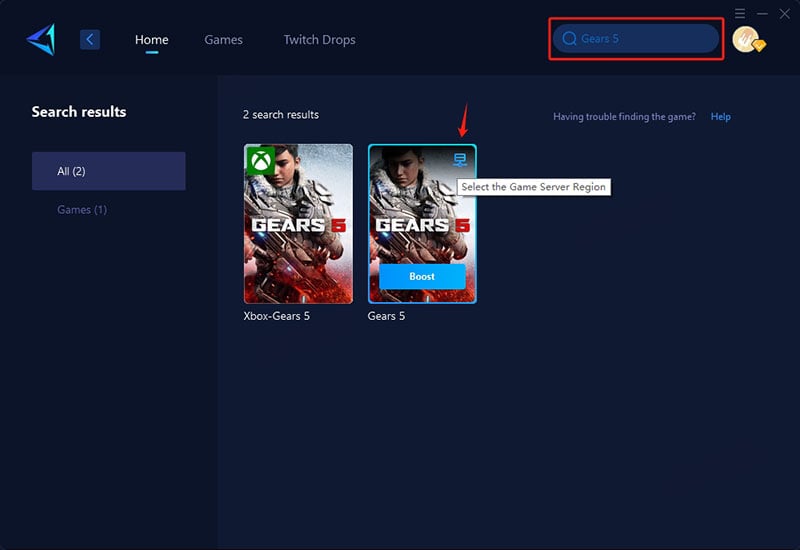
Step 3: Select your game mode. GearUP Booster optimizes different multiplayer modes in Gears 5. "Auto" is recommended for campaign co-op, but you can also choose it if unsure.
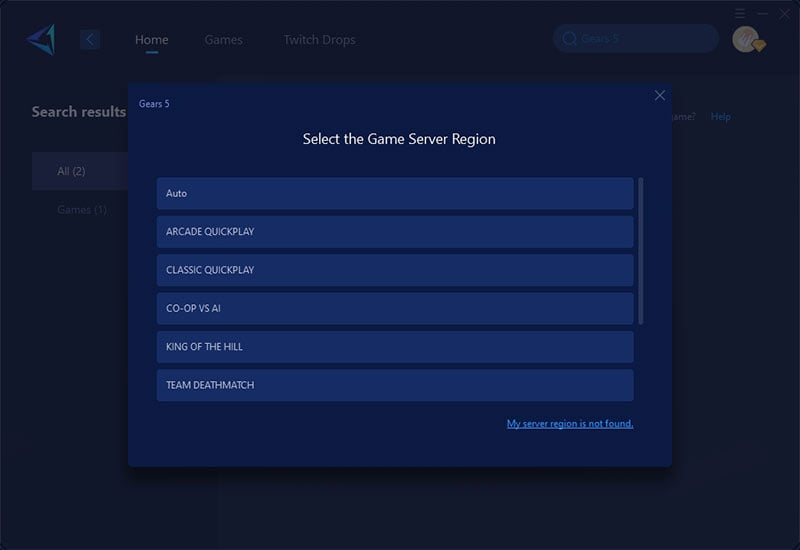
Step 4: Start Boost → Check your detailed network status → Launch Gears 5 and start fighting!
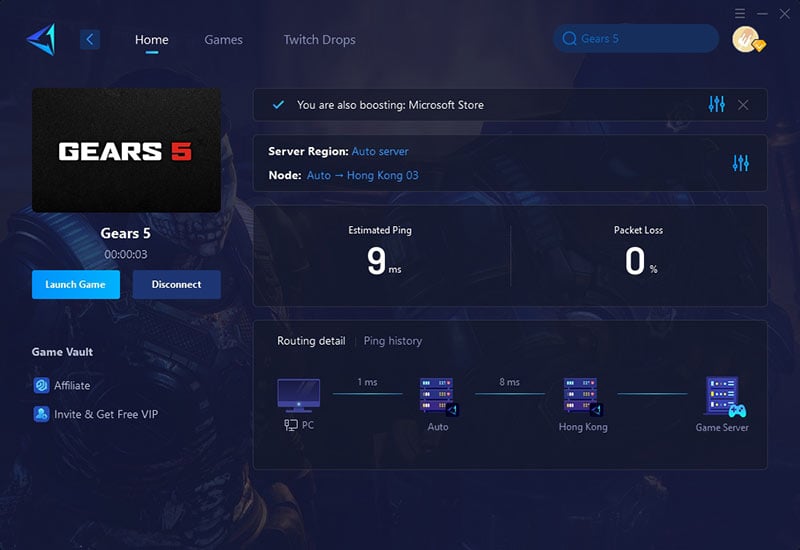
2. Update Your Graphics Drivers
Ensure your GPU drivers are up to date, as outdated drivers often cause crashes. Visit the official NVIDIA, AMD, or Intel website to download and install the latest drivers for your graphics card.
3. Verify Game Files
Corrupted or missing game files can result in crashes. To check your files:
- On Steam: Open your Library, right-click Gears 5, select Properties, go to Local Files, and click Verify Integrity of Game Files.
- On Xbox (PC): Open the Xbox app, find Gears 5, click the three-dot menu, and select Manage > Verify Files.
- You can also try simply reinstall the game to make sure everything is downloaded correctly and replace all those corrupted files.
4. Adjust In-Game Settings
Lowering certain settings can improve stability:
- Set Texture Quality and Shadow Quality to Medium or Low.
- Disable V-Sync and Async Compute if experiencing crashes.
- Run the game in Windowed Mode to see if it improves stability.
5. Check for Overheating Issues
Sometimes due to dust or lack of cooling equipment, high GPU or CPU temperatures can occur and cause system shutdowns. You can use tools like MSI Afterburner or HWMonitor to monitor temperatures. Also, don't forget to ensure proper airflow and clean your cooling fans to prevent overheating.
6. Disable Background Applications
Resource-heavy applications running in the background can interfere with Gears 5. Close unnecessary programs via Task Manager (Ctrl + Shift + Esc) and disable overlays such as Discord, GeForce Experience, or Xbox Game Bar.
If none of the above solutions fix the crashing issues in Gears 5, it might be time to consider upgrading your PC hardware. The most impactful upgrades for gaming performance are typically the graphics card (GPU) and RAM, as they directly affect rendering and multitasking capabilities. If your CPU is outdated, replacing it can also help reduce bottlenecks, especially in CPU-intensive games. Additionally, installing the game on a solid-state drive (SSD) instead of a traditional hard drive (HDD) can significantly improve load times and reduce stuttering.
Additional Reading: Can Frequent Crashes in Gears 5 Corrupt Your Game?
Repeated crashes in Gears 5 typically do not permanently damage game files, but they can cause temporary data corruption or disrupt save progress. The game automatically creates backups of critical files, and modern systems have safeguards to prevent severe corruption. However, persistent crashes may lead to:
- Lost progress if crashes occur during autosaves
- Corrupted settings files, requiring a reset of graphics/controls
- Stuttering or texture issues if cached shaders become unstable
Conclusion
It's annoying to have your games crashing while you are playing. Crashing issues in Gears 5 can be caused by a lot of reasons. With all the right solutions that provided above, you can significantly reduce crashes. Additionally, using GearUP Booster can help stabilize your connection and prevent network-related crashes, ensuring a smooth and uninterrupted Gears 5 experience. Activate GearUP Booster today and eliminate frustrating crashes once and for all!