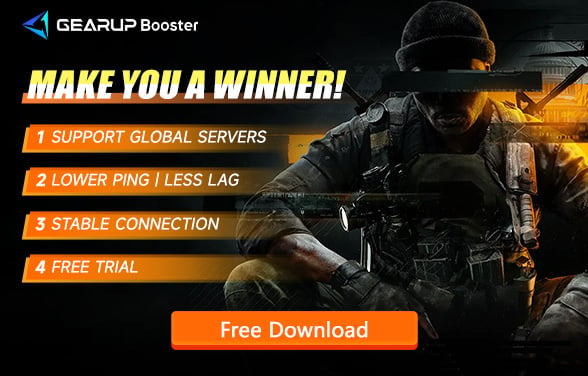How to Fix Call of Duty: Black Ops 6 Unable to Connect to Server
As more news is revealed regarding the upcoming Call of Duty®: Black Ops 6, it is becoming more clear that the project is shaping up to be one of the most ambitious to come from Treyarch in a very long time.
However, you need to be online throughout the game, and this has been a significant pain point for many players. Connectivity and matchmaking issues have led to widespread frustration, with many players criticizing the game for not being able to connect to the server. This problem hampers the overall gaming experience. In this blog, we will delve into this issue and explore effective solutions.
Why Black Ops 6 Cannot Connect to Server
Before solving the problem, it is essential to understand why COD21 cannot connect to the server. Multiple factors contribute to this issue, and addressing the right cause is crucial. Here are five common reasons:
- Server Downtime: Call of Duty®: Black Ops 6 servers might be down for maintenance or experiencing technical difficulties.
- Internet Connection Issues: Weak or unstable internet connections can prevent the game from connecting to the server.
- Firewall or Security Software: Some firewall or security software settings may block the game’s connection.
- Outdated Game Version: Running an outdated version of Black Ops 6 can lead to connectivity issues.
- Network Congestion: Heavy network traffic or congestion can impact connectivity.
Given these reasons, we have compiled some effective solutions.
Simple Methods to Solve Server Connection Problems
1. Check Black Ops 6 Server Status
Since most connectivity issues are network-related, checking the Black Ops 6 server status should be your first step. If the servers are down or undergoing maintenance, other methods will be ineffective. You can visit websites like callofduty to check the real-time server status. Once you confirm that the servers are operational, proceed with the following steps.
2. GearUP Booster - The Best Helper for Black Ops 6
If you're looking for a simple and effective solution, GearUP Booster is worth a try. Unlike traditional VPNs, this Black Ops 6 game VPN optimizes game traffic without affecting other network applications, maximizing optimization. It uses an exclusive data transmission protocol to maintain stability and efficiency, ensuring smooth data flow between your device and the server. Even in cases of sudden network fluctuations and congestion, its adaptive intelligent algorithm can handle it, eliminating connection drops and significantly reducing ping and latency.
Step 1: Download GearUP Booster.
Step 2: Launch the program, search for Call of Duty®: Black Ops 6.
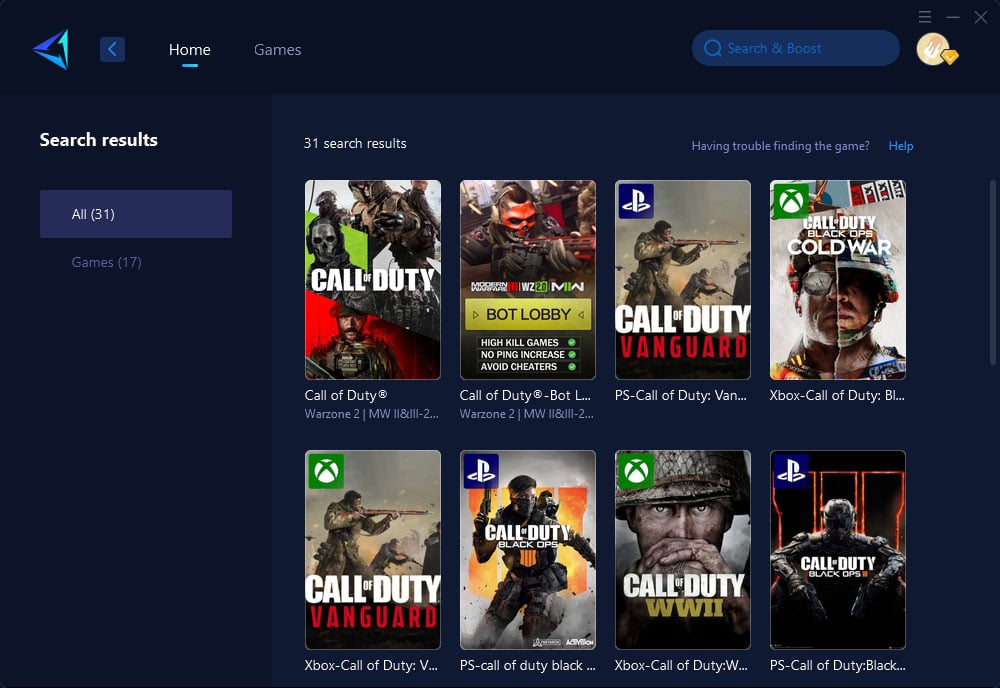
Step 3: Select Server and Node.
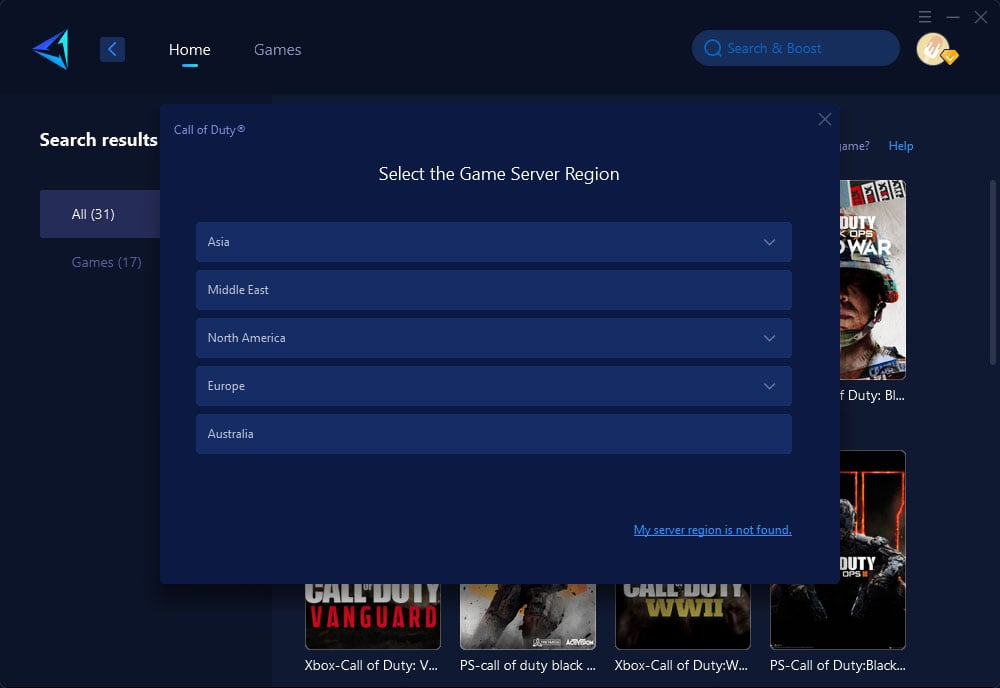
Step 4: Click to boost, and then launch the game.
For Console Players:
If you are a Black Ops 6 console player, don't worry. GearUP Booster's hardware product, HYPEREV, can easily solve the server change issue on consoles. It uses the same core technology, connects via an Ethernet cable, and is controlled through an app. You no longer need to worry about the closed system of consoles making network configuration adjustments difficult. With HYPEREV, you can effortlessly optimize your network.
Best Server for COD21
COD21 servers do not have inherent superiority or inferiority. You can choose the appropriate server based on your needs. Generally, we recommend connecting to a server closer to your location to achieve lower ping. Of course, you can also use GearUP Booster to further stabilize the ping, even if you need to connect to a server across regions.
Conclusion
Changing servers in Call of Duty®: Black Ops 6 can significantly enhance your gaming experience by reducing ping and latency, giving you access to different communities, and avoiding server congestion. Whether you use GearUP Booster, HYPEREV, or change servers within the game settings, these methods will help you achieve better connectivity and smoother gameplay.