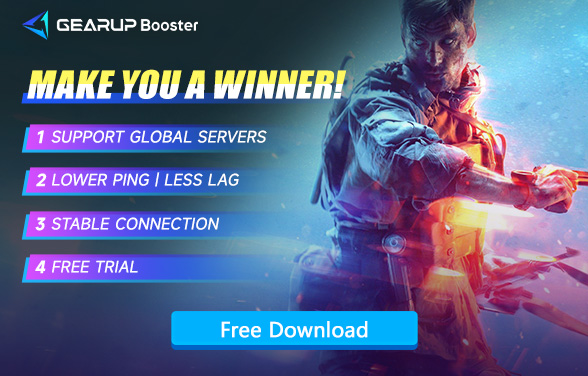How to Fix Unable to Connect to Server in Battlefield 5
So, you're all set to dive into Battlefield 5. Ready for some intense action. But then—bam! You can’t connect to the server. Ugh. It’s annoying, frustrating, and just plain inconvenient. But hey, you're not the only one. This happens a lot, and, guess what? There are fixes. Let’s go through some quick ones.
Why You Can't Connect to the Server
So, you’re hitting that dreaded “Unable to Connect to Server” message. What gives? Here’s a quick rundown of what might be going wrong:
- Server Woes: Sometimes, it’s not you—it's them. EA’s servers might be taking a nap or getting a tune-up. They could be overloaded too. When this happens, just hang tight. There’s nothing much you can do except wait for them to get back online.
- Internet Troubles: Is your Wi-Fi being moody? Maybe your internet connection is having a bad day. An unstable signal or issues with your ISP can keep you from connecting. Check your connection and see if other devices are having the same problem.
- Firewall or Antivirus Drama: Your security software is supposed to keep you safe, but it can sometimes be overzealous. Firewalls and antivirus programs might be blocking Battlefield 5. They might think the game is up to no good. Check your settings and make sure the game isn’t on the naughty list.
- Game Client Glitches: Sometimes, the game itself is the issue. If Battlefield 5 isn’t updated or if there are corrupted files, you might get stuck. This isn’t the most common issue, but it’s worth checking.
Each of these issues could be the culprit behind your connection woes. Let’s dive into how to tackle each one.
Simplify Network Optimization with GearUP Booster
Having trouble connecting to your game server? GearUp Booster is here to help. This isn’t just another tool—it’s a game-changer. Literally.
- Adaptive Intelligent Routing: Imagine playing your favorite game, and suddenly, the connection drops. Frustrating, right? GearUp Booster avoids that. It finds the best route to your server. If one path gets blocked, no worries—it automatically switches to another. You stay connected, no matter what.
- Server Lock Feature: Ever get randomly tossed onto a different server? Not fun. GearUp Booster locks you onto your chosen server. That means no more sudden changes or crazy ping spikes. Just steady gameplay, like it’s supposed to be.
- Stable Connections: No more disconnects at the worst possible time. GearUp Booster keeps you in the game. It’s like having a safety net for your connection.
- Simple Setup: No complicated settings. Seriously. Just install it, pick your game, and go. It’s that easy. Even if tech isn’t your thing, you’ll be up and running in no time.
- Cross-Platform Compatibility: PC, console, mobile—it doesn’t matter. GearUp Booster works with all of them.
A few steps to fix Battlefield 5 can't connect to server issue:
Step1. Download and install GearUP Booster.
Step2. Launch and search for Battlefield V.
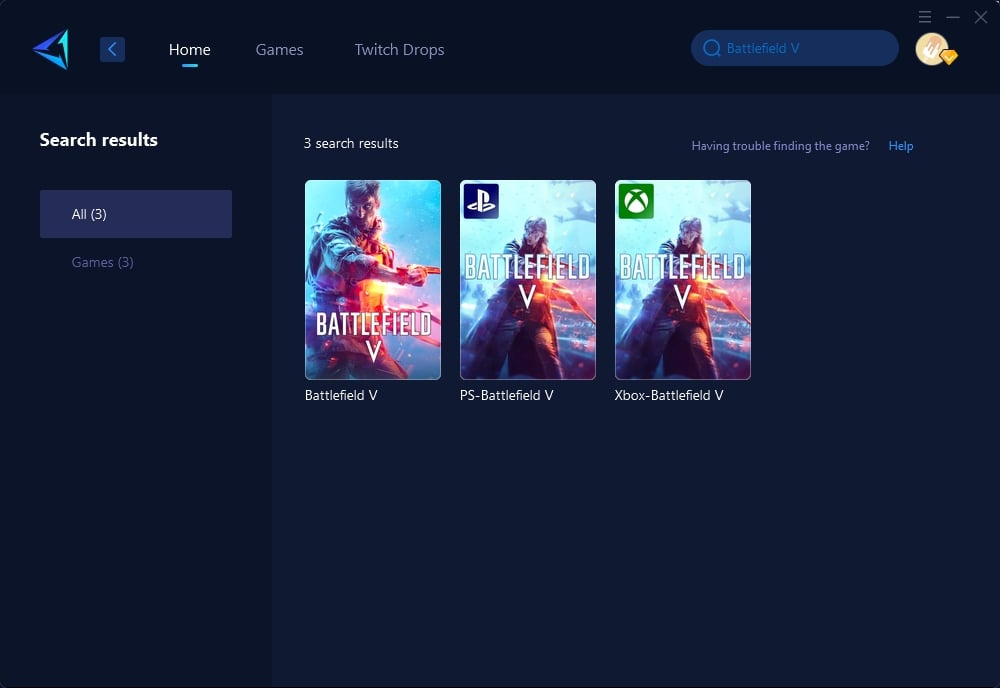
Step 3: Select Game Server.
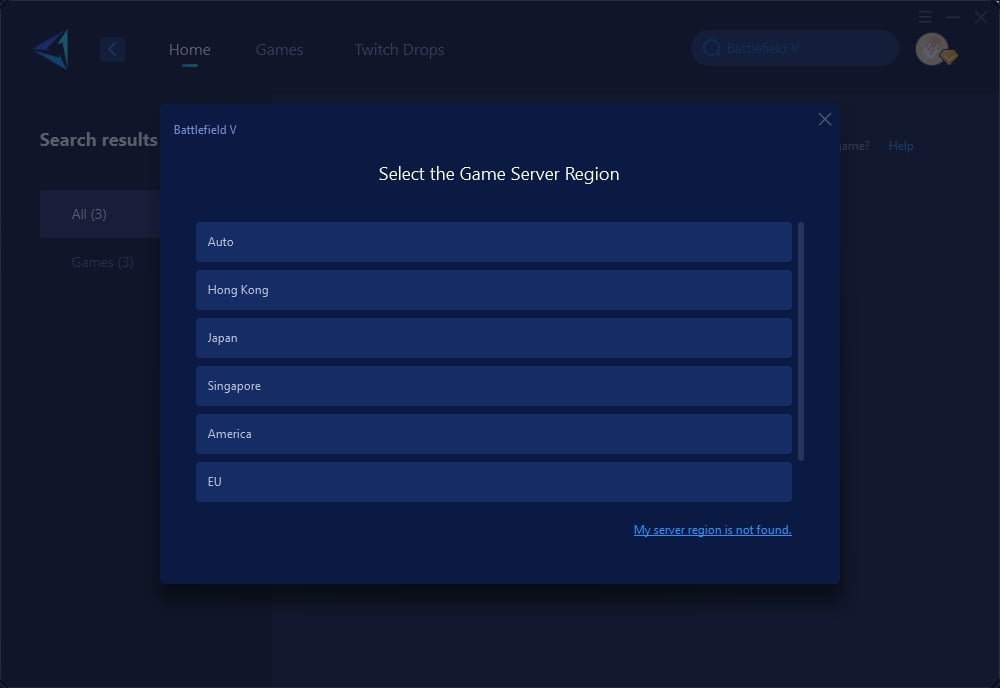
Step 4: Click on the server to start the boost. In the boost interface, you can see all your current network conditions. Then, launch your Battlefield V.
Additional Steps to Fix Battlefield 5 Connection Issues
1. Check Your Internet Connection
Consistent Internet Connection This is how you can Implement the above concept:
- Change to Wired Connection: wireless connections are at greater risk of interference and instability. In mobile gadgets 4G technology is given which provide faster connection, but also it has some stability problems for example if the signal strength decreases rapidly then this causes a drop out in connectivity. And wired connections are stable you use wire as medium to connect from end device to network server bit only challenge while using wire line is that speed might vary depending on other users and their simultaneous usage of same resources by sharing bandwidth between multiple devices.
- Restart Modem and Router: Occasionally, you should restart your modem or router as well to get any connectivity problems resolved. Disconnect them for 30 seconds before reconnecting and letting their complete power cycle run through just might be the trick.
- Bandwidth Usage: Be sure that there are not other services or devices eating up bandwidth (streaming videos/downloading large files). The mapping function utilizes lots of traffic. Many VPNs do this and it can really slow down your connection!
2. Disable Firewall and Antivirus Temporarily
Sometimes, your security software might block the game’s connection.
- Temporarily Disable Software: Cease all activities of the programs that are responsible for firewalls and antiviruses, in an attempt to restart the connection with the game.
- Create Exceptions: Should you be able to reconnect successfully with your game, create special cases for Black Desert Online within your firewall and antivirus parameters— allowing it unrestricted passage.
3. Check Server Status
It is always wise to determine if the fault lies with the server side.
- Visit Official Channels: Ensure you verify any details relating to server maintenance or outages from the official Black Desert Online website, forums, or their social media channels.
- Use Third-Party Websites: Make the best use of websites such as DownDetector which can give you real-time status reports on server availability.
4. Update Network Drivers
Keeping the network drivers up to date can prevent connectivity issues.
- Open Device Manager: Press Win + X and select Device Manager.
- Expand Network Adapters: Find your network adapter, right-click it, and select "Update driver."
- Search Automatically for Updated Driver Software: Follow the prompts to update your driver.
Conclusion
Server issues suck. But, hey, they happen. Before you go into full-on panic mode, try the basics. Restart your router. Check your cables. Peek at your firewall settings. If that doesn’t do it, maybe a VPN will. And don’t forget to see if the servers are down. And of course, GearUP Booster might just be your secret weapon. But more on that soon. You’ll be back in the game before you know it. Probably. Just don’t give up too soon. There’s always a fix, and these are a good start.